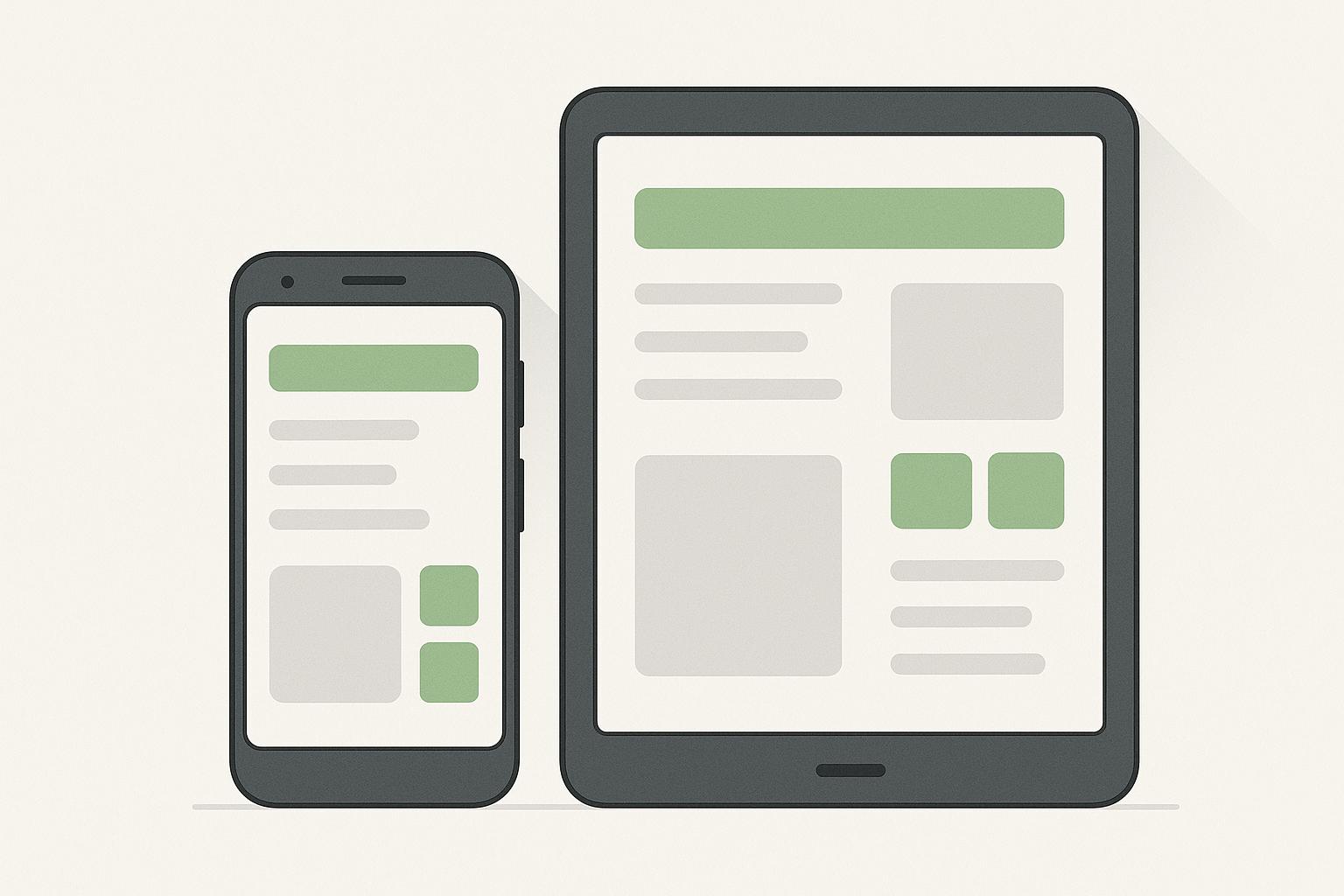Responsive design ensures Android apps work well across different devices, from smartphones to tablets and foldables. With over 24,000 Android device models globally and 45% of the US smartphone market on Android, creating adaptable layouts is crucial. Here's how developers can achieve this:
- Use ConstraintLayout: Build flexible UIs by defining relationships between elements, avoiding nested structures for better performance.
- Leverage Resource Qualifiers: Tailor assets for specific screen sizes, orientations, and densities using directory suffixes (e.g.,
values-sw600dpfor tablets). - Create Layout Variants: Design separate layouts for phones and tablets to optimize space and usability.
Testing is key - use Android Studio’s Device Preview, emulators, and physical devices. Graphics should include SVGs for scaling and optimized images for performance. Localization for US users (e.g., $ currency, MM/DD/YYYY dates) enhances usability.
Responsive design improves user experiences, boosts retention, and meets the demands of a diverse Android ecosystem.
How to Support ALL Screen Sizes on Android - Full Guide
Core Principles of Responsive Android Layouts
To create Android apps that look great on everything from compact smartphones to large tablets, there are three key principles to master: flexible UI design with ConstraintLayout, resource qualifiers for tailored assets, and layout variants for restructuring interfaces. Together, these principles form the backbone of modern Android development. Let’s dive into how each works, starting with the role of ConstraintLayout in crafting adaptable designs.
Using ConstraintLayout for Flexible UI Design
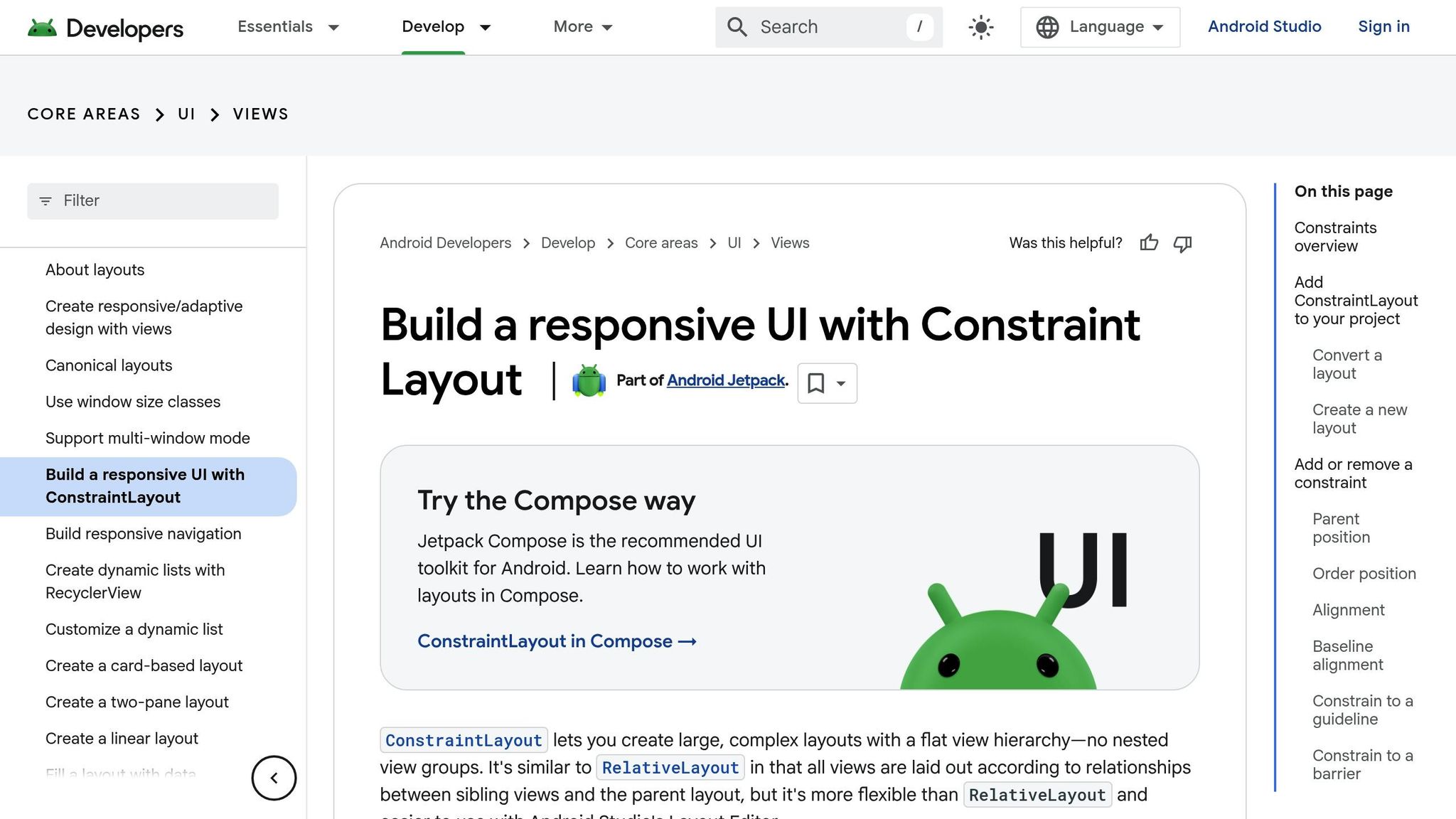
ConstraintLayout is the go-to layout for building responsive Android interfaces. Its strength lies in defining spatial relationships, allowing UI elements to adjust seamlessly as screen dimensions change. Instead of relying on deeply nested layouts - which can slow down performance - ConstraintLayout uses a flat hierarchy, positioning elements relative to one another and the parent container. For instance, you can set a button to maintain a 16dp margin on a phone and automatically expand to 24dp on a tablet, all within a single layout file.
Android Studio’s Layout Editor makes working with ConstraintLayout straightforward. It provides a visual interface where you can drag and drop elements, set constraints interactively, and preview how your layout adjusts to different screen sizes in real time. This tool not only saves time but also helps identify potential design issues early, ensuring better performance and smoother user experiences.
Working with Resource Qualifiers
Resource qualifiers are essential for delivering device-specific assets and dimensions, enabling you to create a truly responsive app. By appending specific suffixes to resource directories, you guide Android to select the right resources based on characteristics like screen size, density, or orientation. For example, you could define a default margin of 16dp in values/dimens.xml and override it with 24dp in values-sw600dp/dimens.xml for tablets.
Here’s a quick look at how resource qualifiers can address different scenarios:
| Qualifier Type | Example Directory | Use Case |
|---|---|---|
| Screen Width | values-sw600dp |
Dimensions and styles tailored for tablets |
| Orientation | values-land |
Adjustments for landscape mode |
| Screen Density | drawable-xxhdpi |
High-resolution images for dense displays |
You can even combine qualifiers, like values-sw600dp-land, to target very specific configurations. This flexibility ensures your app looks polished across a wide range of devices.
Creating Layout Variants
While resource qualifiers handle differences in dimensions and assets, layout variants let you restructure your app’s interface to fully utilize available screen space. For example, you might use a single-column design for phones (layout/main_activity.xml) and a two-pane layout for tablets (layout-sw600dp/main_activity.xml) to show navigation and content side by side.
This approach is particularly useful for foldable devices and multi-window setups. A layout placed in layout-sw720dp-land can optimize the interface for unfolded devices in landscape mode, ensuring a balance between usability and aesthetics as configurations change.
One major advantage of layout variants is that Android automatically selects the most suitable layout based on the device’s characteristics - no extra code needed. Using Android Studio’s Device Preview and Emulator, you can simulate different screen sizes and configurations to verify that transitions between layouts are smooth and intuitive.
Best Practices for Implementing Responsive Design
Creating responsive Android apps goes beyond basic layouts; it’s about delivering a seamless experience across all devices. These best practices will help ensure your app performs smoothly no matter the screen size.
Start with a Mobile-First Approach
A mobile-first design begins by crafting your app’s interface for smaller screens, like smartphones, before expanding it to larger devices such as tablets. This approach prioritizes essential features and usability for mobile users, ensuring a streamlined and functional UI.
To implement this, start with base layouts tailored for phones, then create enhanced versions for tablets using resource-specific directories. Android automatically selects the right layout based on screen width, making it easier to provide an optimal experience for every device. By focusing on essentials first, you ensure your app adapts effortlessly to various devices.
Use Breakpoints and Fluid Layouts
Breakpoints are predefined screen widths where your app’s layout adjusts to fit the available space. For example, you might use values-sw600dp to define layouts for tablets. This ensures your app looks polished and functional, whether it’s on a phone, tablet, or even a foldable device.
Pair breakpoints with fluid layouts, which use flexible sizing and positioning instead of fixed dimensions. This allows UI elements to scale smoothly between breakpoints. A common practice is setting a 600dp breakpoint for small tablets, while fluid layouts handle the scaling in between. Together, these techniques create a responsive design that feels natural across devices.
Optimize Graphics and Images
Visual assets are key to a great user experience, especially when users switch between devices with varying screen densities. Using SVGs (Scalable Vector Graphics) for icons and simple illustrations ensures crisp visuals at any resolution. Unlike raster images, SVGs maintain their quality when resized, making them ideal for responsive designs.
For more complex images, Android’s resource system allows you to offer multiple versions tailored to different screen densities. Place images in directories like drawable-mdpi, drawable-hdpi, and drawable-xxhdpi, ensuring Android selects the right asset for the device. This avoids pixelation on high-density screens while keeping file sizes efficient for lower-density devices.
Performance is just as important as visual quality. Compress images, use caching, and minimize file sizes to ensure fast loading times even on slower networks. Tools like Android Studio’s image optimization feature can simplify this process by generating appropriately sized assets for various density buckets.
Zee Palm, a company with over 100 completed projects and 70+ happy clients, excels in crafting responsive Android apps for industries like healthcare and EdTech. For instance, their team developed a medical app using ConstraintLayout and layout variants, enabling it to adapt seamlessly from smartphones to tablets. By incorporating scalable SVG icons, optimized image assets, and thorough device testing, they delivered a highly rated and user-friendly product.
sbb-itb-8abf120
Key Tools and Resources for Android Responsive Design
Creating responsive Android apps becomes much more manageable when you have the right tools and resources. Let’s dive into some essential options that can streamline your workflow and improve your designs.
Android Studio Layout Editor
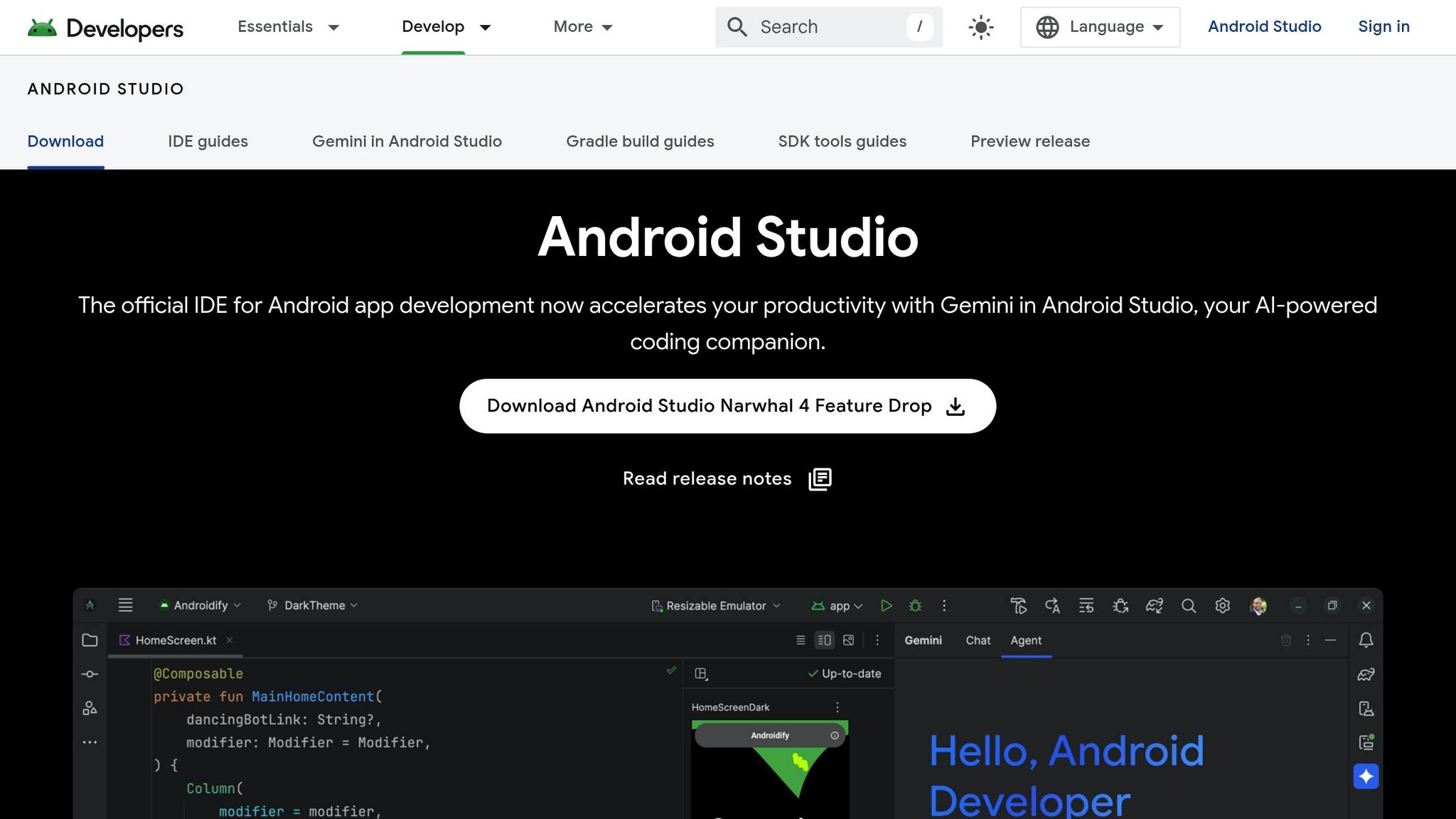
The Android Studio Layout Editor is a go-to tool for visually designing app layouts with ease. It allows you to drag and drop UI components directly onto your layout and set constraints visually, offering instant previews of how your design adapts to various screen sizes. This real-time feedback is invaluable for catching potential issues early in the design process.
One of its standout features is its seamless integration with ConstraintLayout, Android's recommended layout manager for responsive designs. By visually linking UI elements to each other or the parent container, you can create dynamic relationships that adjust automatically to different screen dimensions. This approach not only simplifies your layout structure but also improves performance by reducing view hierarchy complexity, which translates to faster rendering and lower memory usage.
Once your layout is designed, testing tools come into play to ensure everything works as expected across devices.
Device Preview and Emulators
Android Studio's Device Preview and built-in emulators make testing responsive layouts much more straightforward. These tools simulate a wide range of device configurations, helping you spot layout issues before they reach end users.
The Device Preview panel displays your layout on multiple device screens simultaneously, making it easy to identify problems like clipped text or buttons that feel too cramped on smaller devices. Emulators allow for hands-on interaction with your app, letting you test features like screen rotation, different Android versions, and even foldable layouts. While these tools are indispensable, testing on physical devices is still essential for a complete picture.
Material Design Guidelines
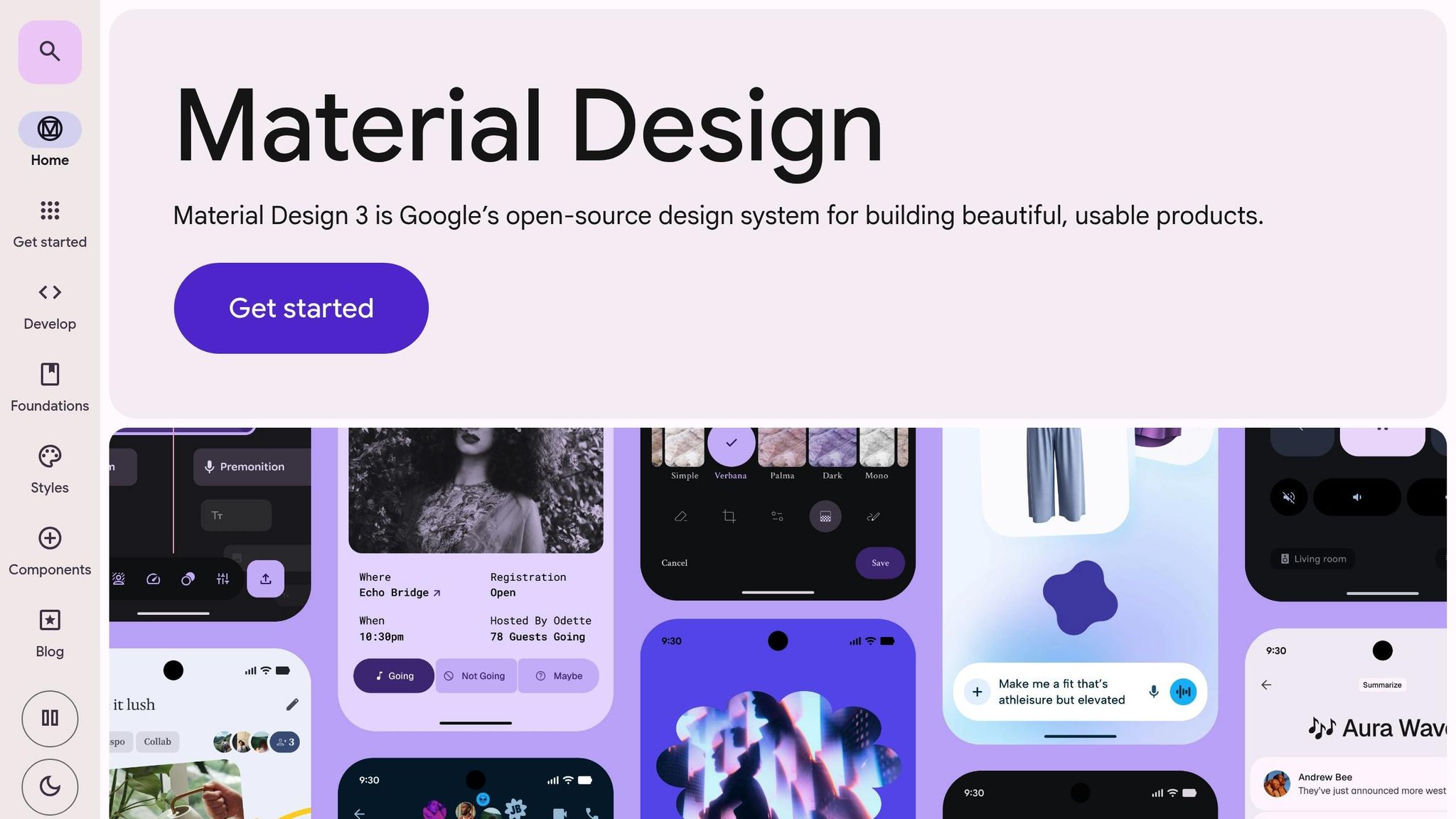
To complement your development and testing efforts, Material Design Guidelines provide a robust framework for creating intuitive and adaptable interfaces. These guidelines offer clear instructions on grids, spacing, and flexible UI elements, simplifying the responsive design process. For example, the responsive layout grid uses scalable columns and gutters to ensure content stays organized and easy to read across different screen sizes. A phone might use a 4-column grid, while a tablet could expand to 8 or 12 columns.
Material Design also includes pre-designed components like navigation drawers, app bars, and cards, all optimized for responsiveness. By following these patterns, you can save time during development while delivering polished, user-friendly experiences. Apps that adhere to these guidelines often see better user engagement and retention.
Common Challenges and Solutions in Responsive Design
Responsive design for Android apps comes with its own set of hurdles. By addressing these challenges head-on, you can create layouts that work seamlessly across a wide range of devices. Let’s dive into some common obstacles and practical solutions.
Handling Device Fragmentation
Android's versatility is a double-edged sword. With over 24,000 device models running the OS, designing layouts that look and function well across the board can feel daunting. Variations in screen sizes and pixel densities only add to the complexity.
To tackle this, use flexible layouts like ConstraintLayout, which minimizes nested structures and adapts better to different screen sizes. Incorporate size classes to group screens into categories (compact, medium, expanded), allowing you to adjust UI elements based on screen width. Pair this with resource qualifiers to serve the right assets for each configuration, ensuring optimal performance.
Testing is your safety net. Use a combination of emulators and real devices to catch those tricky edge cases. This thorough approach helps maintain a consistent design, no matter the device.
Managing Extreme Aspect Ratios
Foldable devices and ultra-wide screens have introduced new challenges, as they can switch aspect ratios on the fly. Traditional responsive techniques often fall short here.
The solution? Rely on adaptive widgets and scrollable containers. For example, horizontal scrollable containers can preserve comfortable reading widths on ultra-wide screens, while adaptive layouts can reorganize content dynamically when a device’s configuration changes.
ConstraintLayout shines in these scenarios, allowing UI elements to reposition themselves based on available space rather than fixed coordinates. These strategies ensure your app stays user-friendly, even on the latest devices.
Maintaining Consistent Formatting
Formatting consistency is key, especially for U.S. users who expect familiar standards like MM/DD/YYYY dates, 12-hour clocks with AM/PM, and temperatures in Fahrenheit. Android’s built-in tools, such as java.text.DateFormat and NumberFormat, can be configured with the en-US locale to meet these expectations. For example, display dates as 12/25/2025 and monetary values as $1,234.56.
For apps targeting U.S. users, stick to imperial units for measurements (feet, inches, pounds) and Fahrenheit for temperatures. If your app serves a global audience, use resource files to automatically apply the correct formatting based on the device’s locale. However, always test the U.S. experience separately to ensure accuracy.
| Challenge | Primary Solution | Key Benefit |
|---|---|---|
| Device Fragmentation | ConstraintLayout, Size Classes, Resource Qualifiers | Consistent UI across diverse Android devices |
| Extreme Aspect Ratios | Adaptive Widgets, Scrollable Containers | Smooth experience on foldable and ultra-wide screens |
| Formatting Consistency | Locale-aware DateFormat and NumberFormat | Polished and professional look for U.S. users |
At Zee Palm, our team has successfully navigated these challenges across countless projects. By combining smart layout strategies with rigorous testing, we deliver Android apps that perform beautifully on any device.
Building Better Android Experiences
Creating a standout Android experience hinges on responsive design. When your app effortlessly adjusts to different devices, users take notice. In fact, apps with responsive design enjoy up to 30% higher user retention rates compared to those with rigid layouts.
The journey to better Android experiences begins with understanding your audience. With over 70% of global smartphone users on Android, your app needs to perform flawlessly on everything from compact phones to foldable tablets.
A crucial tool for this is ConstraintLayout, which helps build adaptable user interfaces. Pairing it with resource qualifiers and layout variants ensures your app looks polished and functions well across devices. These techniques are the backbone of creating experiences that cater to a diverse user base. Rigorous testing on both emulators and physical devices is essential to refine performance.
For U.S. users, localization adds a personal touch. Displaying dates as 12/25/2025, using $1,234.56 for currency, and adopting 12-hour time formats with AM/PM makes the app feel familiar and user-friendly.
Examples from the field show that responsive design significantly improves usability and boosts user ratings. At Zee Palm, our team has honed responsive Android design for over a decade, delivering solutions in healthcare, EdTech, and custom app development. Our expertise ensures apps perform seamlessly across the entire Android ecosystem.
FAQs
How does using ConstraintLayout enhance the performance of Android apps compared to traditional nested layouts?
ConstraintLayout boosts Android app performance by cutting down on the need for deeply nested view hierarchies, which can bog down rendering and layout calculations. Instead, it lets you define complex relationships between UI elements within a single hierarchy, simplifying the layout process and reducing unnecessary overhead.
This layout tool offers a lot of flexibility, making it easier to design responsive interfaces that work well across various screen sizes and orientations. For developers looking to enhance both performance and user experience, ConstraintLayout stands out as an excellent option.
What are the advantages of using resource qualifiers in Android app development, and how do they improve the user experience?
Resource qualifiers in Android app development let you design layouts, images, and other resources specifically tailored for various device configurations, like screen sizes, resolutions, or languages. This approach helps your app work smoothly across a wide range of devices, ensuring a consistent and polished experience for all users.
With resource qualifiers, you can make your app feel more intuitive and personalized. For instance, you can supply high-resolution images for larger screens or tweak layouts to fit different orientations. This way, your app not only looks great but also functions seamlessly in every situation.
Why is it essential to test Android app designs on both emulators and real devices, and what challenges might arise if you don’t?
Testing your Android app's design on both emulators and physical devices is a must to ensure it works smoothly across various screen sizes, resolutions, and hardware setups. While emulators are excellent for early testing, they fall short when it comes to mimicking real-world conditions like touch accuracy, hardware quirks, or network variability.
Relying solely on emulators can result in problems such as misaligned layouts, unresponsive touch interactions, or performance hiccups that only surface on specific devices. To provide a polished user experience, it’s essential to test your app in both controlled emulator settings and real-world scenarios using actual devices.