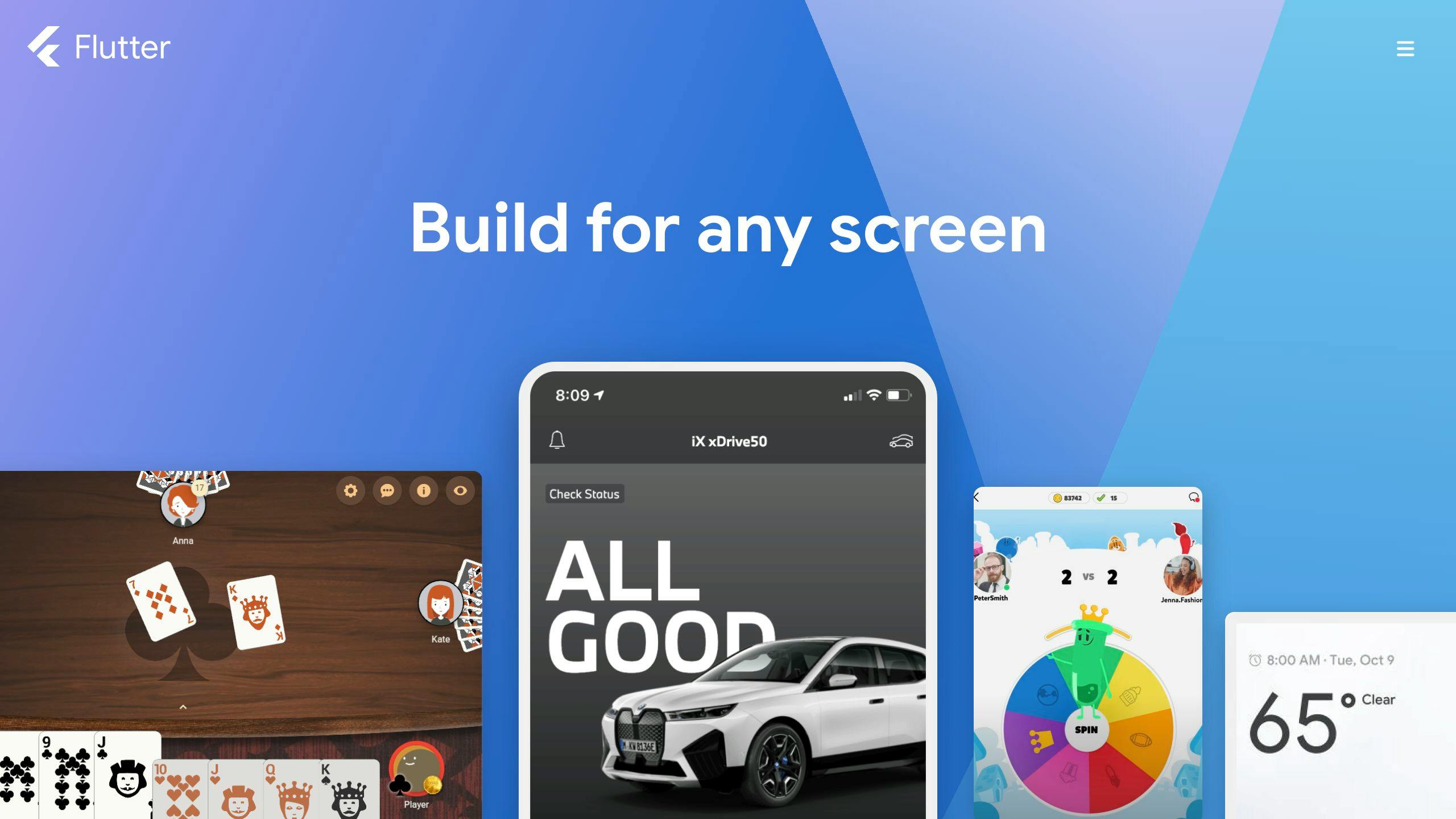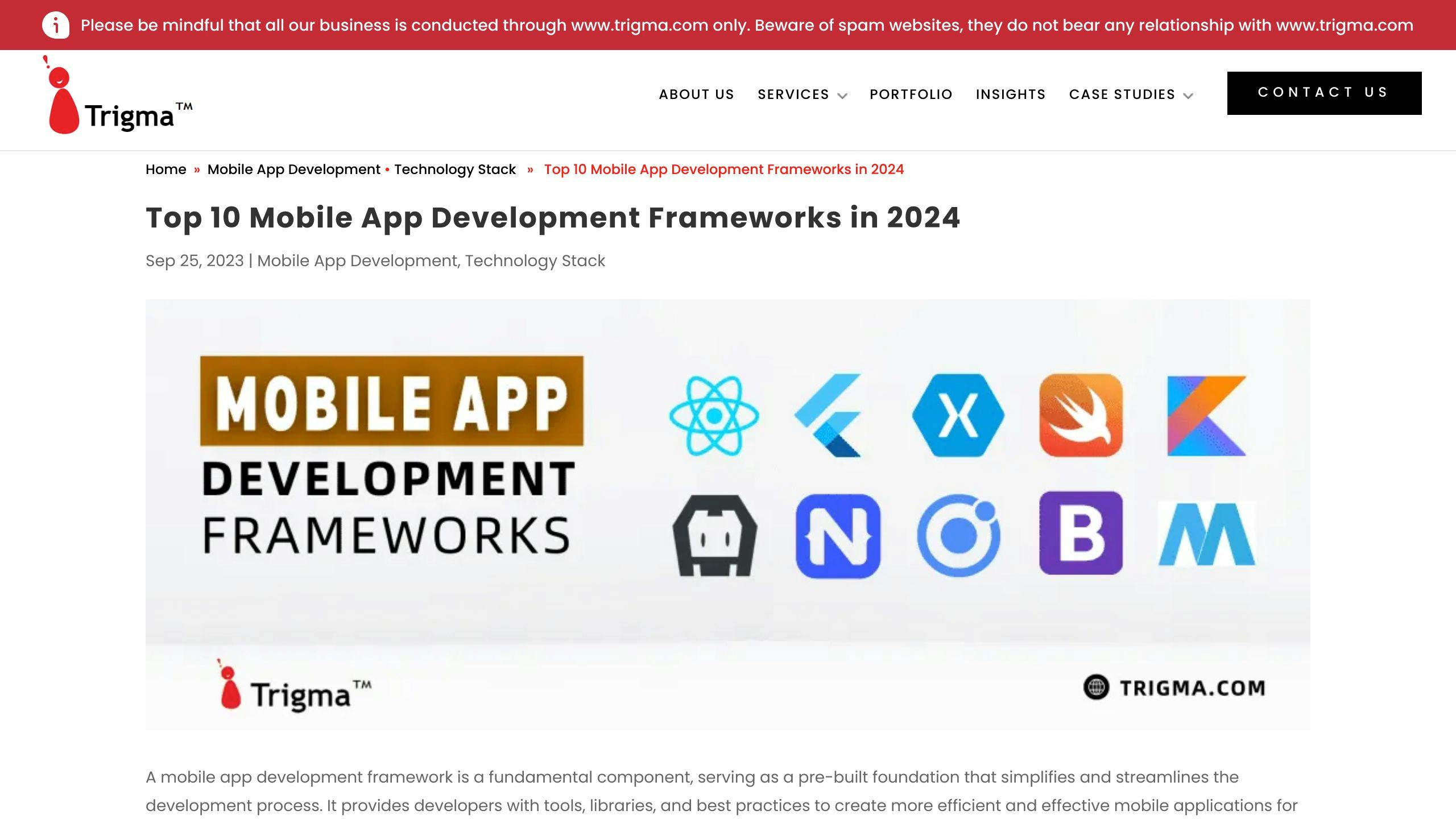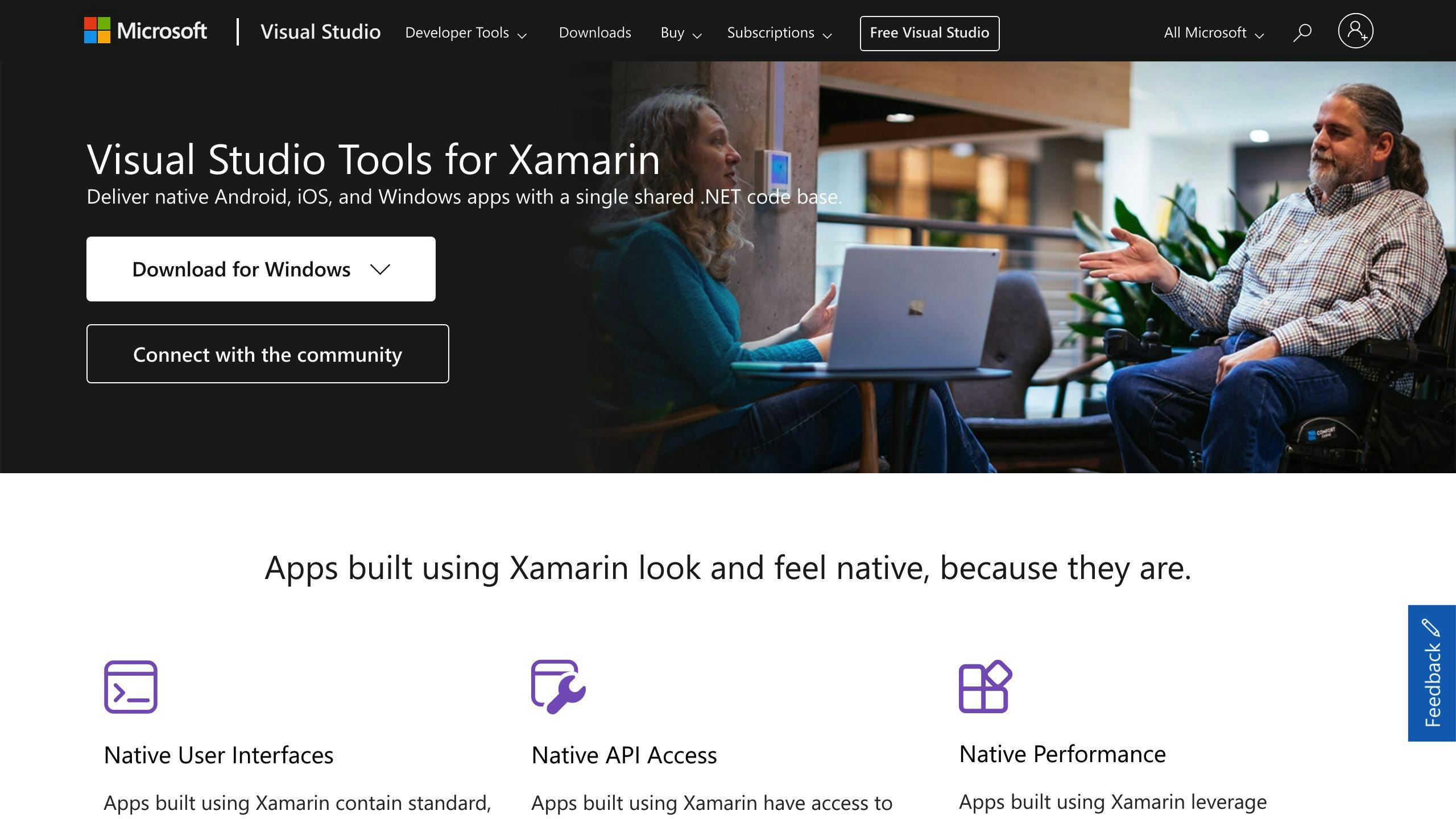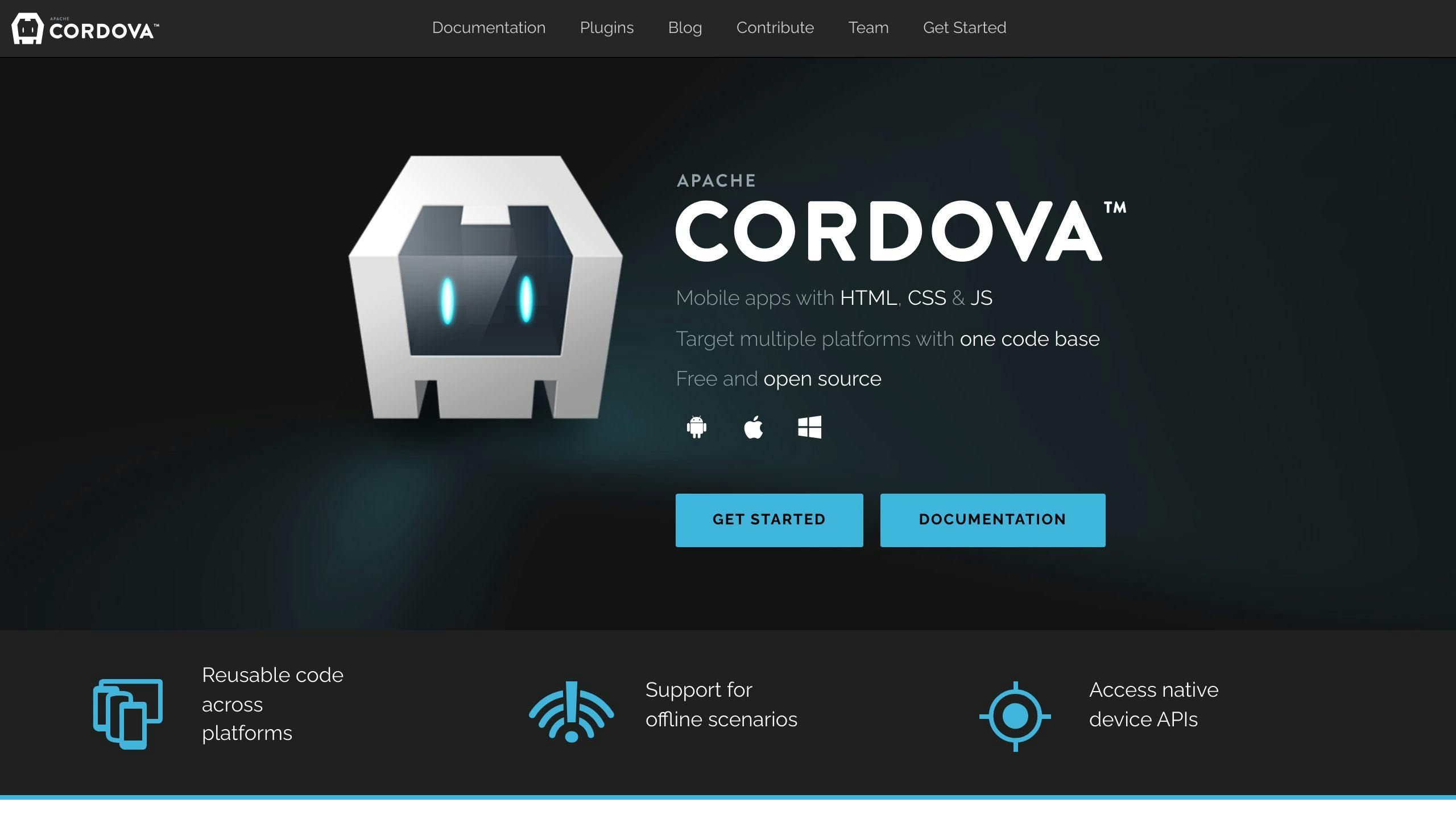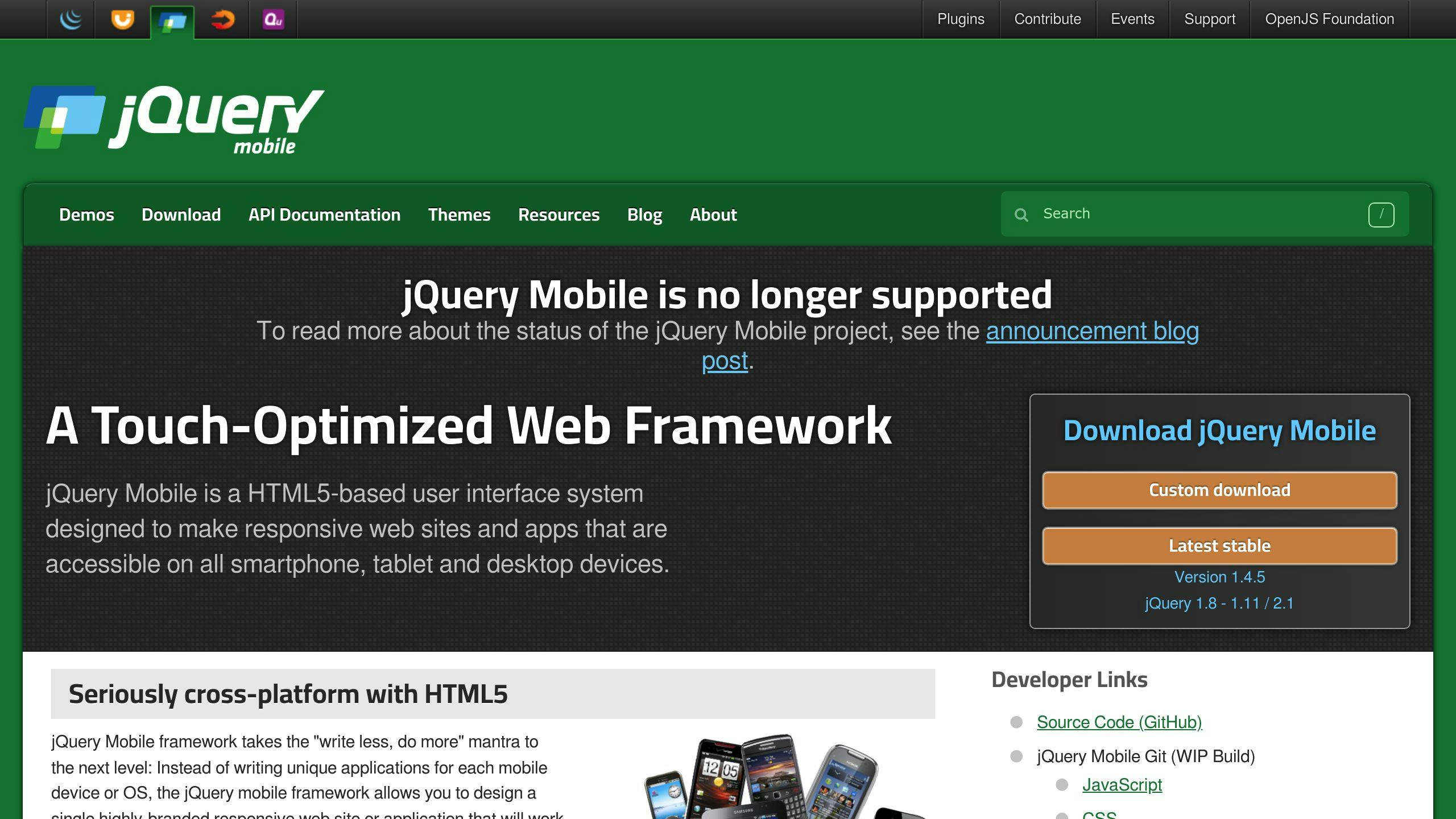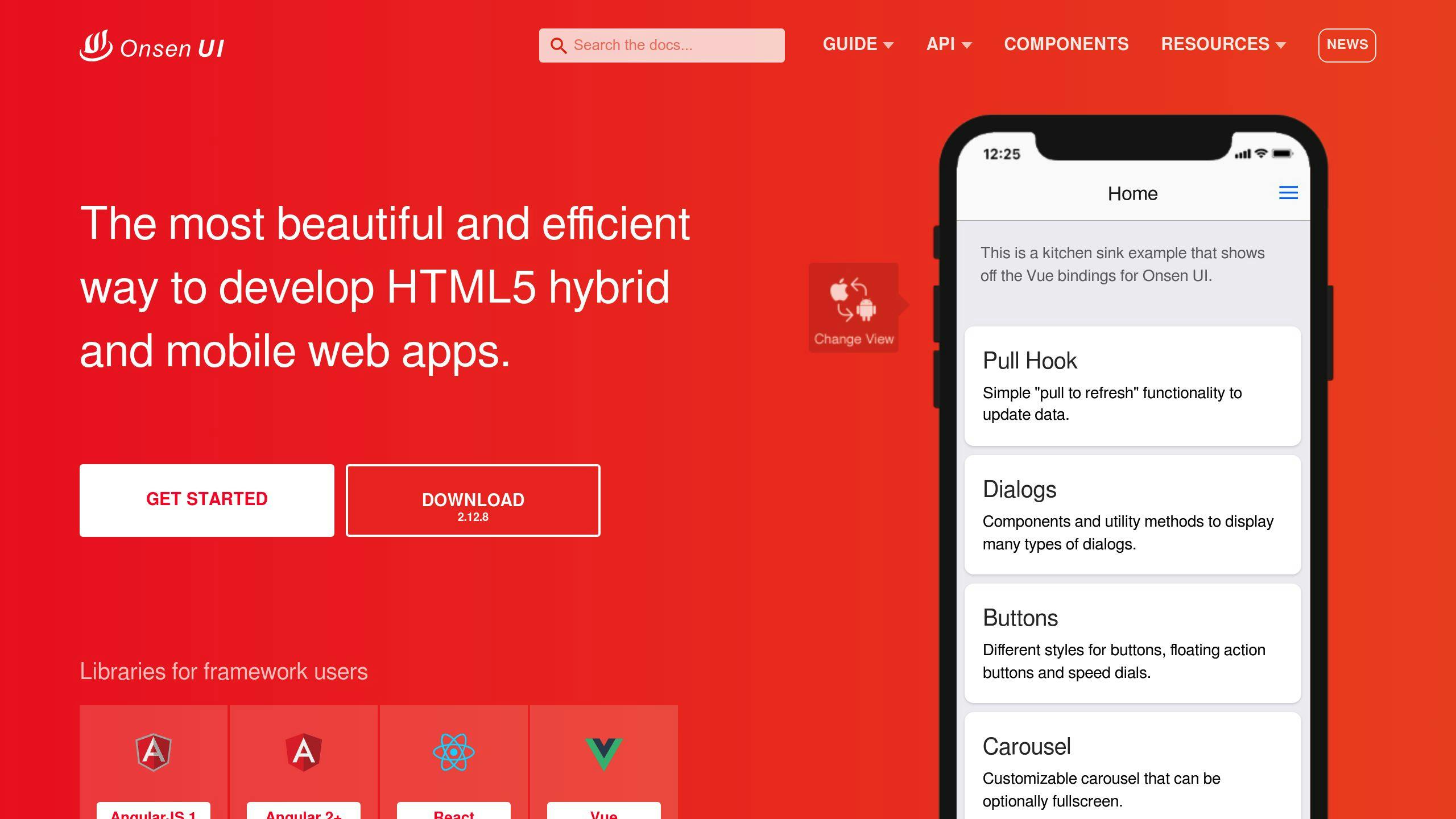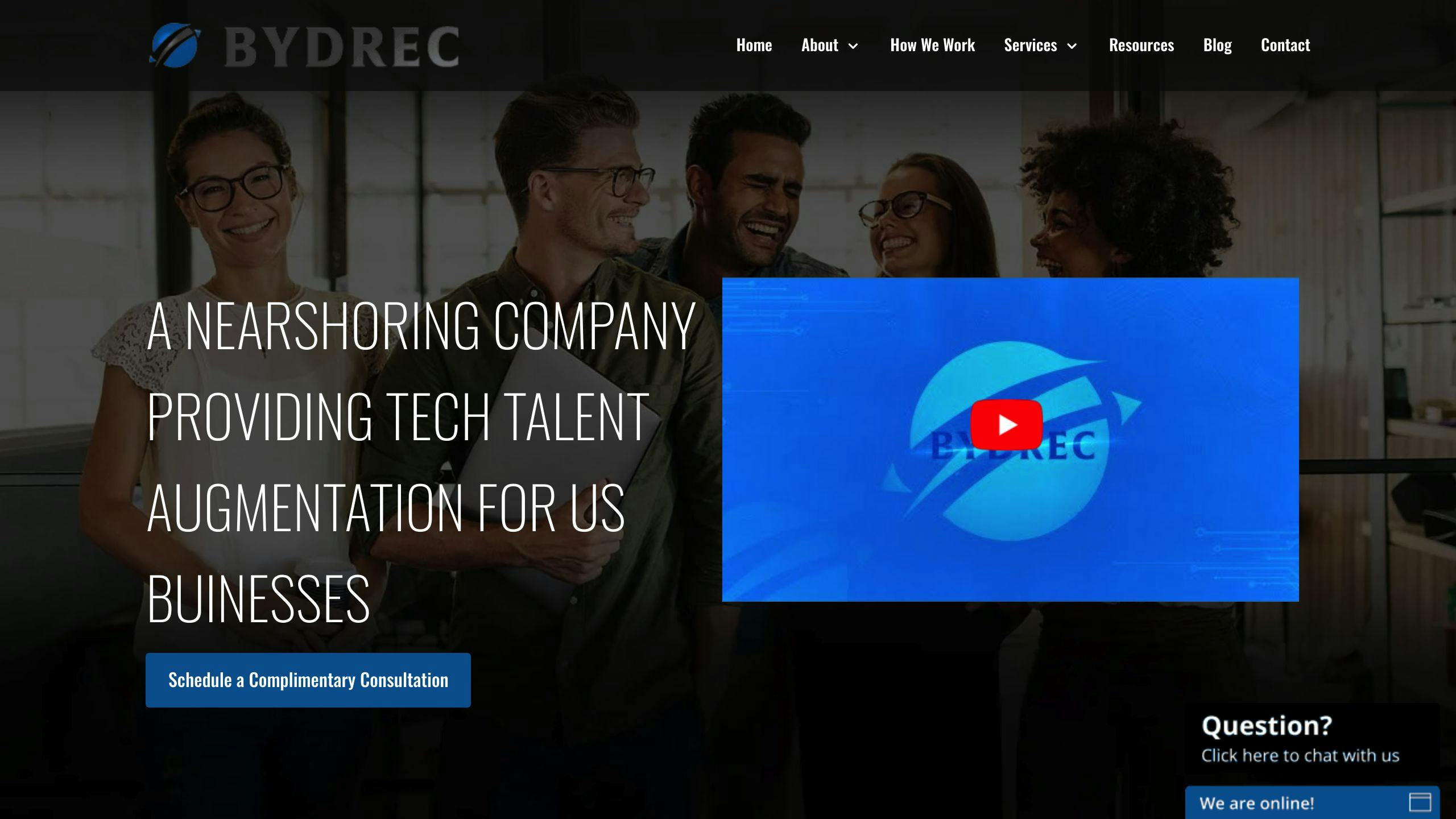Quick Summary:
iOS and Android have distinct design philosophies that shape the user experience. Here are the key differences:
- Design Styles: iOS favors a flat, minimalist aesthetic, while Android embraces layered visuals with shadows and depth.
- Navigation: iOS uses a bottom tab bar, while Android employs a navigation drawer.
- Icons and Buttons: iOS icons are simple and flat, with title-cased buttons. Android icons are flat with alpha channels, and buttons are uppercase.
- Typography: iOS uses the San Francisco font, while Android uses Roboto.
- Color Usage: iOS colors are more subdued, while Android embraces vibrant and dynamic colors.
- Screen Size Handling: Both platforms require responsive design strategies to adapt to different screen sizes and resolutions.
- Text Input and Fonts: iOS integrates search bars into tabs or top navigation, while Android uses top bar actions. iOS uses San Francisco font, and Android uses Roboto.
- Depth and Layers: Android uses prominent shadows and distinct layers to create depth, while iOS takes a more subtle approach.
Quick Comparison:
CriteriaiOSAndroidDesign StyleFlat, minimalistLayered visuals with shadowsNavigationBottom tab barNavigation drawerIcon DesignSimple, flatFlat with alpha channelButton StyleTitle caseUppercaseTypographySan Francisco fontRoboto fontColor UsageSubduedVibrant and dynamicScreen Size HandlingResponsive design strategiesResponsive design strategiesText InputSearch bars in tabs/top navTop bar actionsSystem FontSan FranciscoRobotoDepth and LayersSubtleProminent shadows and distinct layers
By understanding these key differences, developers and designers can create intuitive and engaging apps tailored to each platform's unique design principles.
1. Design Styles: Looks and Functions
This section explores the fundamental design principles of iOS's Human Interface Guidelines and Android's Material Design, highlighting their distinct approaches to user interface design.
Visual Design Differences
Design StyleDescriptioniOSFlat design style, removing skeuomorphic featuresAndroidUses shadows to show hierarchy, resembling layers of paper
UI Controls and Button Styles
PlatformTitle AlignmentButton StyleiOSCenterTitle cased textAndroidLeftUppercased text
Typography and Iconography
PlatformTypographyIcon DesigniOSSan FranciscoSimple, flat iconsAndroidRobotoMore detailed, layered icons
By understanding these fundamental design principles, developers can create apps that feel native to each platform, enhancing the overall user experience.
2. Navigation: Tab Bars vs. Drawers
Analyzing the differences in navigation design between iOS and Android, focusing on iOS's bottom tab bars and Android's navigation drawers, and their impact on user experience.
Navigation Patterns
iOS and Android have distinct approaches to navigation. iOS uses a bottom tab bar, while Android employs a navigation drawer.
Tab Bars in iOS
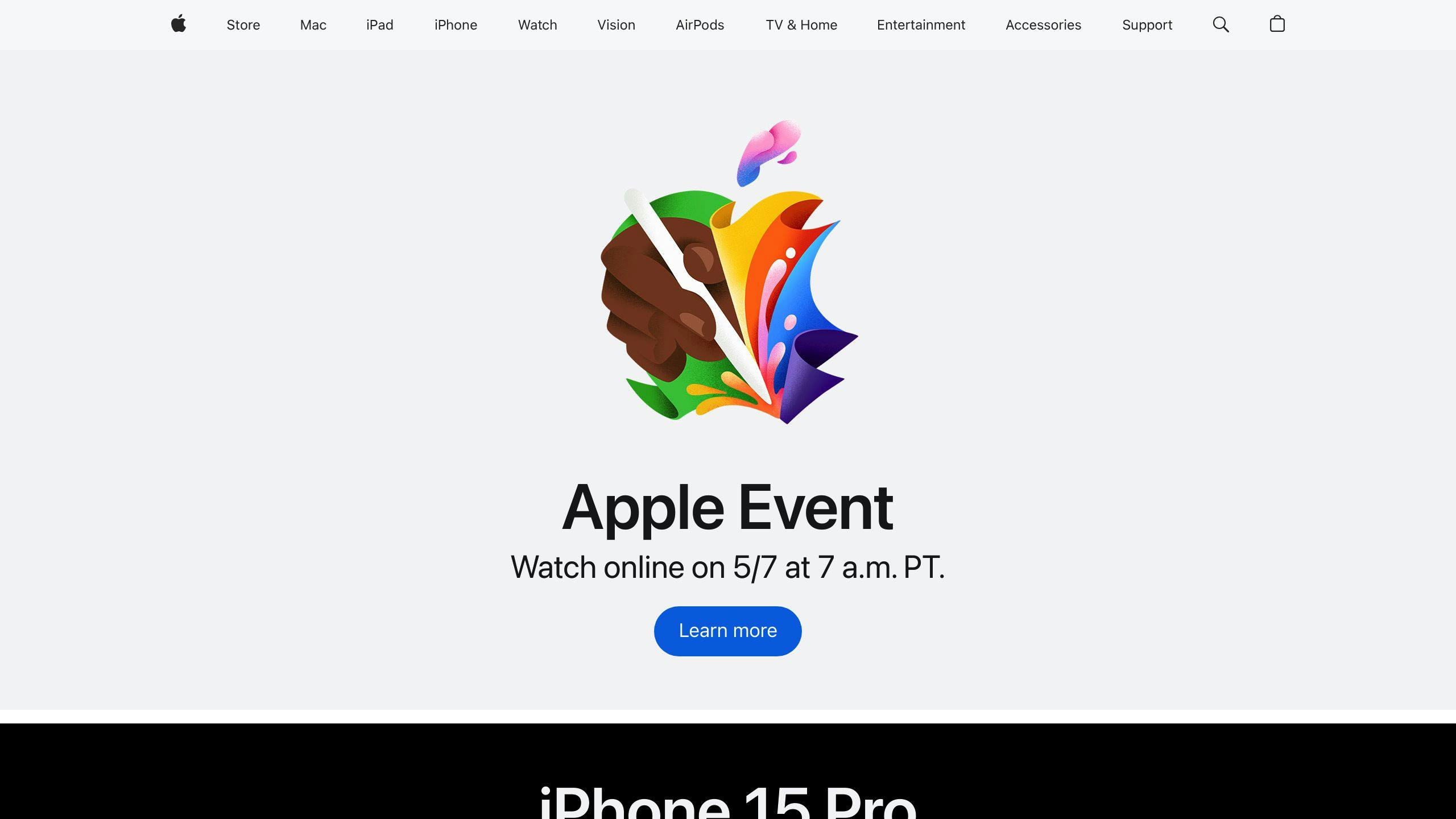
In iOS, the tab bar is a fundamental component of the navigation system. It's usually located at the bottom of the screen and contains 3-5 tabs, each representing a distinct section of the app.
PlatformTab Bar LocationNumber of TabsiOSBottom of the screen3-5
When a user taps a tab, the app transitions to the corresponding section, and the tab bar remains at the bottom of the screen.
Navigation Drawers in Android
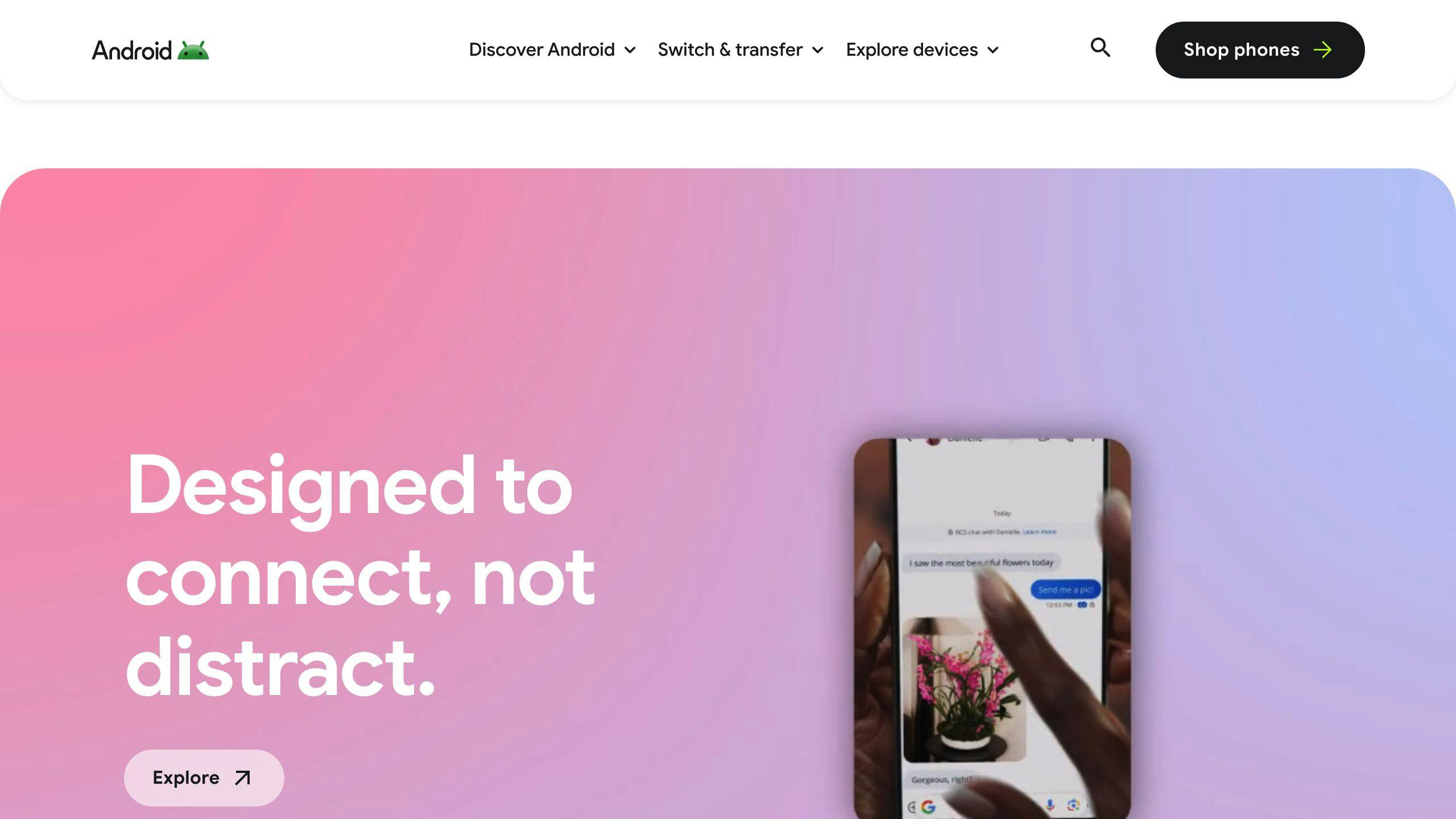
In Android, the navigation drawer is a versatile component that provides access to the app's main sections, as well as additional features and settings.
PlatformNavigation Drawer AccessDrawer ContentAndroidSwipe from left edge or tap hamburger menu iconList of items, including headings, subheadings, and icons
When opened, the drawer slides in from the left, covering the main content area.
Impact on User Experience
The choice of navigation pattern has a significant impact on the user experience. iOS's tab bar provides a simple and intuitive way to navigate between sections, making it ideal for apps with a small number of main sections. Android's navigation drawer provides a more flexible and customizable way to navigate, making it suitable for apps with a larger number of sections or complex navigation hierarchies.
By understanding the strengths and weaknesses of each navigation pattern, developers can create apps that feel native to each platform, enhancing the overall user experience.
3. Icons and Buttons: A Comparison
Let's examine the differences in icon and button design between iOS and Android platforms, and how these affect usability and design coherence.
Icon Design Guidelines
When designing icons for iOS and Android, consider each platform's unique guidelines. Here are the key differences:
PlatformIcon DesignRecommended SizeFile FormatiOSSimple, flat512 x 512 pixels or 1024 x 1024 pixelsJPG or PNGAndroidSimple, flat with alpha channel512 x 512 pixelsPNG with alpha channel
Button Styles
Button styles also differ between iOS and Android:
PlatformButton StyleText CaseiOSFlatTitle caseAndroidMaterial DesignUppercase
Placement and Consistency
The placement of icons and buttons is crucial for usability. Here's where you can find them on each platform:
PlatformIcon PlacementButton PlacementiOSTab barTop-right cornerAndroidNavigation drawerVarious locations
By understanding these differences, developers can create apps that are visually appealing, intuitive, and native-like, ultimately enhancing the user experience.
4. Typography: Font Choices
Typography plays a vital role in the overall user experience of an app. When it comes to iOS and Android, each platform has its own set of typography guidelines that designers should follow to create a native-like experience.
Font Families
iOS: The San Francisco font family is used primarily in iOS, providing a clear and legible look and feel across all devices.
Android: The Roboto font family is used in Android, designed to be modern and highly legible.
Font Sizes and Styles
PlatformFont SizesFont StylesiOS10-64 points (recommended: 17 points)Regular, Bold, ItalicAndroid12sp-34sp (default: 16sp)Regular, Bold, Medium
Custom Fonts
While both platforms provide default font families, designers can use custom fonts to create a unique brand identity. However, it's essential to ensure that custom fonts are legible and consistent with the platform's design guidelines.
By understanding the typography guidelines for each platform, designers can create apps that are visually appealing, intuitive, and native-like, ultimately enhancing the user experience.
5. Color Usage: Subtle vs. Vibrant
Colors play a crucial role in an app's UI, conveying brand identity and influencing the overall aesthetic. When it comes to iOS and Android, each platform has its own distinct approach to color usage, which designers should understand to create a native-like experience.
Color Philosophies
PlatformColor ApproachDescriptionAndroidVibrantBold contrasts, dynamic, and playfuliOSSubduedSimple, elegant, and sophisticated
Android: Vibrant Colors
Android's Material Design guidelines encourage the use of vibrant colors to create a dynamic and engaging user interface. This approach helps grab attention and is ideal for apps that require a high level of interactivity.
iOS: Subdued Colors
In contrast, Apple's HIG color guidelines adopt a more subdued color palette, favoring simplicity and sophistication. iOS apps typically feature a more muted color scheme, creating a clean and modern appearance. This approach helps create a sense of calmness and professionalism, making it suitable for apps that require a more subtle and refined user interface.
By understanding the color philosophies of each platform, designers can create apps that are visually appealing, intuitive, and native-like, ultimately enhancing the user experience.
sbb-itb-8abf120
6. Screen Size Handling
Designing for different screen sizes and resolutions is crucial for a consistent user experience. With various devices available, designers must adapt their designs to accommodate different screen dimensions.
Understanding Screen Sizes and Resolutions
When designing for mobile apps, consider the physical size of the screen, resolution, and pixel density. Pixels are the smallest units on a display device, while screen sizes refer to the physical area where images are displayed. Resolutions denote the number of pixels in each dimension.
Designing for Multiple Screen Sizes
To ensure a consistent user experience, designers should use responsive design strategies that adapt to different screen sizes and resolutions. This can be achieved by:
StrategyDescriptionUsing constraint rulesDefine content rules for an appManually exporting imagesEnsure crisp images at higher screen resolutionsDesigning for the smallest base screen resolutionUse responsive layouts to scale up or down
Key Takeaways
- Understand physical screen size, resolution, and pixel density
- Use responsive design strategies to adapt to different screen sizes and resolutions
- Employ constraint rules, manually export images, and design for the smallest base screen resolution to ensure a consistent user experience
7. Text Input and Fonts
When designing mobile apps, understanding the differences in text input and fonts between iOS and Android is crucial for a seamless user experience.
Text Input Fields
iOS and Android have different approaches to search bars. On iOS, search bars are often integrated into the primary tabs or appear as an action in the top navigation bar. In contrast, Android typically displays search bars in the contextual actions on the top bar.
System Fonts
iOS uses the San Francisco font, providing a unified look and feel across multiple applications. Android, on the other hand, offers more font and style customization options, with Roboto being the standard system typeface.
Font Sizes and Layout
Here's a comparison of font sizes and layout between iOS and Android:
PlatformFont SizeLayoutiOSSimilar basic font sizesRelies on bold type to create a text hierarchyAndroidSimilar basic font sizesUses more white space between texts
By understanding these differences, developers can create apps that are optimized for each platform, providing a more intuitive and engaging user experience.
8. Depth: Shadows and Layers
Understanding how iOS and Android use visual elements like shadows and layers to create depth and hierarchy within their user interfaces.
Shadows in Android and iOS
Both platforms use shadows to create a sense of depth, but they differ in their approach.
PlatformShadow StyleDescriptionAndroidProminentShadows are used to indicate elevation, creating a layered effectiOSSubtleShadows are used sparingly to add a touch of depth, creating a cleaner aesthetic
Layers and Elevation
Both platforms use layers and elevation to create a sense of hierarchy and organization. However, Android's use of shadows and elevation creates a more dramatic, 3D-like effect, while iOS's approach is more restrained.
PlatformLayer StyleDescriptionAndroidPronouncedLayers are more distinct, with clear distinctions between different levels of elevationiOSSubtleLayers are blended together, creating a seamless experience
By understanding the differences in how iOS and Android use shadows and layers, designers can create apps that are optimized for each platform, providing a more intuitive and engaging user experience.
Conclusion: Improving Usability
In conclusion, understanding the key UI design differences between iOS and Android is crucial for developing intuitive and accessible applications. By recognizing the distinct design principles, guidelines, and patterns of each platform, designers can create apps that cater to the unique needs and preferences of their users.
Key Takeaways
To improve usability, consider the following:
TakeawayDescriptionPlatform-specific designDesigners should prioritize platform-specific design elements, such as typography, icons, and navigation, to ensure a seamless user experience.Consistency and coherenceConsistency in design elements and patterns is vital for creating an intuitive interface. Designers should strive to create a coherent design language that aligns with the platform's guidelines.User-centered approachDesigners should focus on creating user-centered designs that address the unique needs and behaviors of iOS and Android users.
By following these principles, designers can craft applications that meet user expectations, ultimately driving engagement, retention, and overall success.
Remember, staying up-to-date with the latest design trends, guidelines, and best practices is essential for creating exceptional user experiences.
FAQs
What are the principles of iOS and Android design?
iOS Design Principles: Apple's Human Interface Guidelines focus on simplicity, minimalism, and consistency to create an intuitive navigation experience.
Android Design Principles: Google's Material Design guidelines introduce flexibility, using responsive interactions and visually appealing interfaces.
Why is Apple UI better than Android?
Apple's design approach prioritizes minimalism, using crisp elements and focusing on typography and flat colors. This creates a clean and simple user interface.
What is the difference between Google and Apple UI?
Apple: Simple, minimalistic design with a focus on typography and flat colors. Android: Flexible design with responsive interactions and visually appealing interfaces.
What is the difference between iOS and Android design guidelines?
iOS: Flat Design guidelines with minimal shadowing, creating a layered feel. Android: Material Design, an upgraded version of Flat design with a hint of skeuomorphism.