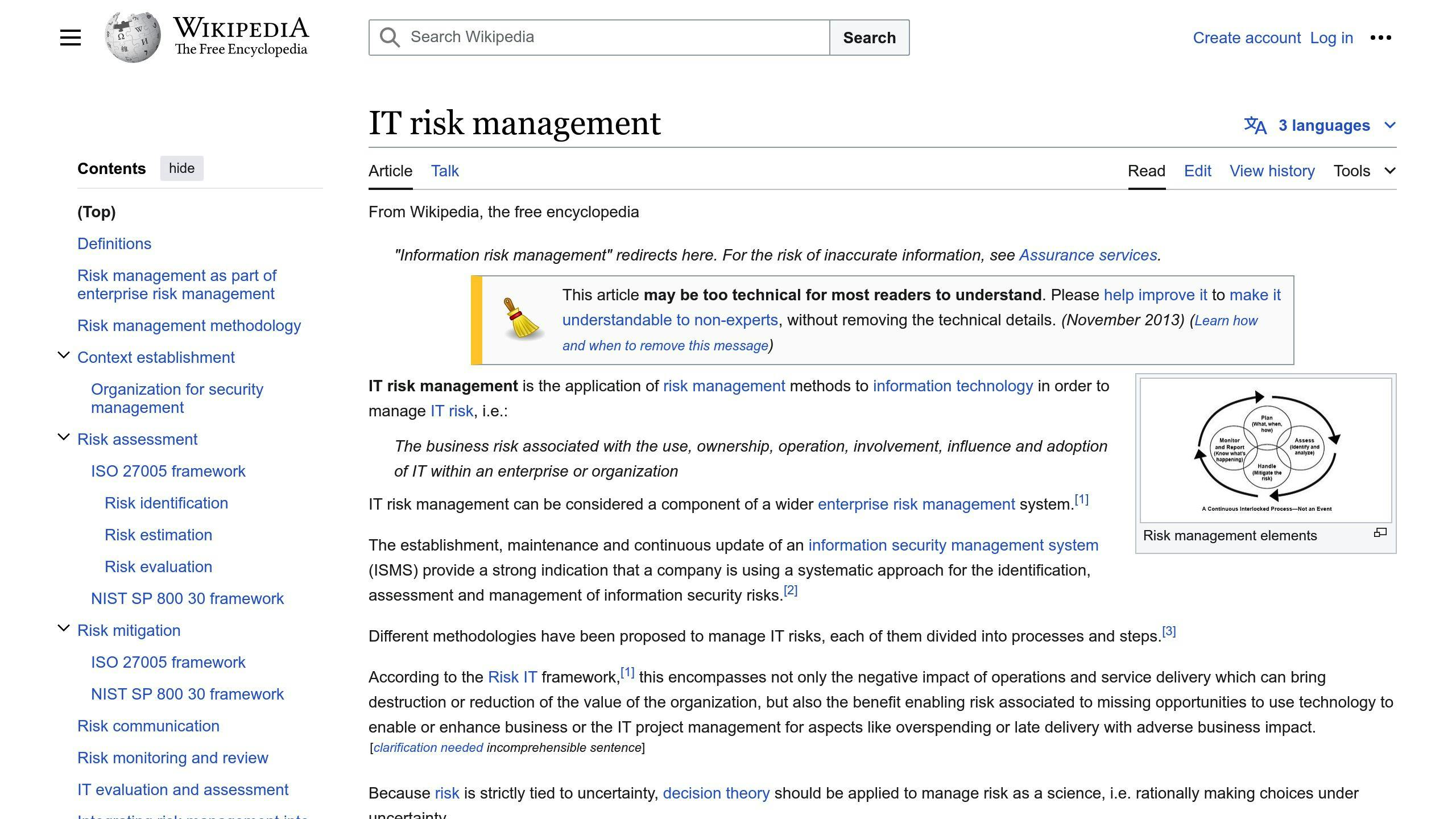Designing intuitive gesture-based interfaces is crucial for creating user-friendly mobile apps. Here are the key tips:
- Understand User Context: Consider the device form factor, screen size, and tasks users will perform.
- Keep it Simple: Design thumb-friendly interactions and avoid overly complex gestures.
- Provide Visual Cues and Feedback: Use animations, visual hints, and haptic feedback to indicate gestures and confirm actions.
- Accommodate Accessibility: Design gestures that are inclusive and offer customizable options for users with disabilities.
- Test and Refine: Conduct usability testing, gather feedback, and iterate on your design to improve gesture intuitiveness.
- Allow for Customization: Provide settings for users to personalize gesture sensitivity and complexity.
- Ensure Consistency Across Platforms: Maintain consistent gesture recognition, visual cues, and feedback across iOS and Android.
- Use Realistic Responses: Provide feedback that mirrors real-life interactions, balancing animations with realism.
- Indicate Gestures: Use visual cues and animations to educate users about available gestures.
- Educate Users: Provide contextual education, walkthroughs, and progressive disclosure to teach users about gestures.
By following these tips, you can create mobile apps with intuitive and engaging gesture-based interfaces that enhance the user experience.
Comparison CriteriaTap GestureSwipe GesturePinch GestureDescriptionSelect an item or perform an actionNavigate through screens or perform an actionZoom in or out of contentCommon Use CasesSelecting options, opening menusSwiping between screens, deleting itemsZooming maps, imagesAccessibility ConsiderationsEasy for most usersMay be difficult for users with motor impairmentsMay require dexterity
Related video from YouTube
1. Understand User Context
When designing gesture-based interactions for mobile apps, it's crucial to consider the user's situation. Think about the device's size, screen size, and the tasks the user will perform. By understanding the user's context, you can create gestures that meet their needs and improve their overall experience.
Factors to Consider
FactorDescriptionDevice form factorThe size and shape of the deviceScreen sizeThe size of the screen in inches or pixelsTasksThe actions the user will perform in the app
For example, when designing for one-handed operation on larger devices, create gestures that are easy to reach and comfortable to use with one hand. By considering the user's context, you can design gestures that are intuitive, efficient, and enjoyable to use, ultimately leading to a better user experience.
2. Keep it Simple
When designing gesture-based interactions for mobile apps, simplicity is key. Complex gestures can be overwhelming and frustrating for users, leading to a poor user experience.
Design for Thumb-Friendly Interactions
GuidelineDescriptionPlace interactive elementsIn areas easily accessible by the thumbAvoid gestures that requireStretching or contorting the hand
Avoid Overly Complex Gestures
Type of GestureWhy to AvoidMulti-finger gesturesDifficult to perform and rememberPrecise movementsRequire too much accuracy and controlIntricate patternsConfusing and hard to understand
By keeping gestures simple, you can create a more intuitive and user-friendly experience. Remember, the goal of gesture-based interactions is to make it easy and natural for users to interact with your app.
3. Provide Visual Cues and Feedback
When designing gesture-based interactions for mobile apps, it's essential to provide visual cues and feedback to users. This helps them understand the available gestures, learn how to interact with the app, and feel confident and informed about their actions.
Visual Cues for Gesture Discovery
Design for discoverability by providing subtle visual signifiers that help users learn gestures. For example, a slight animation or a visual hint can indicate that a swipe or tap gesture is available.
Visual CueDescriptionAnimationA slight animation that indicates a gesture is availableVisual hintA visual hint that suggests a gesture can be used
Immediate Feedback for Gesture Recognition
Provide immediate and clear feedback when users perform gestures. Visual cues, animations, and haptic feedback can confirm that the gesture was recognized and executed correctly.
Feedback TypeDescriptionVisual cueA visual indication that the gesture was recognizedAnimationAn animation that confirms the gesture was executed correctlyHaptic feedbackA tactile response that confirms the gesture was recognized
By providing visual cues and feedback, you can create a more intuitive and user-friendly experience.
4. Accommodate Accessibility
When designing gesture-based interactions for mobile apps, it's essential to make them accessible to users with disabilities or mobility impairments. This ensures that all users can interact with your app comfortably and confidently.
Design for Inclusivity
Design your gestures to be accessible and usable for users with disabilities. For example, provide alternative methods for users who cannot perform complex gestures, such as those with motor impairments.
Provide Customizable Options
Offer customizable options for users to adjust gesture sensitivity, speed, and complexity to suit their needs. This allows users to personalize their experience and interact with your app in a way that feels comfortable and natural to them.
Follow Platform Guidelines
Follow platform-specific guidelines for accessibility and gesture design. For example, Apple's Human Interface Guidelines and Android's Accessibility Guidelines provide valuable resources for designing accessible and inclusive gestures.
Accessibility Guidelines
PlatformGuidelineAppleHuman Interface GuidelinesAndroidAccessibility Guidelines
By accommodating accessibility and designing for inclusivity, you can create a more user-friendly and engaging experience for all users, regardless of their abilities.
5. Test and Refine
Testing and refining your gesture-based interface is crucial to ensure a seamless user experience. This involves identifying areas for improvement and making necessary adjustments to enhance usability and accessibility.
Conduct Usability Testing
Conduct usability testing with real users to gather feedback on the intuitiveness of gestures. This will help identify any gestures that users find confusing or challenging.
Testing Goals
GoalDescriptionIdentify confusing gesturesFind gestures that users struggle withGather user feedbackCollect feedback on gesture intuitiveness
Iterate and Refine
Iterate on your design based on user feedback and testing results. Refine gestures to make them more intuitive and responsive.
Refinement Steps
1. Analyze testing results: Identify areas for improvement based on user feedback. 2. Refine gestures: Make adjustments to gestures to improve usability and accessibility. 3. Test again: Conduct further testing to ensure refinements are effective.
Document Supported Gestures
Document the supported gestures and their functionalities for future reference. This documentation can be valuable for developers, testers, and even end-users.
Documentation Benefits
BenefitDescriptionConsistencyEnsures consistency across platforms and devicesReferenceProvides a valuable resource for developers, testers, and users
By testing and refining your gesture-based interface, you can create a more user-friendly and engaging experience for your users.
sbb-itb-8abf120
6. Allow for Customization
When designing gesture-based interfaces, it's essential to provide users with customization options to cater to their diverse needs and preferences. This can lead to increased user satisfaction and engagement.
Balancing Customization and Consistency
While customization is crucial, it's equally important to maintain consistency in your app's design and functionality. Too many customization options can overwhelm users, while too few may limit their ability to personalize their experience.
Implementing Customization Options
To effectively implement customization options, consider the following:
GuidelineDescriptionProvide clear settingsMake it easy for users to find and adjust customization options.Offer intuitive interfacesEnsure that customization interfaces are user-friendly and easy to navigate.Test and refineGather user feedback and iterate on customization options to ensure they meet user needs.
By allowing for customization and balancing it with consistency, you can create a more user-friendly and engaging experience for your users.
7. Ensure Consistency Across Platforms
When designing gesture-based interfaces for both iOS and Android apps, it's essential to ensure consistency across platforms. This consistency allows users to switch between devices without relearning different interaction patterns.
Consistency in Gesture Recognition
To provide a seamless user experience, ensure that gestures are recognized consistently across platforms. For example, if a swipe gesture is used to navigate between screens on one platform, use the same motion for the same action on the other platform.
Visual Cues and Feedback
Consistency also extends to visual cues and feedback. Ensure that visual indicators, animations, and responses align with user expectations and provide a cohesive experience.
Consistency Benefits
BenefitDescriptionEasy to useUsers can switch between devices without relearning interactionsConfident usersConsistency helps users feel comfortable and confident in their interactionsSeamless experienceConsistency provides a seamless user experience across platforms
By ensuring consistency across platforms, you can create a more user-friendly and engaging experience for your users.
8. Use Realistic Responses
When designing gesture-based interfaces, it's essential to provide realistic responses to user interactions. This means that the app should respond in a way that mirrors real-life interactions, making the experience more intuitive and natural.
Realistic Feedback
To achieve realistic responses, provide feedback that is consistent with the user's expectations. For example, when a user swipes to delete an item, the item should disappear from the list, and the remaining items should adjust their positions accordingly.
ActionExpected FeedbackSwipe to deleteItem disappears, and remaining items adjust positionsTap to selectItem is highlighted, and relevant actions are displayed
Balance Feedback and Animation
While animations can enhance the user experience, too much animation can detract from the realism of the responses. Strike a balance between providing feedback and overwhelming the user with too much animation.
Consistency is Key
Consistency is crucial in providing realistic responses. Ensure that the app responds consistently to user interactions, even when the user performs the same action multiple times.
By providing realistic responses, you can create a more immersive and engaging experience for your users, making them more likely to return to your app.
9. Indicate Gestures
When designing gesture-based interfaces, it's essential to indicate gestures to users, especially for those who are new to the app or unfamiliar with specific gestures.
Partial Surface Gestures
Partial surface gestures involve prompting users to perform a gesture that affects a portion of the screen. A "hint motion" can be used to show a preview of how sample cards move when performing the action marked by the gesture indicator.
GestureDescriptionSwipeSwipe a card to perform an actionTapTap to select an item
Entire Screen Gestures
Entire screen gestures involve prompting users to perform a gesture that affects the entire screen. In this case, a subtle animation or visual cue can be used to indicate the expected behavior.
GestureDescriptionPinchPinch to zoom in or outTapTap to select an item
By indicating gestures, you can help users learn and understand the app's interaction patterns, reducing the learning curve and improving the overall user experience.
10. Educate Users
Educating users about gestures is crucial to ensure a seamless user experience. When users are familiar with the gestures, they can navigate the app with ease, and it reduces the learning curve. Here are some ways to educate users about gestures:
Contextual Education
Provide subtle visuals or animations to educate users in context. For example, you can display a brief text command that prompts users to perform a gesture and explains the result.
Walkthroughs and Tutorials
Create short tutorials or animations that inform users about the usability of gestures. Keep them concise and focused on 2-3 key points.
Progressive Disclosure
Gradually introduce UI hints as the user interacts with the app. For example, show specific hints when a user reaches a section or feature of your app.
Education MethodDescriptionContextual EducationEducate users in context with subtle visuals or animationsWalkthroughs and TutorialsProvide short tutorials or animations to inform users about gesturesProgressive DisclosureGradually introduce UI hints as the user interacts with the app
By educating users about gestures, you can enhance their overall experience and encourage them to explore your app's features.
Conclusion
Designing an intuitive gesture-based UI requires careful consideration of user context, simplicity, feedback, accessibility, and education. By following these ten design tips, startup founders can create apps that provide a seamless and natural user experience, leading to higher user satisfaction and engagement.
Key Takeaways
Design TipDescriptionUnderstand User ContextConsider device size, screen size, and user tasksKeep it SimpleDesign intuitive gestures that are easy to useProvide Visual Cues and FeedbackHelp users learn and understand gesturesAccommodate AccessibilityMake gestures accessible to users with disabilitiesTest and RefineEnsure gestures are intuitive and responsiveAllow for CustomizationProvide users with options to personalize their experienceEnsure Consistency Across PlatformsProvide a seamless experience across devicesUse Realistic ResponsesProvide feedback that mirrors real-life interactionsIndicate GesturesEducate users about available gesturesEducate UsersProvide contextual education and tutorials
By following these design tips, you can create an app that is both functional and enjoyable to use.
FAQs
What are gestures in mobile apps?
Gestures in mobile apps are physical actions, such as swipes, taps, and more complex hand movements, used to interact with mobile applications. These gestures are designed to be intuitive and natural, allowing users to navigate and engage with apps in a seamless and efficient manner.
Common Gestures:
GestureDescriptionTapSelect an item or perform an actionSwipeNavigate through screens or perform an actionPinchZoom in or out of contentRotateChange the orientation of the screen
By using these gestures, users can easily interact with mobile apps and access various features and functions.

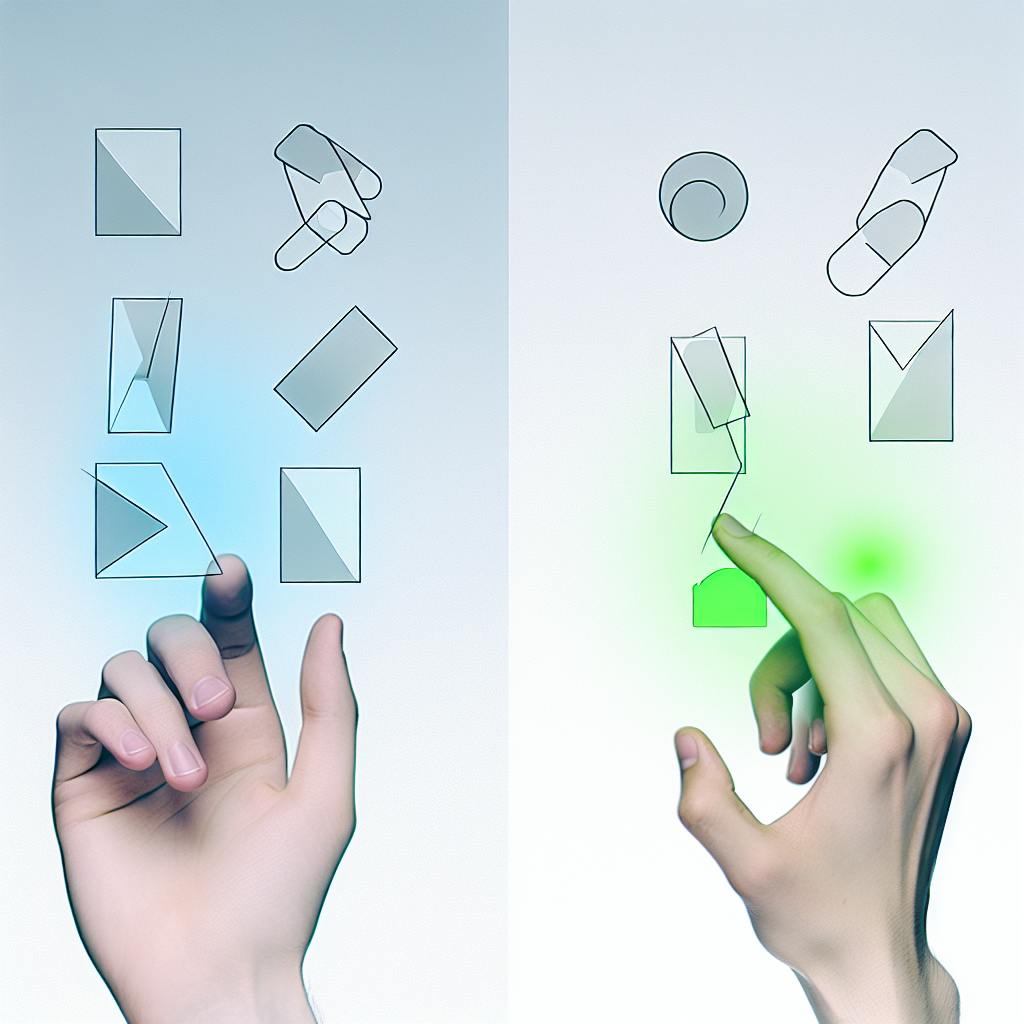






![App Risk Management: Complete Guide [2024]](https://cdn.prod.website-files.com/6398f0e8fa9fd060d0c39626/693ab789c65fbf73aef69949_6641c3432f926f2021749d65_6641bad0948977092a72fde0-9db5de575fa83bfc5e0a54f42010e2c0.jpeg)