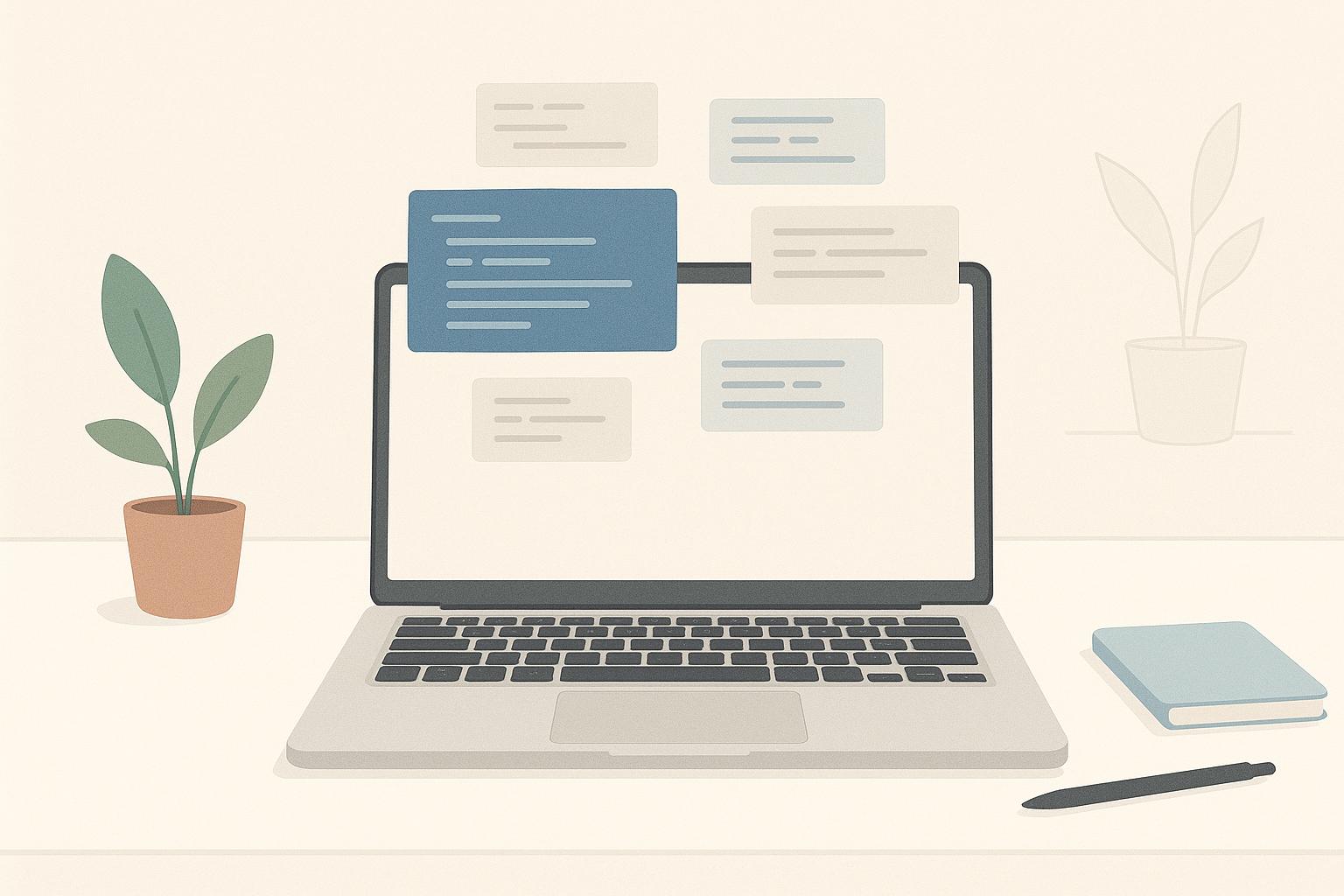Debugging Cordova apps can be frustrating, especially when dealing with build errors, plugin conflicts, or runtime problems. These challenges often stem from platform-specific quirks, outdated dependencies, or misconfigurations in files like config.xml. Here's what you need to know to troubleshoot effectively:
- Build Failures: Check for missing SDKs, outdated tools (like Gradle or Xcode), or syntax errors in configuration files.
- Plugin Issues: Ensure plugins are updated and compatible with your Cordova version. Conflicts between plugins often require careful testing and adjustments.
- Runtime Errors: Missing permissions or platform-specific API differences can cause features to fail. Test on real devices to catch these problems.
Quick Fixes:
- Validate
config.xmlfor errors or missing tags. - Use tools like Chrome DevTools (Android) or Safari Web Inspector (iOS) for debugging.
- Regularly update Cordova CLI, platforms, and plugins to avoid compatibility issues.
- Analyze logs using
adb logcat(Android) or Xcode debug tools (iOS).
If these steps don't work, consider seeking expert help to resolve complex issues quickly. With the right approach, you can ensure your Cordova app runs smoothly across platforms.
Example of debugging Cordova apps with Visual Studio Code
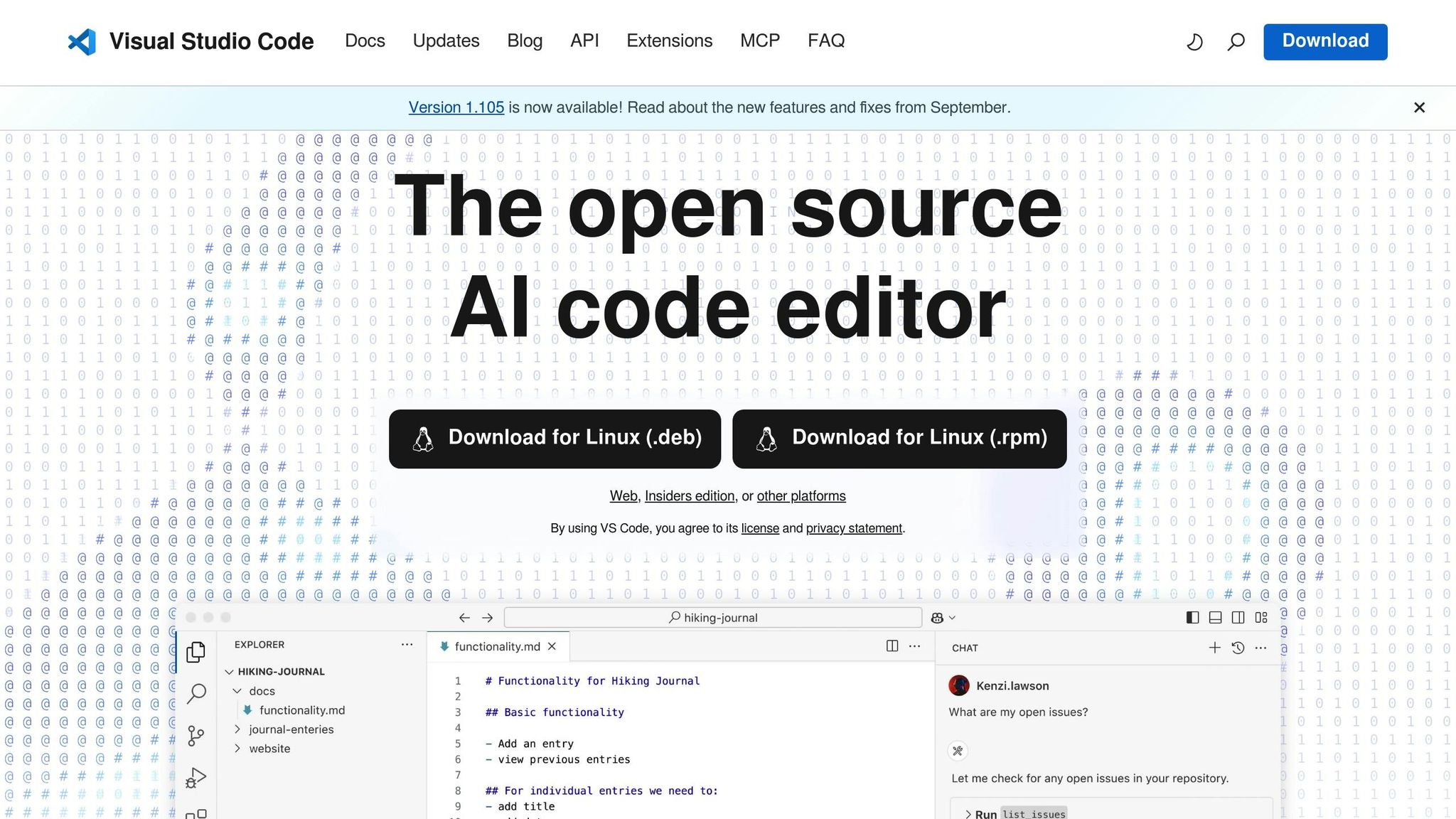
Common Debugging Problems in Cordova
When diving into Cordova development, developers often encounter a few recurring challenges that can disrupt workflows and delay project timelines. These issues usually fall into three main categories, each requiring a different approach to troubleshoot effectively.
Platform-Specific Build Failures
Build failures are a frequent headache in Cordova projects. These errors crop up during the compilation process and often stem from missing dependencies, outdated or incompatible plugins, or misconfigured settings in files like config.xml. For instance, missing SDKs, outdated Gradle or Xcode setups, or even small syntax errors in configuration files can bring the build process to a halt. Unlike web development, where errors are usually flagged immediately, Cordova builds can fail at various stages, making it tricky to pinpoint the root cause.
Plugin Compatibility Issues
Plugins are essential in Cordova, but they can also be a source of frustration. Compatibility issues often arise when plugins aren't updated to align with newer Cordova versions or specific platform requirements. For example, a plugin that works seamlessly on Android might fail on iOS due to version mismatches. These problems often surface late in the development cycle, forcing developers to replace plugins or create custom solutions. Things get even messier when multiple plugins conflict with each other, requiring developers to comb through documentation and issue trackers to resolve the problems.
Runtime Errors on Devices
Runtime errors can be particularly challenging because they directly affect how the app performs for users. These errors often show up as JavaScript exceptions, inconsistent behavior across platforms, or failures to access native features. For example, missing permissions for accessing the camera, location services, or internet connectivity can cause features to fail silently or even crash the app. Another common issue is that the same JavaScript code might behave differently on iOS versus Android due to platform-specific API differences or plugin variations. This makes testing on actual devices - not just desktop simulations - an essential step to catch these hidden problems and ensure a smoother user experience.
Troubleshooting Methods
When Cordova issues arise, taking a structured approach can save you hours of frustration and quickly get your app back on track. Instead of randomly trying fixes, sticking to a step-by-step process helps pinpoint root causes and apply lasting solutions. These methods address the build, runtime, and plugin challenges discussed earlier.
Checking Configuration Settings
The config.xml file is the backbone of any Cordova project, and even minor errors here can cause significant problems. Open your config.xml file and run it through an XML validator to catch issues like missing tags or improper quotes.
Focus on core app settings such as the app name, version number, and author information. These fields must be correctly formatted and complete. For example, errors in the <name>, <version>, or <author> tags can prevent your app from building successfully.
Permissions are another critical area. Ensure permissions for features like the camera, location, or internet access are correctly declared for each platform. While missing permissions might not stop a build, they can lead to runtime problems when users try to access those features.
Finally, double-check plugin declarations in config.xml. Make sure every plugin your app relies on is listed and that the plugin IDs match exactly with what's installed in your project.
Using Development Tools
Once your configuration settings are verified, the next step is to dive into logs and debugging tools. For Android, connect your device via USB, enable debugging, and run cordova run android. You can then inspect logs using Chrome at chrome://inspect. This gives you access to console logs, network requests, JavaScript debugging, and DOM inspection.
For iOS, Safari Web Inspector offers similar functionality. Enable it on your iOS device by navigating to Settings > Safari > Advanced, then connect your device to your Mac. Your Cordova app will appear in Safari's Develop menu, allowing you to debug JavaScript, inspect elements, and monitor network activity.
If your device isn't directly connected to your development machine, Weinre (Web Inspector Remote) provides a great alternative. It creates a web-based inspector that connects to your app, enabling remote debugging across platforms.
Device logs can uncover issues that standard debugging tools might miss. For Android, use adb logcat to view real-time system logs, which can reveal missing modules, permission errors, or resource-loading issues. For iOS, Xcode's debug area is invaluable for catching errors during app startup and runtime.
Managing Dependencies and Platforms
If initial diagnostics don't resolve the issue, it may be time to refresh your platforms and plugins. Keeping Cordova platforms and plugins updated is key to avoiding compatibility problems. If you encounter issues, reinstalling platforms often clears up unexplained build errors or runtime glitches.
Use the following commands to refresh a platform:
cordova platform rm <platform>
cordova platform add <platform>@latest
The @latest flag ensures you’re installing the most up-to-date version with recent fixes.
Plugins require similar attention. Running cordova plugin update regularly ensures all plugins are compatible with your Cordova version. If a specific plugin causes trouble, check its repository for known issues or compatibility notes. In some cases, downgrading to a more stable version might be a better choice.
After making changes to configurations or dependencies, run cordova prepare. This command synchronizes your project files with the installed platforms and plugins, ensuring updates in config.xml or new plugins are correctly applied to platform-specific files.
Version compatibility between the Cordova CLI, platforms, and plugins is critical. Persistent issues often stem from mismatched versions, so consult plugin documentation to confirm you’re using supported versions.
For particularly challenging problems, expert help can save time and frustration. Advanced issues like plugin conflicts or platform-specific bugs may require deeper expertise. If you’re stuck, consider reaching out to experienced developers. For instance, the team at Zee Palm (https://zeepalm.com) has over a decade of experience resolving complex Cordova issues, helping projects stay on schedule and perform smoothly.
sbb-itb-8abf120
Fixing Specific Cordova Problems
When general troubleshooting doesn't cut it, it's time to focus on specific Cordova issues. Here are some targeted solutions to help you address common problems.
Resolving Plugin Conflicts
Plugin conflicts can be a real headache, often emerging after updates or new installations. To pinpoint the issue, start by running cordova plugin list to see all installed plugins. Then, cross-check this list with your config.xml and package.json files. Pay close attention to plugins that are outdated or generate warnings during installation. These conflicts usually occur when two plugins try to modify the same native code or access overlapping device features.
If you suspect a plugin is causing trouble, temporarily remove it using cordova plugin rm <plugin-name>. If the problem disappears, you've found your culprit. At this point, try installing a different version of the problematic plugin or look for an actively maintained alternative. For instance, camera and file plugins often clash over how they access device storage, leading to build errors or crashes. Updating both plugins to their latest compatible versions can typically clear things up.
Fixing Build Errors
Build errors can bring your progress to a screeching halt, but they're often caused by common issues like SDK misconfigurations or version mismatches. Start by ensuring your SDK and CLI versions are up to date. If needed, re-add the latest platform version as explained in the dependency management section.
For iOS builds, make sure you're using the correct Xcode version. After major Xcode updates, you'll need to accept new license agreements or update command-line tools by running xcode-select --install. Another frequent culprit is NPM package conflicts. Running npm update followed by cordova prepare can help sync your project files with the installed platforms and plugins, resolving many build-related problems.
Debugging Platform-Specific Problems
Some issues only show up on specific platforms, making them tricky to diagnose. This is where debugging tools come in handy. For Android, use Chrome DevTools and Android Studio Logcat. For iOS, Safari Web Inspector and Xcode Debug Area are your go-to options. These tools allow you to monitor real-time logs and identify platform-specific errors, such as permission issues or module loading failures.
Testing on real devices is critical because certain problems only appear under actual conditions like low memory, poor network connectivity, or unique hardware setups. Make it a habit to test on multiple devices and OS versions to catch these edge cases. This approach ensures a more stable multi-platform build.
| Platform | Primary Debug Tool | Log Access | Ideal For |
|---|---|---|---|
| Android | Android Studio Logcat | adb logcat |
Permission errors and module issues |
| iOS | Xcode Debug Area | Xcode console | App crashes and startup failures |
| Cross-Platform | Chrome DevTools | Browser console | JavaScript debugging and DOM inspection |
If you're still stuck after trying these methods, consider seeking expert help. For instance, Zee Palm (https://zeepalm.com) offers over a decade of cross-platform development experience, helping teams tackle tough technical challenges and keep their projects on track.
Key Points
To tackle troubleshooting effectively, begin by reviewing configuration files - especially config.xml - for syntax errors or missing elements. Also, verify your plugin installations and platform versions to ensure they align with your project setup. This structured approach forms the foundation for resolving most issues.
Platform-specific build failures often arise from missing dependencies, mismatched plugin versions, or configuration problems. Regularly updating your platforms and plugins can help you sidestep these common challenges.
When it comes to plugin compatibility, it’s crucial to monitor plugin repositories for updates and known issues. Before adding new plugins, confirm that their versions are compatible with your current Cordova and platform configurations. Diagnosing runtime errors can be more complex since they manifest differently on each platform. Use tools like Chrome DevTools for Android or Safari Web Inspector for iOS to pinpoint problems.
Log analysis plays a key role in identifying root causes. For Android, tools like adb logcat can provide detailed logs, while iOS developers can rely on Xcode's debugging tools. These logs help uncover issues such as missing modules, permission errors, or network failures, providing the exact error messages needed for quick fixes.
Staying current is another time-saver. Regularly update your Cordova CLI, plugins, and dependencies to avoid preventable issues. Additionally, consult the official Cordova documentation and community forums for insights into new troubleshooting strategies.
For more complex scenarios - like intricate plugin conflicts or platform-specific errors - consider reaching out to experts. Teams like Zee Palm (https://zeepalm.com) specialize in resolving complicated Cordova issues efficiently.
FAQs
How can I identify and resolve plugin conflicts in my Cordova app?
Plugin conflicts in Cordova apps can crop up for a variety of reasons, like mismatched versions, overlapping dependencies, or compatibility hiccups with the Cordova framework itself. Tackling these issues effectively requires a systematic approach:
- Verify plugin compatibility: Double-check that all plugins align with your version of Cordova. Dig into the plugin documentation to confirm, and update or downgrade plugins as needed to match your setup.
-
Investigate dependency conflicts: Run the
cordova plugin listcommand to see all installed plugins and their dependencies. If you spot conflicts between plugins, you may need to adjust or replace certain dependencies to resolve them. - Test plugins one by one: Add plugins individually to your project. This step-by-step process makes it much easier to identify which plugin is causing the trouble.
- Analyze error logs: Debugging tools like Chrome DevTools or Xcode Console are invaluable here. Check the error logs for any hints pointing to problematic plugins or code.
If you’re feeling stuck or need a more hands-on approach, it might be worth consulting with professionals who specialize in Cordova and app development. With the right expertise, you can sort out conflicts and get your app running seamlessly.
How can I make sure my Cordova app works smoothly across different platforms and versions?
To make sure your Cordova app works smoothly across different platforms and versions, prioritize thorough testing and follow established best practices. Start by running tests on all the platforms you’re targeting - like iOS and Android - and include their various versions to catch any potential problems early. Be cautious when using platform-specific plugins and always keep them updated to avoid compatibility hiccups.
Keep an eye on the official Cordova documentation for any updates or deprecations, as platform requirements can shift over time. It’s also a good idea to implement responsive design, so your app looks and functions well across different screen sizes and resolutions. By staying diligent with testing and proactive in your approach, you can reduce compatibility challenges and provide a consistent experience for your users.
What are the best practices for debugging Cordova apps on Android and iOS devices?
Debugging Cordova apps can sometimes feel like a puzzle, but with the right tools and strategies, you can simplify the process. For Android, Chrome DevTools offers a reliable way to inspect and debug your app in real-time. If you're working on iOS, Safari's Web Inspector is a go-to resource for diagnosing problems and enhancing performance.
Here are some practical tips to streamline your debugging process:
- Turn on debugging options: Make sure your app is built in debug mode, and enable debugging on your devices to access essential troubleshooting features.
- Use platform-specific tools: Tools like Android Studio and Xcode come with built-in emulators and debugging tools designed for their respective platforms, making it easier to pinpoint issues.
- Check Cordova plugins: Many problems stem from plugins. Double-check their compatibility with your app and update them regularly to avoid unnecessary headaches.
By incorporating these approaches, you can tackle bugs more efficiently and keep your Cordova development workflow running smoothly.