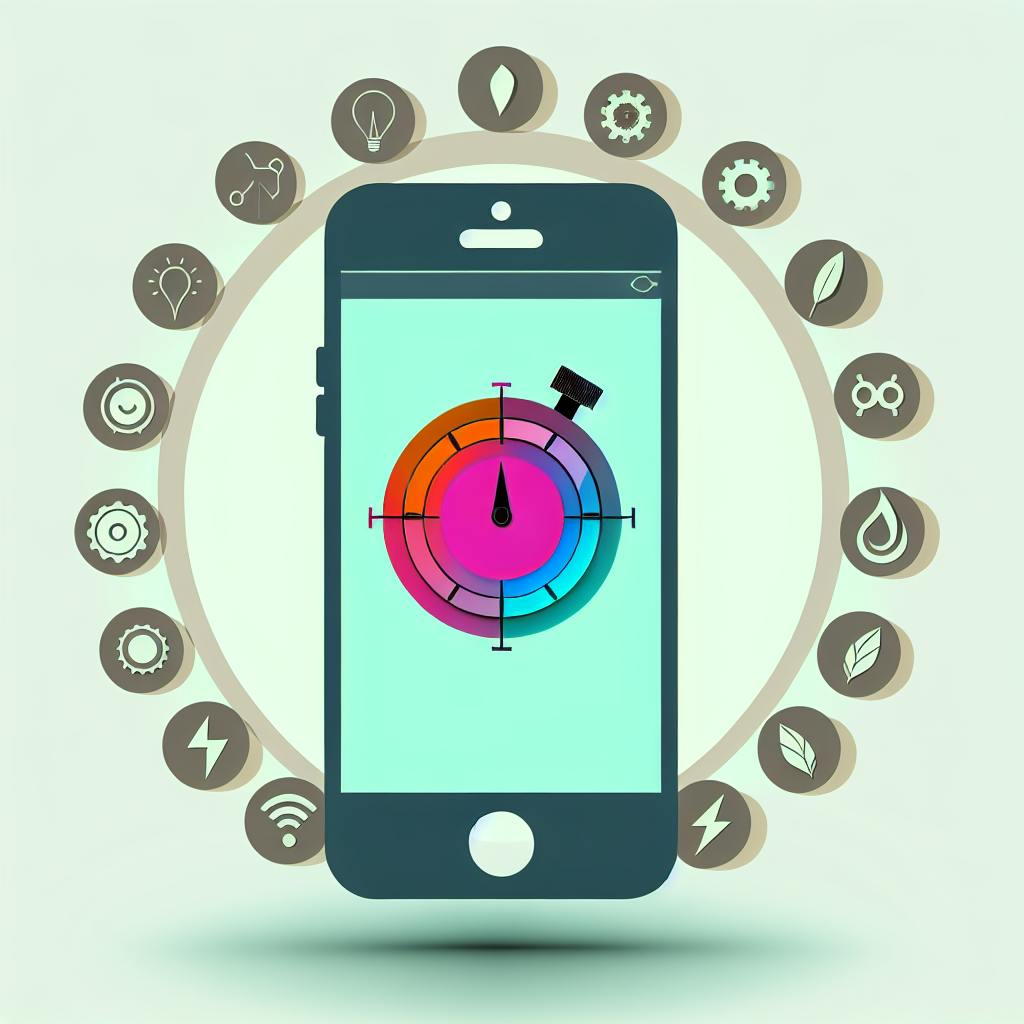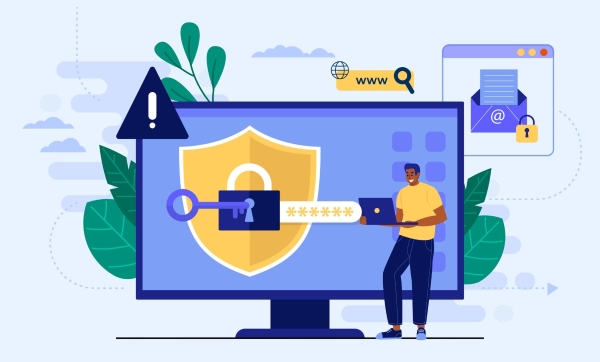If you're curious about becoming a Xamarin mobile developer or improving your skills, this guide walks you through the essentials. Xamarin allows you to create mobile apps for different platforms using C# and .NET. Here's a quick summary to get you started:
- Introduction to Xamarin: Xamarin lets you create apps for iOS, Android, and Windows using C# and .NET, offering a single-codebase approach.
- Getting Started: Install Visual Studio and set up your development environment for Xamarin projects. Learn about Xamarin.Forms, Xamarin.Essentials, and platform-specific tools.
- Xamarin.Forms Deep Dive: Understand how Xamarin.Forms works, allowing for shared UI code across platforms, and start building your first app.
- Cross-Platform Development Best Practices: Explore code sharing strategies, performance optimization, and testing and debugging techniques.
- Real-World Application Development: Integrate with cloud services, implement advanced features, and check out case studies for inspiration.
- Conclusion: Xamarin is ideal for developing cross-platform apps with shared code. As Xamarin will be phased out by 2024 in favor of .NET MAUI, starting new projects in .NET MAUI is recommended.
This guide is meant for informational purposes, providing a comprehensive overview of Xamarin mobile development essentials.
Setting Up the Development Environment
To begin with Xamarin, you first need to install something called Visual Studio. It's available for both Windows and Mac computers.
Here's a simple guide to get Visual Studio ready for Xamarin:
- First, download and install the latest version of Visual Studio. During the installation, choose the option for Mobile development with .NET.
- Once installed, open Visual Studio and update Xamarin to the latest version using something called the NuGet package manager.
- Start a new project with the Xamarin.Forms template. This helps set up everything for Android and iOS, plus a shared library.
- If you're using a Mac, you'll need to connect Visual Studio to a Mac Build Host to work on iOS apps.
The main tools you'll work with in Xamarin include:
- Xamarin.Forms - This helps you make the user interface of your app work on different devices using C# and XAML.
- Xamarin.Essentials - Gives you tools to access features on the phone like the camera or location.
- Xamarin.Android and Xamarin.iOS - These are special tools for making apps specifically for Android or iOS.
Visual Studio makes it easy to build apps with Xamarin by handling the complicated parts for you.
Xamarin.Essentials: A Primer

Xamarin.Essentials is a set of tools that let you use phone features in your app without needing to know the details of each platform.
Here's why Xamarin.Essentials is helpful:
- Cross-Platform APIs - You can use the same code for Android, iOS, and UWP, making your job easier.
- Abstraction - You don't have to worry about the different ways things work on each platform.
- Frequent Updates - It keeps up with new updates, so you don't have to.
Getting started with Xamarin.Essentials is straightforward:
- Add the Xamarin.Essentials package to all your projects.
- Put
Xamarin.Essentials.Init()early in your app's starting code. - Use features like
Geolocation,Preferences, orText-to-Speechin your app.
Some cool features of Xamarin.Essentials include things like checking what type of device you're on, using the accelerometer, getting app info, copying and pasting, and opening web pages or maps directly from your app.
In short, Xamarin.Essentials makes it a lot easier to build apps by letting you do more with less code.
Chapter 2: Xamarin.Forms Deep Dive

Understanding Xamarin.Forms

Xamarin.Forms is a tool that lets you create mobile apps for different devices like iPhones, Android phones, and Windows computers using just one language, C#, and a special kind of code called XAML. The cool part? You can use the same code for most of your app on all these devices, which saves a ton of time.
Here’s the simple version:
- Xamarin.Forms acts like a middleman, taking your XAML code and turning it into the right kind of stuff that each device understands.
- You make your app’s design in XAML, and then it shows up as the real deal on each device when you run the app.
- Most of your app’s brain and how it talks to the internet or stores information can be the same for all devices.
- And if there’s something special you need to do on just one type of device, you can still do that too.
This way, your app feels right at home on each device, but you don’t have to write everything three times over.
Building Your First Xamarin.Forms App
Let’s make a simple app together:
- Create the project - Start a new Xamarin.Forms app in Visual Studio, picking both iOS and Android.
- Define UI in XAML - Use XAML to lay out your app, adding things like text boxes and buttons.
- Add shared app logic - Put the parts of your app that think and remember things in a shared project.
- Test on emulators - Use Visual Studio’s pretend iPhones and Androids to see how your app looks.
- Deploy to devices - Try your app on real phones to make sure it works outside the pretend world too.
That’s the start. You can dive deeper into making your app do more things as you get comfortable.
Some basics to get cozy with are:
- How to arrange things on the screen using XAML
- Making your app and its design talk to each other
- Using the MVVM pattern to keep things tidy
- Changing things up for different devices when you need to
Check out the official Xamarin.Forms tutorials to get the hang of it.
Advanced Xamarin.Forms Concepts
When you’re ready to level up your app, here are some fancy things to try:
Navigation - Xamarin.Forms lets you move between different parts of your app smoothly. You can have a menu or tabs to switch between screens.
Data Access - You can store information in your app in different ways, like using a database or talking to a website.
Platform-specific code - If you need to do something special on just one type of device, Xamarin.Forms has a way to handle that without messing up the rest of your app.
Performance - Use tools to make sure your app runs fast and doesn’t waste phone battery or space.
UI customization - If you want a button or menu that looks just right, you can tweak how things look on each device.
Keep exploring and trying new things with Xamarin.Forms to make your app better and better.
Chapter 3: Best Practices for Cross-Platform Development
Code Sharing Strategies
When making apps for different devices like Android and iOS, sharing code is super important. It makes things faster and easier. Let's look at two ways to share code:
ApproachGood StuffNot-So-Good Stuff.NET Standard Libraries- Fully supported and safe
- Clear and organized- Limited access to tools
- Need separate projects for each platformShared Projects- Use the same code everywhere
- Very flexible- No separate file created
- Not as many tools
So, in simple terms:
- .NET Standard Libraries are safe and organized but can't do everything.
- Shared Projects let you use the same code for everything but are a bit trickier to handle.
.NET Standard Libraries are usually the way to go for safety and organization. But if you need to mix things up more, Shared Projects are your friend.
Performance Optimization
To make your app run smoothly, here are some tips:
- Understand lifecycles - Know when your app is starting or stopping to manage it better.
- Limit allocations - Try to reuse stuff instead of making new ones all the time.
- Async await - This helps your app do many things at once without getting stuck.
- Fast renderers - These are special tools that make your app run faster on phones.
- Profile regularly - Check how your app is doing to catch and fix problems early.
Learning how your app works under the hood can help you make it faster and more efficient.
Testing and Debugging
Xamarin has some cool tools to help you make sure your app works well:
- Xamarin Inspector - Lets you see and play with your app while it's running.
- Xamarin Test Cloud - Test your app on lots of different phones at once.
- Xamarin.UITest - Helps you check if your app's screens and buttons work right.
Use these tools to test everything about your app:
- How it works (logic)
- How different parts work together (integration)
- How it looks and feels (UI)
- How users will use it (user interaction)
- How well it performs over time (performance)
Testing early and often is key, especially for the main things your app does and for any parts that might break easily.
Chapter 4: Real-World Application Development
Integrating with Cloud Services
When you're making a Xamarin app, you can connect it to cloud services. This means your app can do things like check who's using it, store data online, send messages even when the app isn't open, and keep info available even without an internet connection. Some good options for this are:
- Azure Mobile Apps - This is like a ready-made online space for your app. It helps with:
- Checking user logins
- Keeping data online
- Sending notifications
- Making sure the app works offline too
- Using REST APIs - Your Xamarin.Forms app can ask for data from the web using something called HttpClient. This is great for:
- Working with your own web services
- Getting data from other services like social media or the weather
To get data from the web:
- Add the
System.Net.Httppackage - Set up HttpClient
- Ask for data with GET/POST requests
- Turn the web data (usually JSON) into something your app can use
Implementing Advanced Features
Here are some cool things you can add to make your app more interesting:
- Push Notifications - These are messages that pop up even when the app isn't open. You might need different setups for Android and iOS.
- Camera Access - Let users take photos or videos directly in the app with Xamarin.Essentials MediaPicker.
- Geolocation - Find out where the user is with Xamarin.Essentials Geolocation.
And for making the app look nice:
- Effects - Add visual touches like blurs or animations. This might need some specific coding for Android or iOS.
- Custom Renderers - Change how standard buttons or menus look with your own code for each platform.
Case Studies
Company App - An app for employees to handle tasks, track expenses, and work together. Made with Xamarin.Forms and uses Azure for logging in, storing info, and sending notifications.
Field Services App - An app for technicians in the field to keep track of jobs, customer details, bills, and scan barcodes. Uses Azure Maps for directions and GPS to show where they are. It has a special screen for signing.
Retail App - An app for shopping, where users can look at products, save favorites, and buy things. Connects to an online store using REST APIs. Includes cool features like paying with Apple Pay and seeing products in augmented reality.
sbb-itb-8abf120
Conclusion
Xamarin is a great tool for making mobile apps that work on different devices, like Android and iOS phones, using the same code. Here are some important points for Xamarin developers:
- Xamarin.Forms helps you create an app's look with XAML that runs on many devices. It makes sure your app looks right on each device.
- Xamarin.Essentials offers a simple way to use phone features like location, sensors, and more, without needing to write different code for each platform.
- Visual Studio and other Xamarin tools make building apps easier. They come with tools to test and fix your app.
- Code sharing strategies, like using .NET Standard libraries and shared projects, let you use the same code for different parts of your app.
- Platform-specific APIs help when you need to use features that are unique to Android or iOS. Custom renderers let you change how things look on different devices.
There's a lot more to learn about making apps with Xamarin. Here are some things to look into next:
- Different ways to move around in your app
- Keeping track of your app's data
- Using special features for Android or iOS
- Making your own controls
- Making your app easy for everyone to use
- Adding more to your app
- Automating how you release your app
For more help with Xamarin, check out these resources:
Start with the basics and slowly add more features. Use good design patterns and focus on sharing code. Keep learning, and you'll be making professional apps for different devices in no time!
Appendix: Additional Resources
Official Xamarin Resources

If you're diving into making apps with Xamarin, Microsoft has a bunch of guides and tutorials to help you out:
- Xamarin Documentation - This is where you'll find all the official stuff about how to use Xamarin.
- Xamarin Tutorials - These are step-by-step guides to help you build your first Xamarin apps.
- Xamarin Samples - Here, you can download examples to see how certain features are used.
- Xamarin Forums - A place to chat with other developers and get your questions answered.
Recommended Books
Want to deepen your Xamarin knowledge? Check out these books:
- Xamarin Mobile Application Development, by Dan Hermes
- Creating Mobile Apps with Xamarin.Forms, by Charles Petzold
- Xamarin Cross-Platform Application Development, by Jonathan Peppers
- Xamarin in Action, by Jim Bennett
Online Courses
Prefer learning by watching? These courses might be up your alley:
- Building Apps with Xamarin.Forms on Pluralsight
- Xamarin Forms Fundamentals on Udemy
- Xamarin and Firebase Projects on Udemy
Other Helpful Resources
Here are a few more spots to find help with Xamarin:
- Xamarin University - Free learning content straight from the Xamarin team.
- Xamarin Developer YouTube Channel - Watch tutorials and talks about Xamarin.
- Xamarin Forums - Another place to get help and share what you know with the Xamarin community.
There's a lot of support out there for learning Xamarin, from official guides to community forums. Take your time, start with the basics, and you'll be building apps in no time.
Related Questions
What is Xamarin essentials?
Xamarin.Essentials gives developers tools to access common features on Android, iOS, and Windows devices from one place. This includes stuff like finding your location, using the phone's sensors, storing data securely, and connecting to the internet. You can use these tools in Xamarin.Forms, which means you don't have to write separate code for each type of device.
Some important tools in Xamarin.Essentials include:
- Finding your location with Geolocation
- Using the Accelerometer to detect motion
- Securely storing data
- Changing text to speech
- Checking screen size and orientation
Xamarin.Essentials makes it easier to use device features in your Xamarin apps by putting everything in one package.
What do I need for Xamarin?
To make Xamarin apps, you'll need:
- Windows - Visual Studio with Xamarin
- Mac - Xcode and Visual Studio for Mac
These tools let you create apps for iOS, Android, and Windows using C#. On Windows, you can work on all three types of apps. On Mac, you can work on iOS and Android apps.
So, you need a Windows or Mac computer to start. If you're using Linux, you can only make Android apps for now.
Is Xamarin end of life?
Yes, Microsoft has said that Xamarin will no longer be supported after May 1, 2024. This includes Xamarin.Forms.
Microsoft suggests moving to .NET MAUI for making apps that work on different devices. .NET MAUI is the new version that will take over from Xamarin.Forms.
If you're starting a new project, it's better to use .NET MAUI because Xamarin won't have support after 2024. But you can still use Xamarin for existing apps until then.
What is the minimum Android version for Xamarin essentials?
The oldest version of Android that Xamarin.Essentials works with is Android 4.4, also known as KitKat.
When you're making your app, you should aim for Android 9.0 Pie or newer. This is because you get to use the newest Android features and it meets Google's requirements.
So, to sum up:
- You need at least Android 4.4 to run the app.
- You should target Android 9.0 or newer when building your app.