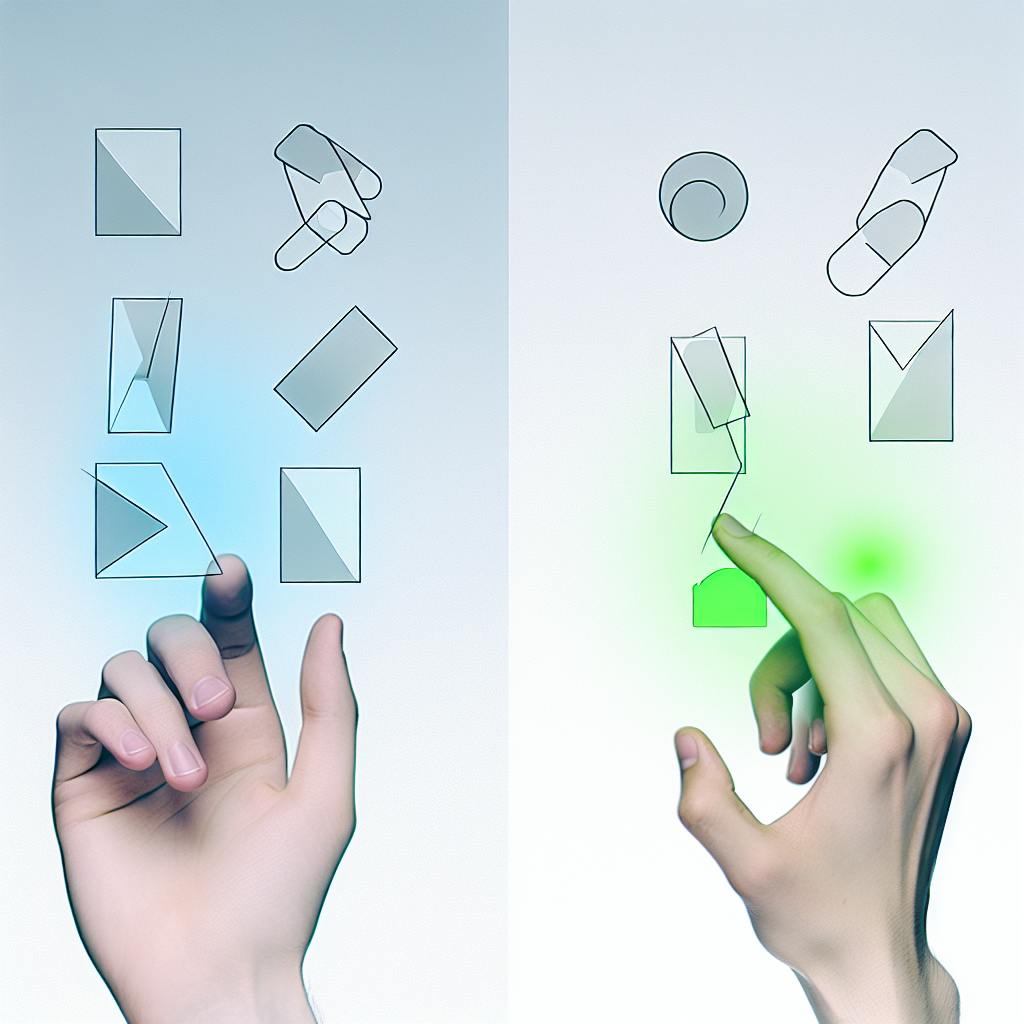Service workers are a crucial part of modern web applications, enabling offline capabilities and improving overall performance and user experience. They act as a middleman between web apps, the browser, and the network.
Related video from YouTube
Key Points
- Service workers are event-driven, registered against an origin and path, written in JavaScript, and can control web page/site behavior.
- The service worker lifecycle consists of registration, installation, activation, and updating.
- Updating service workers ensures apps remain secure, efficient, and feature-rich.
Updating Service Workers
A new service worker installation is triggered when the browser detects a byte-different version of the service worker script, such as:
TriggerDescriptionNavigationUser navigates within the service worker's scopeRegistrationnavigator.serviceWorker.register() called with a different URLScope changenavigator.serviceWorker.register() called with the same URL but different scope
Versioning Service Workers and Assets
To version service workers and assets:
- Append a version number or timestamp to asset URLs
- Implement a versioning system to track asset changes
- Use a service worker to cache assets with a specific version number
Best Practices
PracticeDescriptionClear versioning systemUse version numbers in file names or codeNotify users about updatesUse ServiceWorkerRegistration to show notificationsBalance user experienceConsider timing and approach for update notifications
By understanding the service worker lifecycle, implementing versioning, and following best practices, you can deliver a seamless user experience and optimal app performance.
sbb-itb-8abf120
Service Worker Lifecycle: Step-by-Step
The service worker lifecycle consists of several critical phases that ensure app functionality and performance. Let's break down each phase and its significance.
Starting the Registration
The service worker lifecycle begins with registration, which involves checking for browser compatibility and defining the scope for control over the app. To register a service worker, you need to call the navigator.serviceWorker.register() method, passing the URL of the service worker script as an argument.
Registration StepDescriptionCheck browser compatibilityEnsure the browser supports service workersDefine scopeDetermine the app pages or sites the service worker will controlRegister service workerCall navigator.serviceWorker.register() with the service worker script URL
Here's an example of registering a service worker:
if ('serviceWorker' in navigator) {
navigator.serviceWorker.register('/sw.js')
.then((registration) => {
console.log('Service Worker registration completed with scope: ', registration.scope);
}, (err) => {
console.log('Service Worker registration failed', err);
});
}
Installing and Caching Assets
Once registered, the service worker enters the installation phase, where it caches assets and prepares for activation. During this phase, the service worker can cache resources, such as HTML, CSS, and JavaScript files, using the Cache API.
Installation StepDescriptionCache resourcesStore resources, like HTML, CSS, and JavaScript files, using the Cache APIPrepare for activationGet ready to take control of the app and manage network requests
Here's an example of caching resources during installation:
self.addEventListener('install', (event) => {
event.waitUntil(
caches.open('static-v1').then((cache) => {
return cache.addAll([
'/',
'/index.html',
'/css/styles.css',
'/js/app.js',
]);
})
);
});
Activating the New Service Worker
After installation, the service worker enters the activation phase, where it takes control of the app and begins managing network requests. During this phase, the service worker can remove old caches and implement strategies to ensure the new service worker takes charge without delay.
Activation StepDescriptionTake control of the appManage network requests and begin serving resourcesRemove old cachesDelete outdated caches to ensure the new service worker takes chargeImplement strategiesUse techniques to ensure a smooth transition to the new service worker
Here's an example of activating the new service worker:
self.addEventListener('activate', (event) => {
event.waitUntil(
caches.keys().then((keys) => {
return Promise.all(
keys.map((key) => {
if (!expectedCaches.includes(key))
// Remove old caches
})
);
})
);
});
Updating Service Workers
Updating service workers is crucial for maintaining a Progressive Web App (PWA). It ensures your app remains secure, efficient, and feature-rich, providing users with the best possible experience.
Why Update Service Workers?
Keeping service workers updated is vital for:
- Security: Fixing vulnerabilities to protect users' data
- Performance: Improving speed and reducing latency
- Features: Adding new functionalities to enhance the user experience
- Bugs: Resolving errors that may affect app functionality
Installing New Service Worker Versions
A new service worker installation is triggered when the browser detects a byte-different version of the service worker script. This can happen when:
TriggerDescriptionNavigationThe user navigates to a page within the service worker's scopeRegistrationnavigator.serviceWorker.register() is called with a URL different from the currently installed service workerScope changenavigator.serviceWorker.register() is called with the same URL as the installed service worker, but with a different scope
During the installation phase, the new service worker caches assets and prepares for activation. The install event is fired, allowing developers to cache resources and prepare for the new service worker to take control.
Here's an example of caching resources during installation:
self.addEventListener('install', (event) => {
event.waitUntil(
caches.open('static-v1').then((cache) => {
return cache.addAll([
'/',
'/index.html',
'/css/styles.css',
'/js/app.js',
]);
})
);
});
By understanding the importance of updating service workers and the mechanics of the update process, developers can ensure their PWAs remain efficient, secure, and feature-rich, providing users with the best possible experience.
Versioning Service Workers and Assets
Versioning service workers and assets is crucial for maintaining a Progressive Web App (PWA). It ensures users receive the latest updates and features, while preventing outdated cached content from affecting the app's performance.
Versioning Web Assets
To version web assets, assign a unique identifier to each asset, such as a CSS or JavaScript file. This ensures browsers load the most recent version. You can achieve this by:
- Appending a query parameter with a version number to the asset URL
- Implementing a versioning system to track changes to assets
- Using a service worker to cache assets with a specific version number
By versioning web assets, you can ensure users receive the latest updates and features, while preventing outdated cached content from affecting the app's performance.
Tools for Cache Management
Automated tools, such as Workbox, can aid in managing caching strategies and maintaining the app's assets effectively. These tools provide features like:
FeatureDescriptionCache InvalidationAutomatically removing outdated cached assetsCache PrecachingPreloading assets to ensure they are available offlineCache OptimizationOptimizing cache storage to reduce storage size and improve performance
By utilizing these tools, you can simplify the process of managing caching strategies and ensure your app remains efficient and feature-rich.
In the next section, we will explore best practices for updates and versioning, including implementing a clear versioning system and notifying users about updates.
Best Practices for Updates and Versioning
Implementing a Clear Versioning System
When updating service workers, it's essential to have a clear versioning system in place. This helps you track changes and updates to your service worker and assets. One way to do this is to include a version number in your service worker file name or within the file itself. For example, you can name your service worker sw-v1.js, sw-v2.js, and so on, or store a version variable in your code.
Versioning MethodDescriptionFile name versioningInclude a version number in the service worker file nameCode versioningStore a version variable in the service worker code
This allows you to easily detect when a new version of your service worker is available and trigger the update process.
Notifying Users About Updates
Notifying users about updates is crucial to ensure they receive the latest features and security patches. You can use the ServiceWorkerRegistration interface to notify users about updates. This interface provides a showNotification method that allows you to display a notification to the user when a new version of the service worker is available.
Additionally, you can use other communication channels, such as in-app notifications or email notifications, to inform users about updates.
Balancing User Experience with Update Notifications
When notifying users about updates, it's crucial to balance the user experience with the need to inform them about new versions. You should consider the timing and approach to informing users about service worker updates.
Notification ApproachDescriptionImmediate notificationNotify users immediately about critical security patchesDelayed notificationNotify users about less urgent updates at a later time
It's also essential to ensure that update notifications do not disrupt the user experience. You can achieve this by providing a seamless update process that does not require users to restart the app or lose their progress.
Mastering the Service Worker Lifecycle
Mastering the service worker lifecycle is crucial for delivering a seamless user experience and optimal app performance. To achieve this, you need to understand the different stages of the lifecycle, including registration, installation, activation, and updating.
Understanding the Service Worker Lifecycle
The service worker lifecycle consists of four main stages:
StageDescriptionRegistrationRegistering the service worker with the browserInstallationCaching assets and preparing for activationActivationTaking control of the app and managing network requestsUpdatingUpdating the service worker to ensure the latest features and security patches
Best Practices for Updates and Versioning
To ensure a seamless user experience, it's essential to implement a clear versioning system and notify users about updates. Here are some best practices to follow:
Best PracticeDescriptionImplement a clear versioning systemUse a version number in the service worker file name or within the file itselfNotify users about updatesUse the ServiceWorkerRegistration interface to notify users about updatesBalance user experience with update notificationsConsider the timing and approach to informing users about updates
By following these best practices, you can ensure that your service worker is always running the latest version, providing the best possible experience for your users.
Troubleshooting and Optimization
Understanding the service worker lifecycle can also help you troubleshoot issues and optimize performance. By knowing how the service worker interacts with the Cache interface and caching strategies, you can optimize your caching approach to reduce latency and improve overall performance.
In conclusion, mastering the service worker lifecycle is critical for delivering a high-quality user experience and optimal app performance. By understanding the different stages of the lifecycle and implementing best practices for updates and versioning, you can ensure that your service worker is always running efficiently and providing the best possible experience for your users.
FAQs
How does a service worker detect a new version?
A service worker detects a new version by comparing the cached files with the resources coming from the network. The browser performs a byte-by-byte comparison to determine if an update is available.
What is the install event in serviceworker?
The install event is the first event a service worker receives, and it only happens once. A promise passed to installEvent.waitUntil() signals the duration and success or failure of your install. A service worker won't receive events like fetch and push until it successfully finishes installing and becomes "active".
How do I update the service worker version?
To update a service worker, you need to change its source code and trigger a new installation. This can be done by using a version number, a hash, or a timestamp in the service worker file name or URL.
How to upgrade a service worker?
Upgrading a service worker involves updating its source code and triggering a new installation. This can be done by using a version number, a hash, or a timestamp in the service worker file name or URL. Once the new version is installed, it will take control of the app and manage network requests.
Service Worker Update Methods
MethodDescriptionVersion numberUpdate the service worker file name or URL with a new version numberHashUse a hash of the service worker code to trigger an updateTimestampInclude a timestamp in the service worker file name or URL to trigger an update
By using one of these methods, you can ensure that your service worker is always up-to-date and providing the best possible experience for your users.

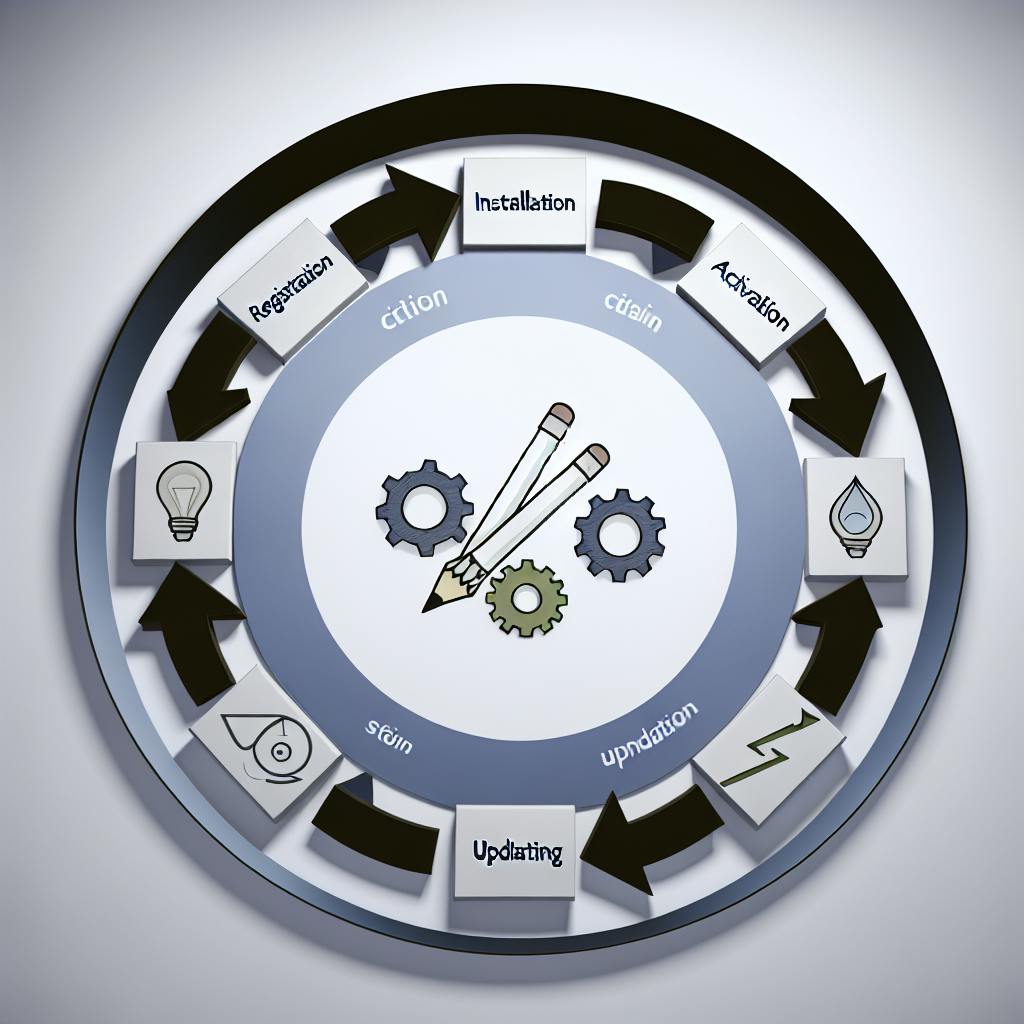
.png)