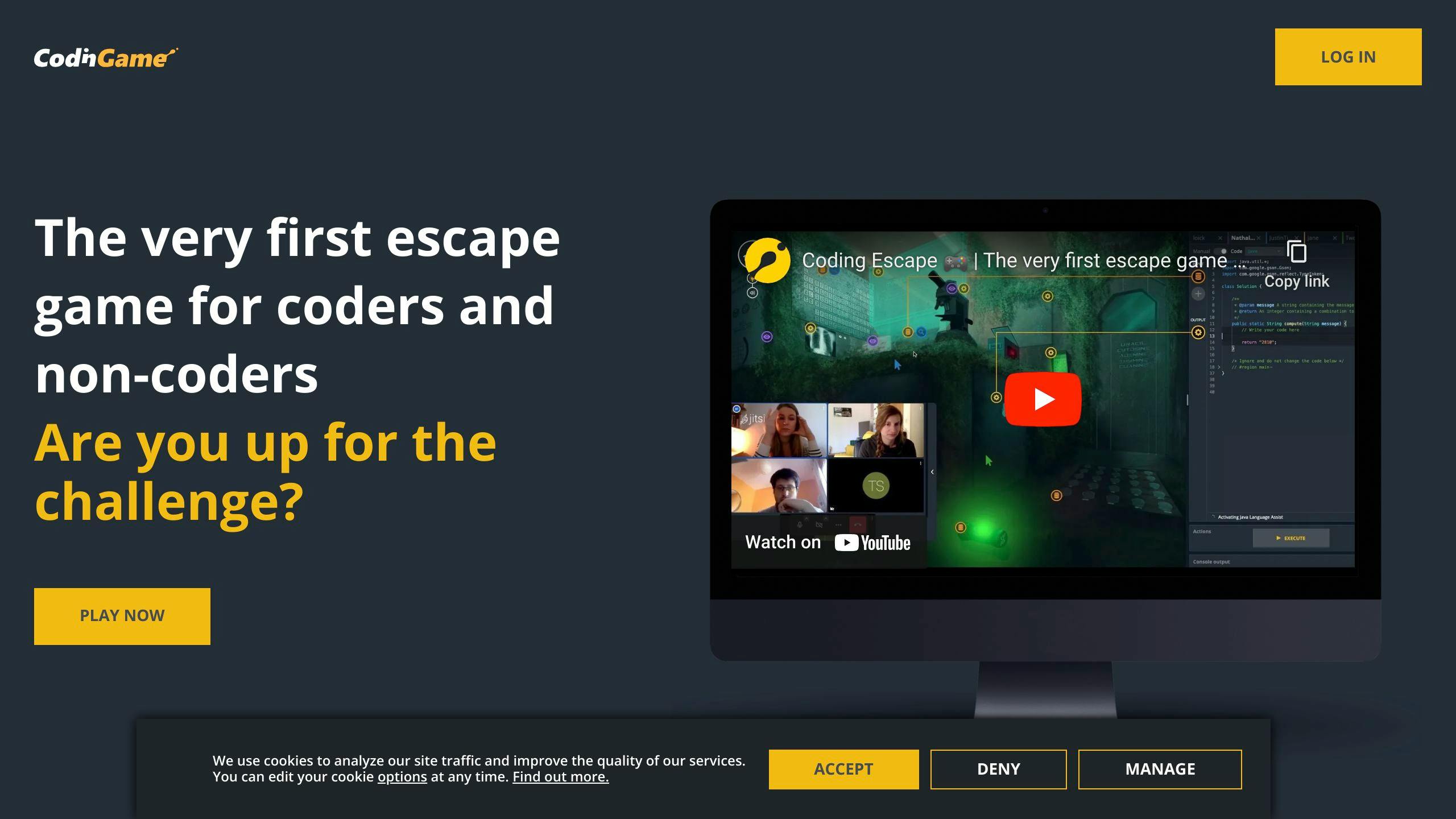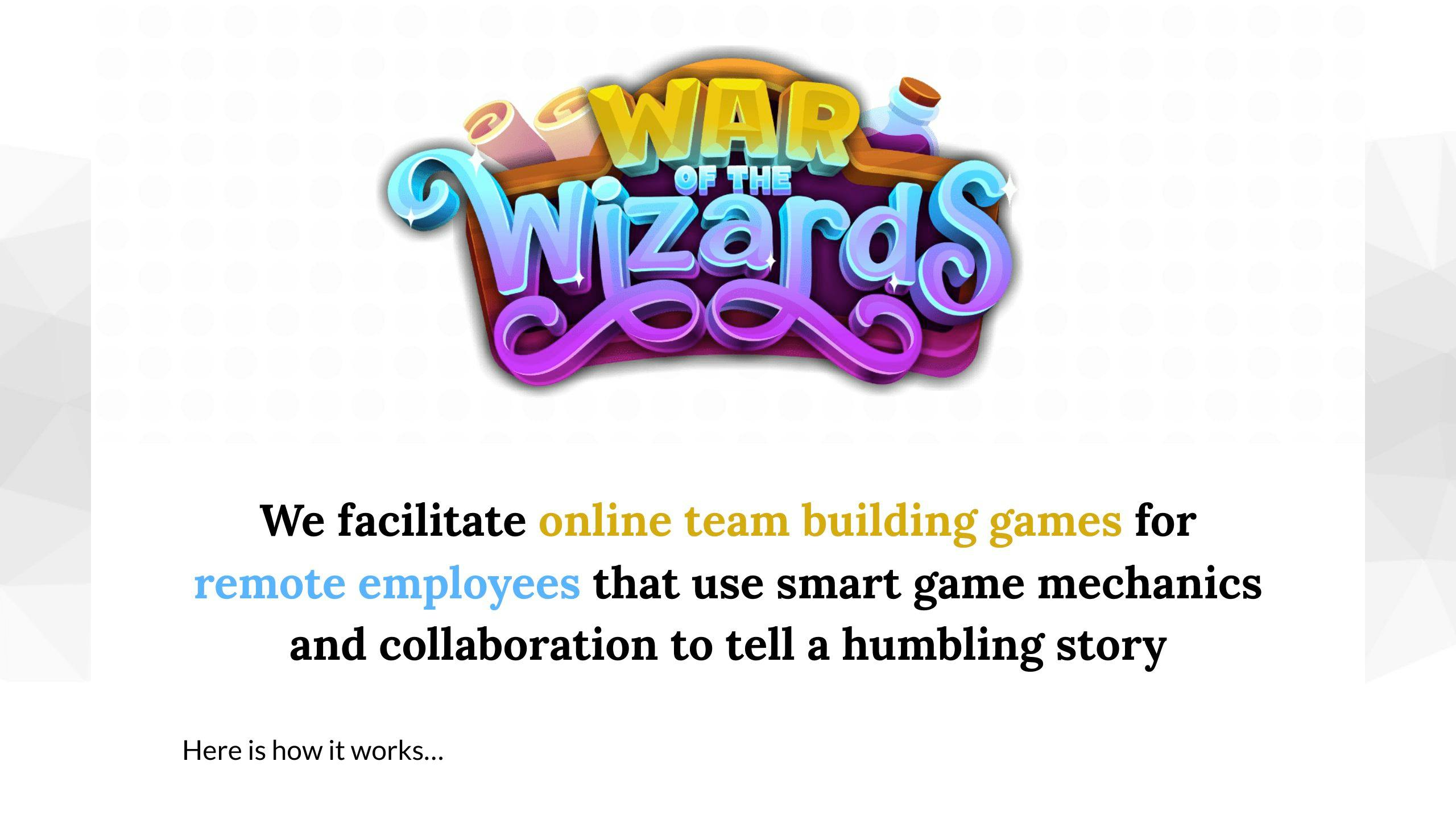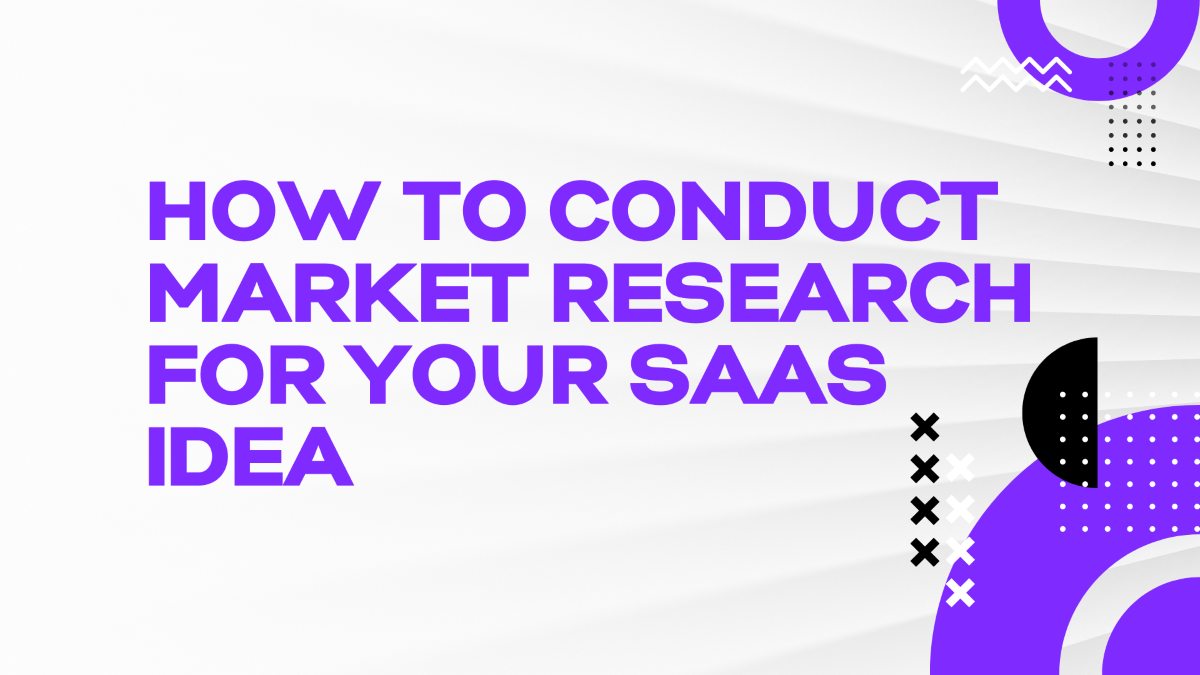This guide provides a step-by-step process to package and distribute your Kivy-based apps on the Apple App Store. It covers the following key steps:
- Set Up Development Environment
- Join the Apple Developer Program
- Install kivy-iOS and dependencies on macOS
- Clone the kivy-iOS repository
- Build and Package Your App
- Compile your Kivy app for iOS
- Create an Xcode project
- Configure Xcode project settings
- Distribute on App Store
- Create an App Store listing
- Submit your app for review
- Release your app to the public
The guide also addresses common issues, troubleshooting tips, and how to get community support.
Related video from YouTube
Getting Started
Before you start packaging and distributing your Kivy-based app on the Apple App Store, there are a few essential steps to complete. This section outlines the initial requirements to set up your development environment and prepare your app for iOS.
Join Apple Developer Program
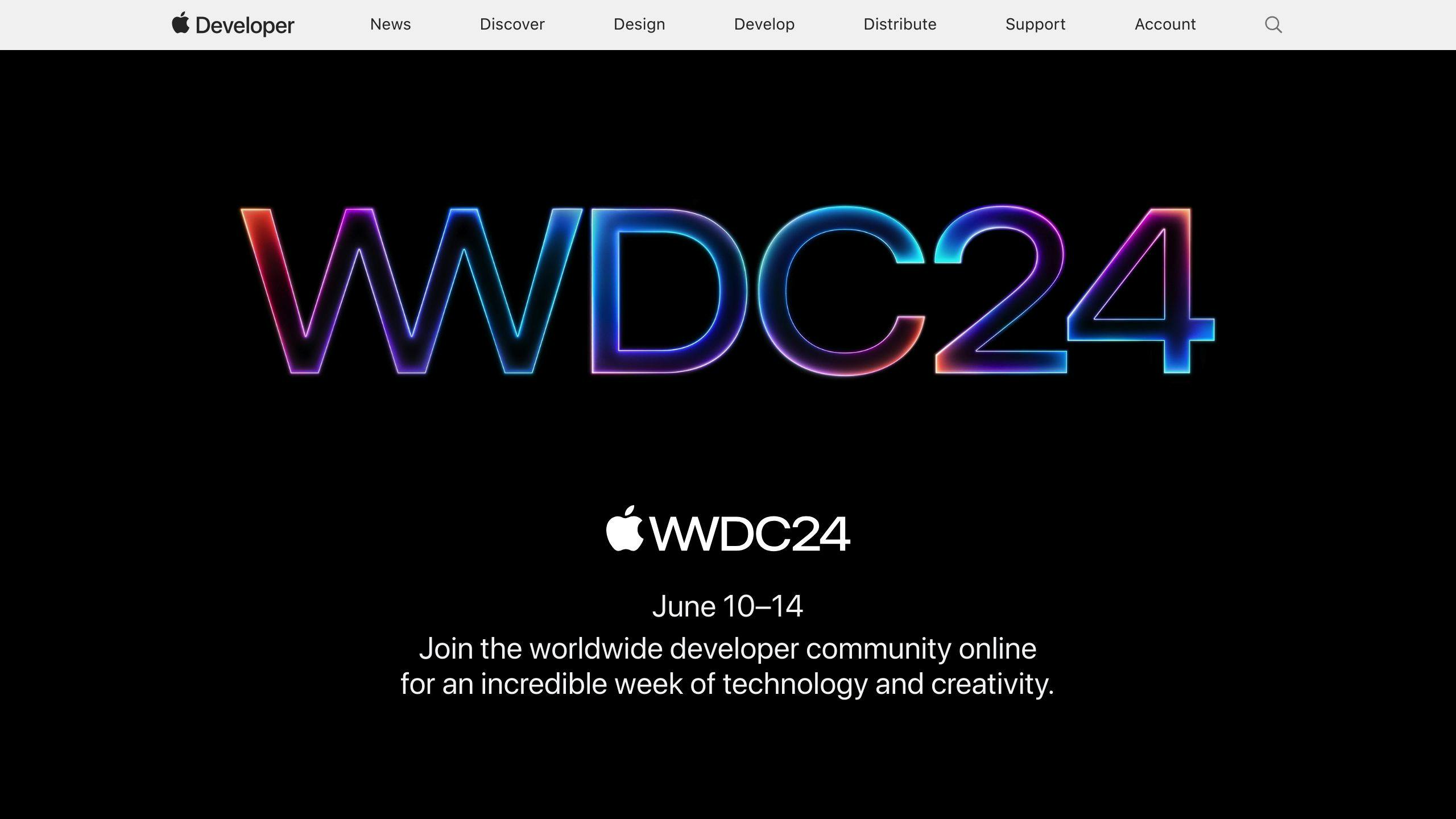
Enroll in the Apple Developer Program
To test your app on real devices and publish it on the App Store, you need to enroll in the Apple Developer Program. Visit https://developer.apple.com/programs/ios/ to learn how to enroll in the program.
Set Up kivy-iOS on macOS
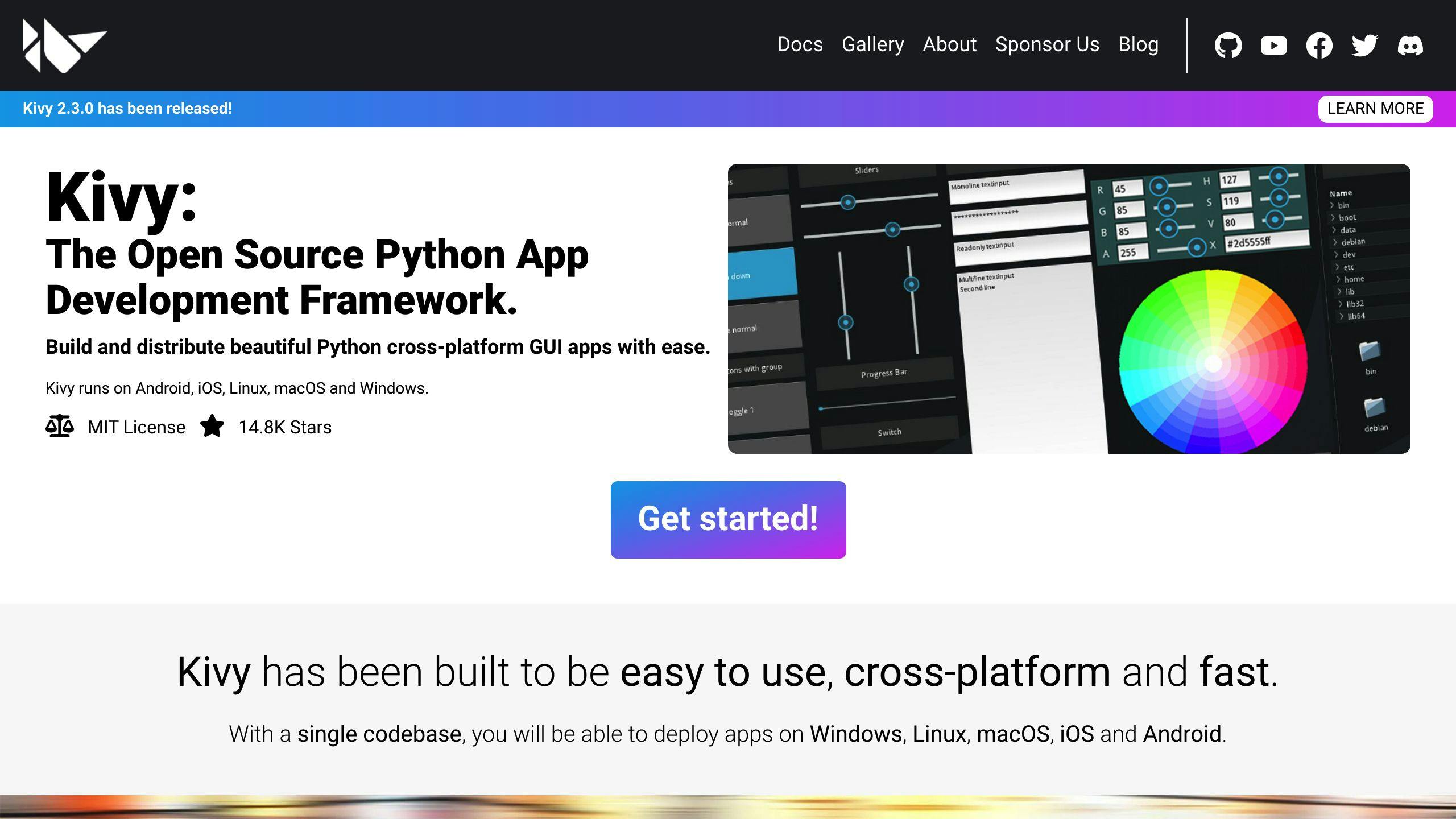
Install kivy-iOS and Dependencies
To set up kivy-iOS on your macOS machine, you'll need to install the necessary dependencies. Use the following commands:
DependencyCommandautoconfbrew install autoconfautomakebrew install automakelibtoolbrew install libtool and brew link libtoolpkg-configbrew install pkg-configCythonpip install cythonkivy-iospip install kivy-ios
Clone kivy-iOS Repository
Clone the kivy-iOS Repository from GitHub
Clone the kivy-iOS repository from GitHub to your local development environment to begin the app packaging process:
git clone git://github.com/kivy/kivy-ios
By completing these initial steps, you'll have set up your development environment and prepared your app for iOS. In the next section, we'll cover the process of building and packaging your app.
Build and Package Your App
Now that you've set up your development environment and prepared your app for iOS, it's time to build and package your app. This section will guide you through the process of compiling your Kivy app for iOS, creating an Xcode project, and configuring the project settings.
Compile Kivy App for iOS
To compile your Kivy app for iOS, use the toolchain build kivy command. This command creates a Kivy distribution tailored for iOS devices, including any additional required Python modules. Make sure you have installed all the necessary dependencies, including autoconf, automake, libtool, pkg-config, and Cython.
Here's an example of how to run the toolchain build kivy command:
toolchain build python3 kivy
This command may take some time to complete, depending on your system configuration and the complexity of your app.
Create Xcode Project
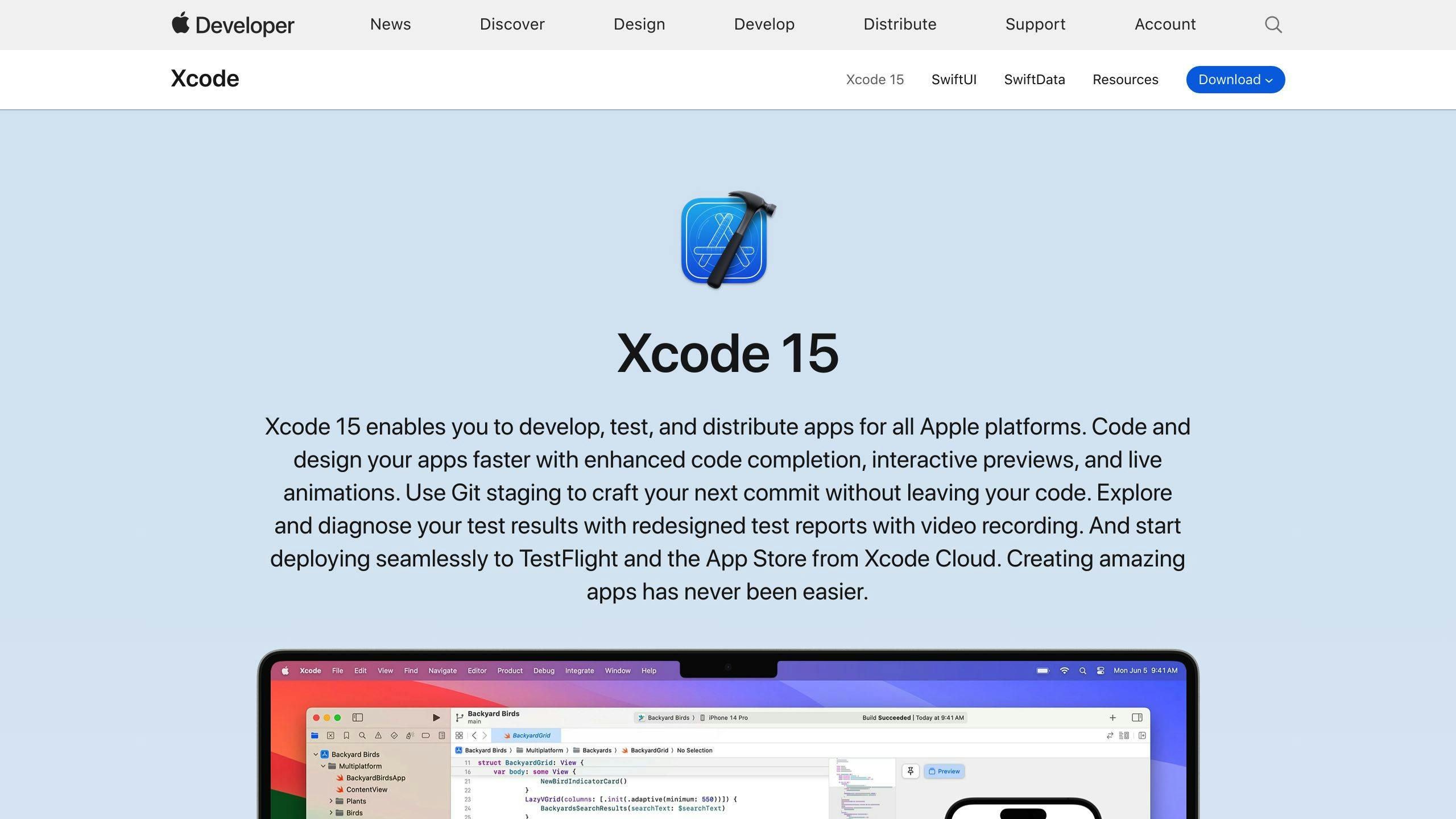
Once you've compiled your Kivy app for iOS, create an Xcode project using the toolchain create command. This command creates a new Xcode project with the necessary settings and configurations for your app.
Here's an example of how to run the toolchain create command:
toolchain create <title> <app_directory>
Replace <title> with the title of your app, and <app_directory> with the directory where your app is located.
Configure Xcode Project
After creating the Xcode project, configure the project settings to ensure that your app runs smoothly on iOS devices. This includes setting up app icons, launch images, and other necessary configurations.
To configure the Xcode project, open the project in Xcode and navigate to the project settings. From there, you can update the following settings:
SettingDescriptionApp IconThe icon that represents your app on the App Store and on iOS devices.Launch ImageThe image that appears when your app is launched on an iOS device.Bundle IdentifierA unique identifier for your app that is used to identify it on the App Store.
By following these steps, you'll have successfully built and packaged your Kivy app for iOS. In the next section, we'll cover the process of distributing your app on the App Store.
sbb-itb-8abf120
Distribute on App Store
Distributing your Kivy app on the App Store is the final step in making your app available to the public. This section will guide you through the process of preparing your app for submission, including creating an App Store listing, submitting your app for review, and releasing your app.
Create App Store Listing
To create an App Store listing, you'll need to reserve a slot for your app on the App Store. This involves creating a new app record in iTunes Connect. Follow these steps:
- Log in to your iTunes Connect account.
- Click on "My Apps" and then click the "+" icon to create a new app.
- Fill in the required information, including:
- App name
- Description
- Keywords
- Upload your app's icon and screenshots.
- Set up your app's pricing and availability.
Submit App for Review
Once you've created your App Store listing, you'll need to assemble all the necessary metadata for your app listing. This includes:
MetadataDescriptionScreenshots and app previewsVisual representations of your appApp description and keywordsText describing your app and its featuresCategory and subcategory selectionClassification of your appRating and review informationInformation about your app's rating and reviews
To submit your app for review, follow these steps:
- Log in to your iTunes Connect account.
- Select your app from the "My Apps" page.
- Click on "Submit for Review" and fill in the required information.
- Upload your app's binary file.
- Wait for Apple to review your app.
Release Your App
Once your app has been approved, you can release it to the public. You can choose to release your app manually or automatically using the App Store Connect. To release your app, follow these steps:
- Log in to your iTunes Connect account.
- Select your app from the "My Apps" page.
- Click on "Release This Version" and select the release date.
- Choose whether to release your app manually or automatically.
- Monitor your app's performance and analytics.
By following these steps, you'll be able to successfully distribute your Kivy app on the App Store. Remember to test your app thoroughly before submitting it for review, and to follow Apple's guidelines and review process.
Troubleshooting
Known Issues and FAQ
When packaging and distributing your Kivy app on iOS, you may encounter some common issues. Here are some known problems and their solutions:
IssueSolutionApplication quit abnormally!Check the Xcode console logs to identify the issue. If you're still stuck, ask on the Kivy support Discord channels.How can Apple accept a python app?Kivy merges the app binary with all libraries into a single binary, called libpython. This means all binary modules are loaded beforehand, so nothing is dynamically loaded.
Additionally, you may encounter issues with invalid bundle structure, standalone executables, or linking errors. Refer to the Kivy issues tracker and community forums for up-to-date information and solutions.
Get Community Support
If you're facing issues or have questions, don't hesitate to reach out to the Kivy community. You can:
- Join the Kivy Discord servers for real-time support and discussion.
- Post on the Kivy mailing lists for help and feedback.
- Explore the Kivy GitHub repositories for source code and examples.
Remember, the Kivy community is active and willing to help. Don't be afraid to ask for assistance or share your knowledge with others.
Summary
This Kivy iOS Packaging & Distribution Guide has covered the essential steps to package and distribute your Kivy app on the Apple App Store. Here's a quick recap of the main steps:
Key Steps
- Enroll in the Apple Developer Program and set up your kivy-iOS environment on macOS
- Compile your Kivy app for iOS and create an Xcode project
- Configure your Xcode project, including setting up your app's bundle structure and certificates
- Distribute your app on the App Store, including creating an app store listing and submitting your app for review
By following these steps and troubleshooting common issues, you can successfully package and distribute your Kivy app on the Apple App Store. Don't hesitate to reach out to the Kivy community for support and guidance throughout the process.
Remember, this guide has provided you with the necessary information to navigate the packaging and distribution process for your Kivy app on iOS. If you encounter any issues or have questions, the Kivy community is always available to help.
FAQs
Does Kivy work with iOS?
Yes, Kivy apps can be published on the Apple App Store.
Can Kivy apps run on iOS?
Yes, Kivy apps can run on iOS devices.
How to convert a Kivy app to an iOS app?
To convert your Kivy app to an iOS app, follow these steps:
StepDescription1. Create Python EnvironmentNavigate to the location where you want to keep your virtual environment.2. Install kivy-iosUse pip to install kivy-ios.3. Create toolchain environmentCreate a toolchain environment using the kivy-ios toolchain.4. Create Xcode projectCreate an Xcode project using the kivy-ios toolchain.5. Sign in to XcodeSign in to Xcode with your Apple ID.6. Build to your iPhoneBuild and run your app on your iPhone.
By following these steps, you can successfully convert your Kivy app to an iOS app and distribute it on the Apple App Store.