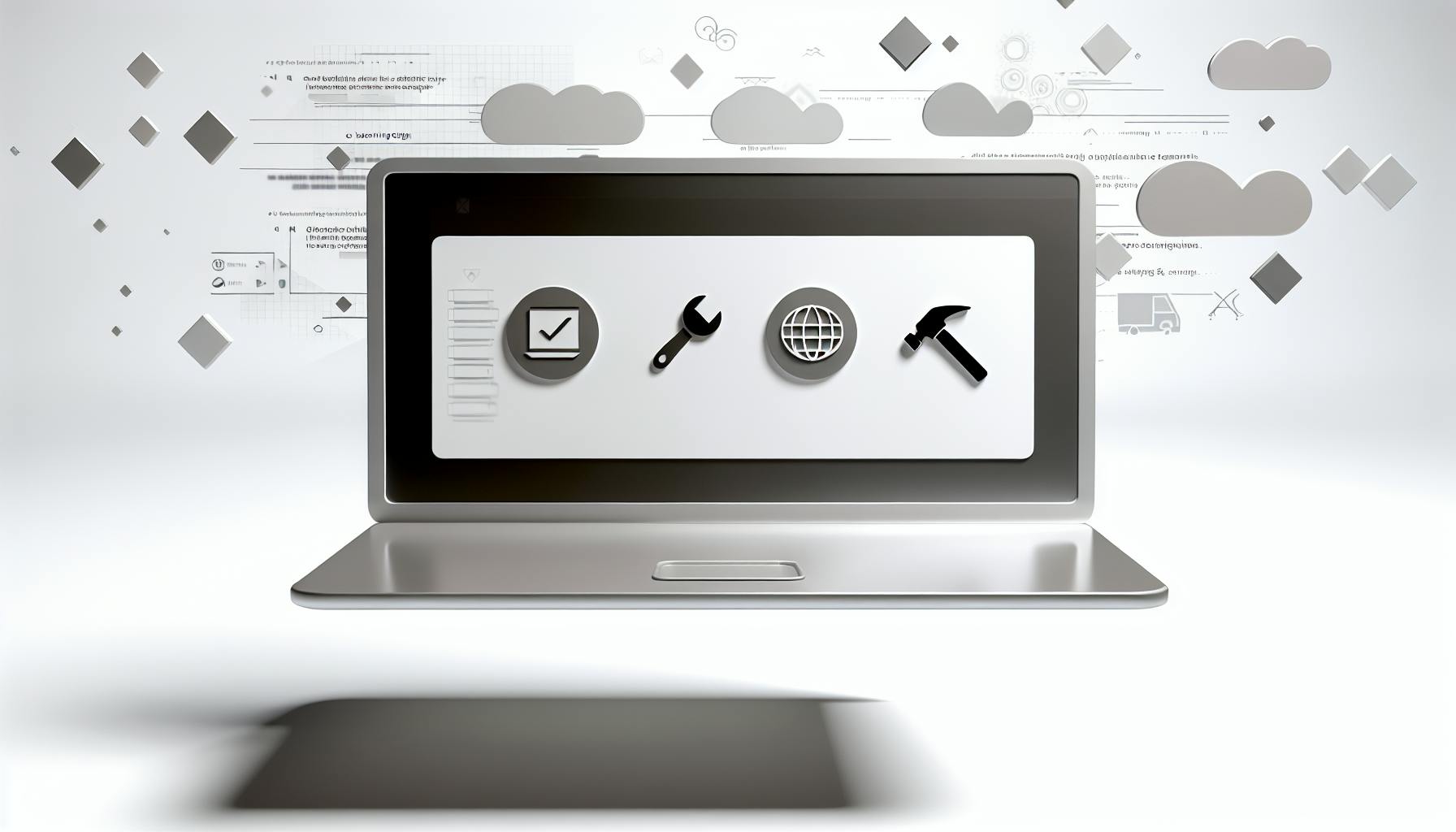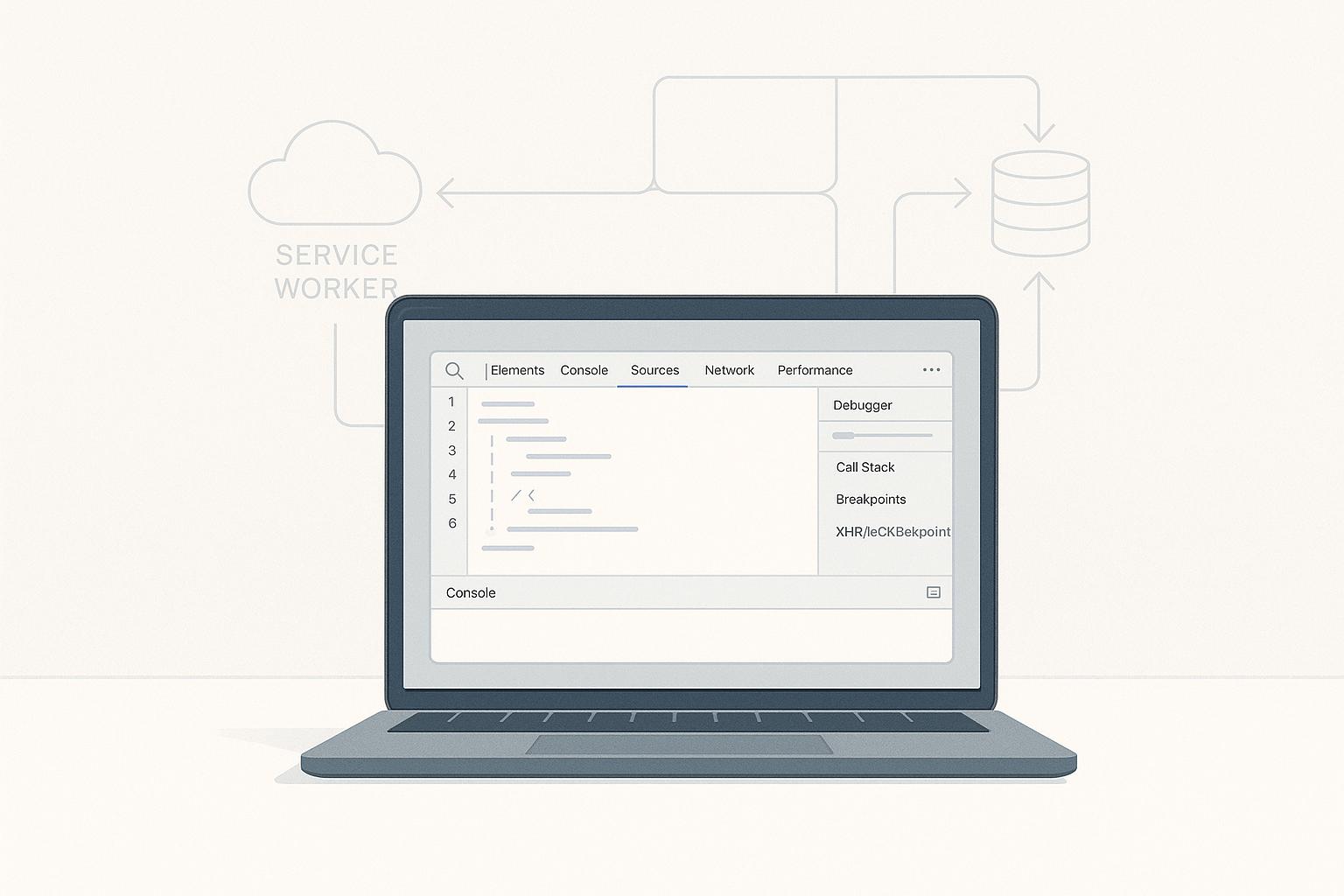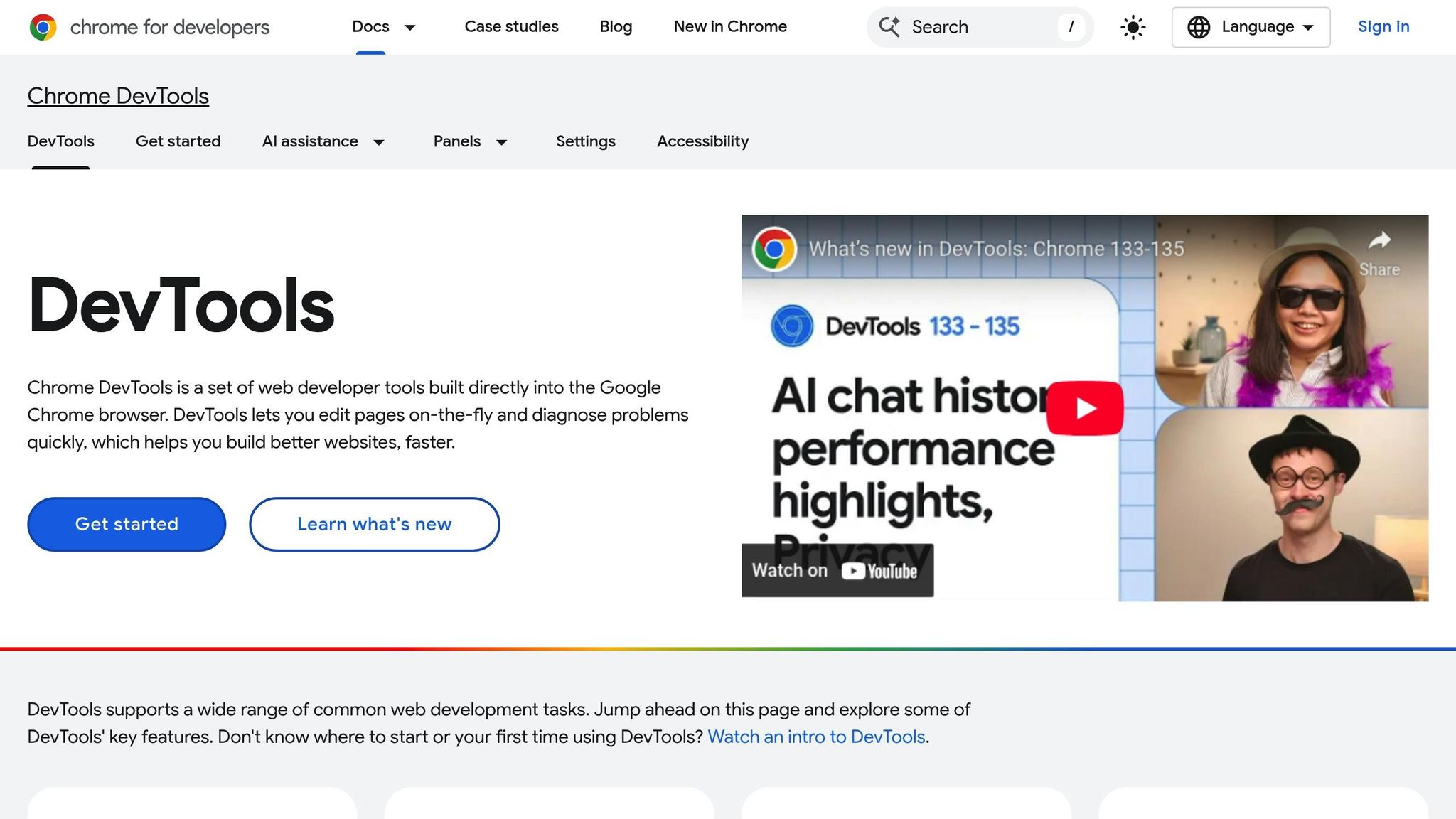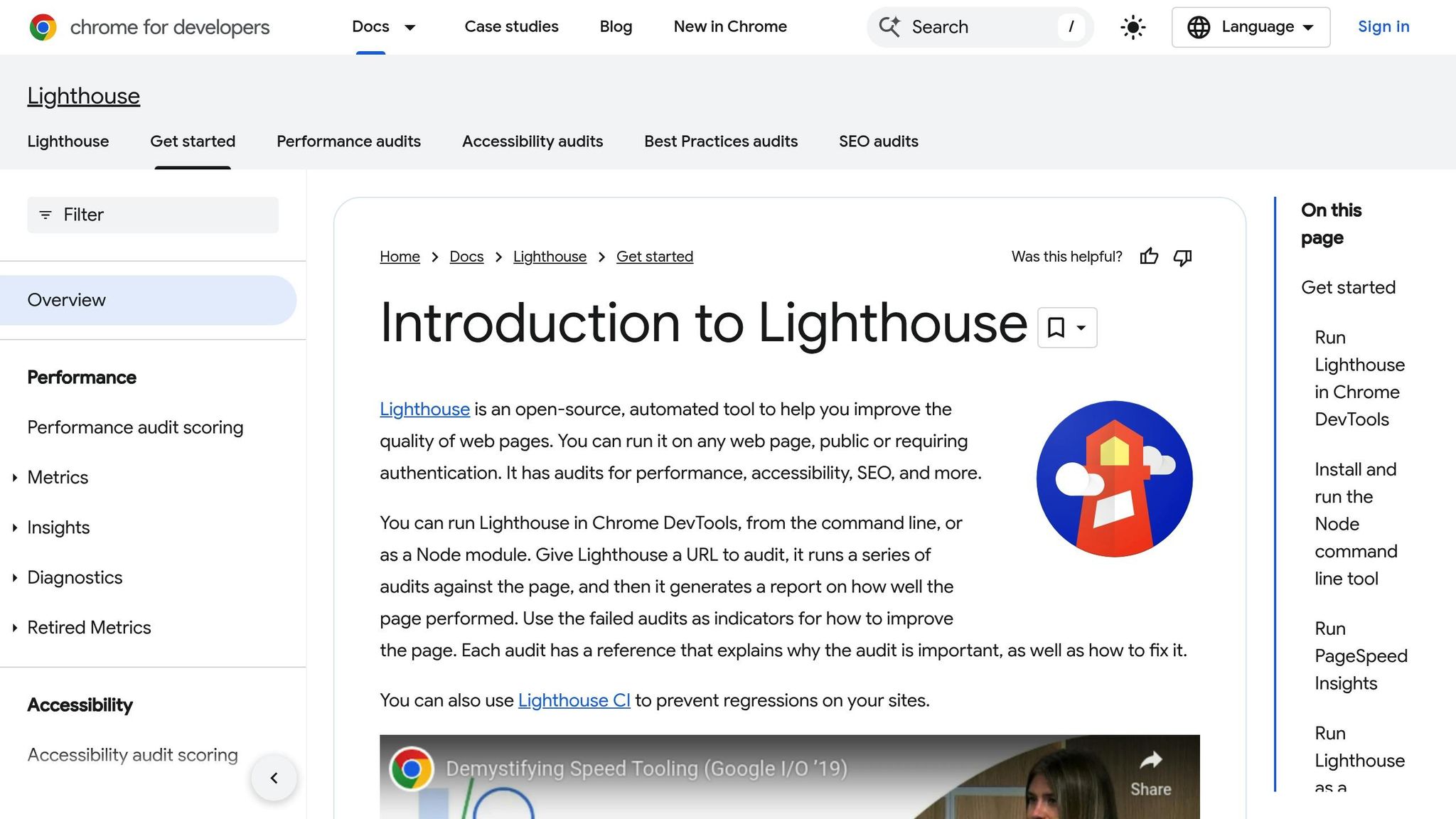Quick Guide to Developing iOS Apps with Swift
- Swift Language: The primary tool for creating apps on Apple devices, emphasizing safety, performance, and easy-to-understand syntax.
- Prerequisites: You need a Mac, Xcode, and an Apple Developer account to start building iOS apps.
- Setting Up Xcode: Install Xcode from the Mac App Store, then set up your development environment to start coding.
- Your First Project: Begin with a simple "Hello, World" app to understand project creation and running your app.
- SwiftUI for UI Design: Use SwiftUI to design intuitive user interfaces with less code and see changes in real-time.
- Networking: Learn to make HTTP requests and parse JSON for working with remote data.
- Testing and Debugging: Employ XCTest for unit and UI testing, and use Xcode tools for debugging and performance optimization.
- Releasing Your App: Prepare app store assets, handle user feedback, and plan ongoing enhancements.
This guide offers a comprehensive overview for beginners looking to start developing iOS apps using Swift. From setting up your environment with Xcode to releasing your app on the App Store, it covers the essential steps and best practices in iOS app development.
Prerequisites for iOS Development
To make iOS apps with Swift, you'll need:
- A Mac computer, because Xcode only works on macOS.
- Xcode, which is the tool Apple provides for writing and testing your apps.
- To sign up for Apple's Developer program if you want to put your app on the App Store.
Other helpful tools include things for keeping track of changes in your code, making designs for your app, and writing notes.
Setting Up Your Development Environment
Installing Xcode
To kick off iOS app development, you'll need Xcode. It's the toolbox Apple provides for making apps for iPhone, iPad, and more. Here's how to get it set up:
- Open the Mac App Store on your computer and look up "Xcode"
- Find the Xcode app, then click "Get" to download and install it
- After installing, open Xcode. It might install some more stuff it needs
- Accept the terms and conditions to finish setting it up
Xcode packs everything you need to start making iOS apps:
- The latest tools and simulators for iOS
- Swift and Objective-C programming tools
- Interface Builder to design how your app looks
- Tools for checking how well your app runs
- Git for managing your code
- Guides and examples to help you learn
Creating Your First Project
Let's make a simple app that says "Hello, World":
- Start Xcode
- Choose "Create a new Xcode project"
- Pick "App" under iOS, then select the "Single View App" template
- Name your project "HelloWorld" and make sure Swift is selected as the language
- Choose where to save your project and click "Create"
You'll now have a new project ready. Let's add some code to show a "Hello, World" message:
- Find
ViewController.swiftin the Project Navigator - In the
viewDidLoad()method, add code to display the message:
override func viewDidLoad() {
super.viewDidLoad()
label.text = "Hello, World!"
}
- Hit the Play button or press Cmd+R to build and run your app
You should see "Hello, World!" on the iOS simulator.
Configuring Devices and Simulators
To check your app while you work on it, you can use:
- The iOS simulator in Xcode
- An actual iPhone or iPad connected to your computer
Testing on real devices is crucial before launching your app because it helps spot any issues with how it looks or works on different screens.
To use a real iOS device:
- Plug the device into your computer with a USB cable
- In Xcode, go to the Window menu and pick Devices and Simulators
- Choose your device to set it up for testing
To use different simulators:
- In Xcode, go to Window > Devices and Simulators
- Click the + button under Simulators and pick a device type
- In the Settings tab, select an iOS version
- Click Create to add the simulator
Trying your app on various simulators helps you find any display issues early, without needing every type of device.
Swift Programming Fundamentals
Variables and Constants
In Swift, you use variables for things that can change and constants for things that stay the same.
To make a variable, you write var like this:
var myVariable = 42
For a constant, use let like this:
let myConstant = 3.14159
When naming variables and constants, start with a small letter and don't use spaces. Use names that tell you what they do, which makes your code easier to follow.
Variables and constants inside a function can only be used there. But if you put them outside, you can use them anywhere in your code. It's a good idea to use constants when you can to avoid mistakes.
Data Types
Swift knows about different kinds of data like numbers, text, lists, and more:
- Int - For whole numbers:
let age = 30 - Double - For numbers with decimals:
let price = 9.99 - Bool - For true or false:
var isAuthenticated = true - String - For text:
let name = "John Doe" - Array - For a list of things:
let shoppingList = ["Bread", "Milk"] - Dictionary - For matching things together:
let ages = ["John": 30, "Mary": 28]
Choosing the right type helps Swift work better and find mistakes early.
Operators
Swift uses symbols for math like +, -, *, /, and for comparing things like ==, !=, >, <. It also has &&, ||, ! for combining true or false conditions.
You can even change what these symbols do for your own types of data.
Control Flow
Control flow is how you tell your code to do different things based on conditions:
if,else if,else- Do something if a condition is trueswitch- Choose between many optionsfor-in- Repeat something for each item in a listwhile- Keep doing something as long as a condition is true
You can make your code smarter by using these to check different conditions.
Object Oriented Programming
In Swift, you can group data and actions together in classes. Classes can be based on other classes to get more specific.
You can control who sees what in your classes with things like private or public. And you can make classes promise to do certain things using protocols. This helps you use the same code in different ways.
Classes can be made up of other classes, get special tasks from helper classes, or inherit stuff from parent classes. Using these ideas helps keep your code organized and easy to manage.
Building Intuitive User Interfaces with SwiftUI
Overview of SwiftUI
SwiftUI is a tool introduced by Apple that makes creating app screens much easier than before. Here are some reasons why it's great:
- Simple code - With SwiftUI, you write less code that's easier to read. This means you can make screens faster and with less hassle.
- Automatically updates - When your app data changes, SwiftUI updates your screen for you. No need to do it by hand.
- Works everywhere - Whether you're making an app for iPhones, iPads, or Macs, SwiftUI lets you use the same code across all devices.
- See changes instantly - With SwiftUI, you can see how your design changes as you code, without having to run your app every time.
- Multi-platform - You can use the same SwiftUI code on different Apple platforms, saving you the trouble of writing separate codes for each.
Using SwiftUI instead of the older UIKit means you can create apps more quickly and with cleaner code. And if you need to, mixing SwiftUI with UIKit is easy.
Layout Using Stacks, Frames and Containers
Here are some basic tools for making layouts in SwiftUI:
Stacks
Stacks help you line up views either up and down (VStack) or side by side (HStack). You can also put stacks inside other stacks for more complex designs. Here's how you might use them:
VStack {
Text("Title")
Text("Subtitle")
}
HStack {
Image(systemName: "star")
Text("5.0 rating")
}
Spacer
Using Spacer() in a stack makes the items spread out. You can control the spacing with different minLength values.
Frames
Frame lets you set up a box to control the size and position of elements. It's useful for placing things precisely.
Containers
Containers like List or ScrollView let you put other views inside them and scroll through if there's too much content. This is great for making lists or pages you can scroll.
By mixing these tools, you can create detailed and flexible designs in SwiftUI.
Displaying Data with Lists and Scroll Views
When you have data to show, here's how you can do it in SwiftUI:
Lists
List shows your data in a scrollable column. You use ForEach to turn each piece of data into a row in the list.
Lazy Stacks
LazyVStack & LazyHStack only draw the parts of your UI that are currently visible. This is great for showing a lot of data without slowing down your app.
Scroll Views
ScrollView makes anything inside it scrollable. This is useful for long lists or text.
Here are some examples:
List {
ForEach(todoItems) { item in
Text(item.description)
}
}
ScrollView {
LazyVStack {
ForEach(0..<100) {
Text("Item \($0)")
}
}
}
Using these views, you can easily show and manage a bunch of data.
Integrating Animations, Transitions and Gestures
Here are some ways to make your app more fun and interactive:
Animations
Adding little animations can make your app feel more lively. SwiftUI lets you do this easily with things like .animation(.easeInOut).
View Transitions
When moving between screens, you can make things slide or fade in with .transition(.slide).
Gesture Recognition
SwiftUI can recognize taps, swipes, and more with built-in gestures. This lets users interact with your app in natural ways.
Haptics
Adding a physical response to taps with haptics makes your app feel more real.
Adding these interactive bits to your SwiftUI app can make it more engaging and fun for users.
Networking and Working with Remote Data
Making HTTP Requests
To talk to the internet from your app, you use something called URLSession. Think of it like making a phone call to a website to ask for some data. Here's how to do it step-by-step:
- First, you need to tell your app which website (URL) you want to talk to.
- Then, you set up a
URLRequestwhere you can say what kind of data you're looking for. - Use
dataTask(with:)to send your request and wait for an answer. - Make sure to check the response to see if everything went okay. If you get a 200, that means "all good"!
- If you get the data back, you can turn it into something your app can use, like a list or a message.
- Don't forget to handle any errors just in case things don't go as planned.
Here's a simple example of asking a website for data:
let url = URL(string: "https://api.example.com/data")!
var request = URLRequest(url: url)
request.httpMethod = "GET"
let task = URLSession.shared.dataTask(with: request) { data, response, error in
if let error = error {
print(error)
return
}
if let data = data,
let response = response as? HTTPURLResponse,
response.statusCode == 200 {
let json = try? JSONSerialization.jsonObject(with: data)
print(json)
}
}
task.resume()
Parsing JSON Data
When websites send data, they often use a format called JSON. It's like the language of the internet for data. Here's how to understand it in Swift:
- You can use Swift's
Codableto automatically turn JSON into something your app can use, like a user's profile. - Create a
structthat matches the data you're expecting. - Use
JSONDecoder()to turn the JSON into yourstruct.
Here's a quick example:
let json = """
{"name": "John", "age": 30}
"""
struct User: Codable {
let name: String
let age: Int
}
let user = try! JSONDecoder().decode(User.self, from: json.data(using: .utf8)!)
print(user.name) // John
Integrating External Data and APIs
Connecting your app to the outside world, like databases or other services, is super important. Here's how to do it well:
- Keep the heavy lifting, like making network calls, away from the parts of your app that users see.
- Save some data on the user's device so you don't have to ask for it over and over again.
- Show users something interesting while they wait for data to load.
- Use something called Combine to make sure your app's display updates when new data comes in.
By following these steps, you can make your app work smoothly and keep it organized.
sbb-itb-8abf120
App Testing, Debugging and Performance Optimization
Writing Unit and UI Tests with XCTest
XCTest is a tool in Xcode that helps check if your app works the way it should. It lets you:
- Create automated tests to make sure your app does what you expect
- Run these tests right in Xcode or as part of your project's automated checks
- Group tests together for better organization
- Use fake data or conditions to test different scenarios
When making XCTest cases, remember to:
- Focus on testing one thing at a time
- Check for unusual or incorrect inputs
- Keep tests simple and direct
- Name your tests clearly so you know what they do
- Explain why a test failed to make fixing problems easier
Here's a simple test example for checking a login feature:
def testLoginWithValidCredentials() {
// 1. Prepare your test setup
let loginViewModel = LoginViewModel()
// 2. Test the login function
loginViewModel.loginUser(username: "test", password: "123456")
// 3. Check if the login was successful
XCTAssertTrue(loginViewModel.isUserLoggedIn, "Login should succeed with correct details")
}
Debugging Common Issues
Here are some tips for fixing bugs in Xcode:
- Catch all errors - Stop when any error happens
- Look at data closely - Check values during the app's run
- Use breakpoints wisely - Pause only under certain conditions
- Log information - Keep track of what happens as the app runs
- Check device logs - Find more clues on why something went wrong
Finding where a problem starts is crucial. Try to figure out what's happening and follow the trail from there. Setting up tests around areas you think might break can help too.
Performance Optimization and Profiling
Xcode's Instruments tool helps you make your app run better by:
- Checking CPU use - Find and fix operations that take too long
- Monitoring memory - Look for and solve memory issues
- Improving UI speed - Make sure your app looks and feels smooth
Good habits for a faster app:
- Check your app's performance early on
- Focus on fixing the slowest parts first
- Group tasks to minimize processing time
- Do heavy tasks in the background
- Load data only when needed
- Test your app on different devices, including older ones
Keeping an eye on how well your app runs and making improvements is important for a great user experience.
Releasing and Maintaining Your App
Preparing App Store Assets and Listing
When you're ready to put your app on the App Store, you'll need to get a few things ready:
- App Previews - Make short videos that show off what's cool about your app. Do this for all the different types of devices people might use.
- Screenshots - Take clear pictures of the main parts of your app. Highlight what makes your app special.
- App Description - Write a few short paragraphs that tell people what your app does and why it's useful.
- Keywords - Think of words people might use to find an app like yours and include them. This helps your app show up in search results.
- Categorization - Pick the right categories for your app so it shows up when people are looking for apps like yours.
Getting these parts right can help more people find and get interested in your app.
Handling User Feedback and App Updates
Listening to what users say about your app is important:
- Respond quickly to any complaints by explaining how you'll fix problems. This shows you care.
- Update your app by fixing bugs and adding new stuff that users want. Try to do this often.
- Email users about big updates if they're okay with it. This keeps them in the loop.
Getting feedback from users is super helpful for making your app better.
Ongoing Enhancements and Roadmap
Keep working on your app to keep it fresh:
- Look out for new tech like the latest iOS updates to add cool new features.
- Pay attention to what features users ask for by reading reviews and support messages. This can help you decide what to work on next.
- Think about how to make the app easier and nicer to use.
- Tell people what you're planning with a public roadmap. This gets them excited about what's coming and gives you early feedback.
Keeping your app up-to-date and planning for the future helps it stay popular and useful.
Additional Resources for Mastering iOS Development
Apple has a lot of great stuff to help you get better at making apps with Swift and iOS. Here are some of the best places to learn more:
Swift developer portal and resources from Apple
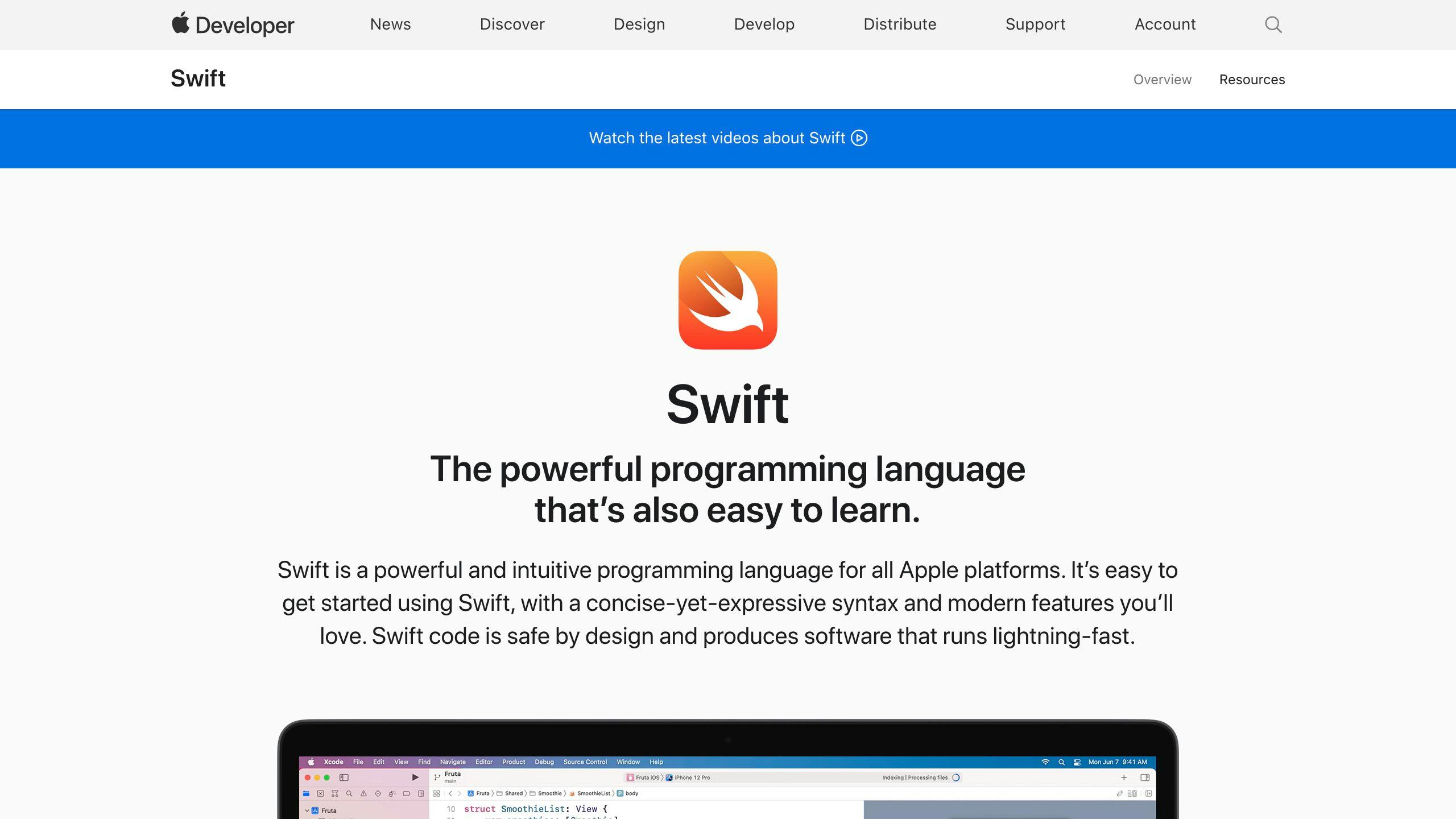
This is Apple's official site for Swift developers. It's packed with tutorials, examples, and updates about Swift.
What you'll find here:
- A blog with the latest Swift news from the people who make it
- Examples of how to use Swift for different kinds of apps
- Videos about new stuff in iOS and Swift
- A forum where you can ask questions and talk to other developers
This is the best place to start if you're looking for official guides and updates.
Popular blog with various iOS programming tutorials
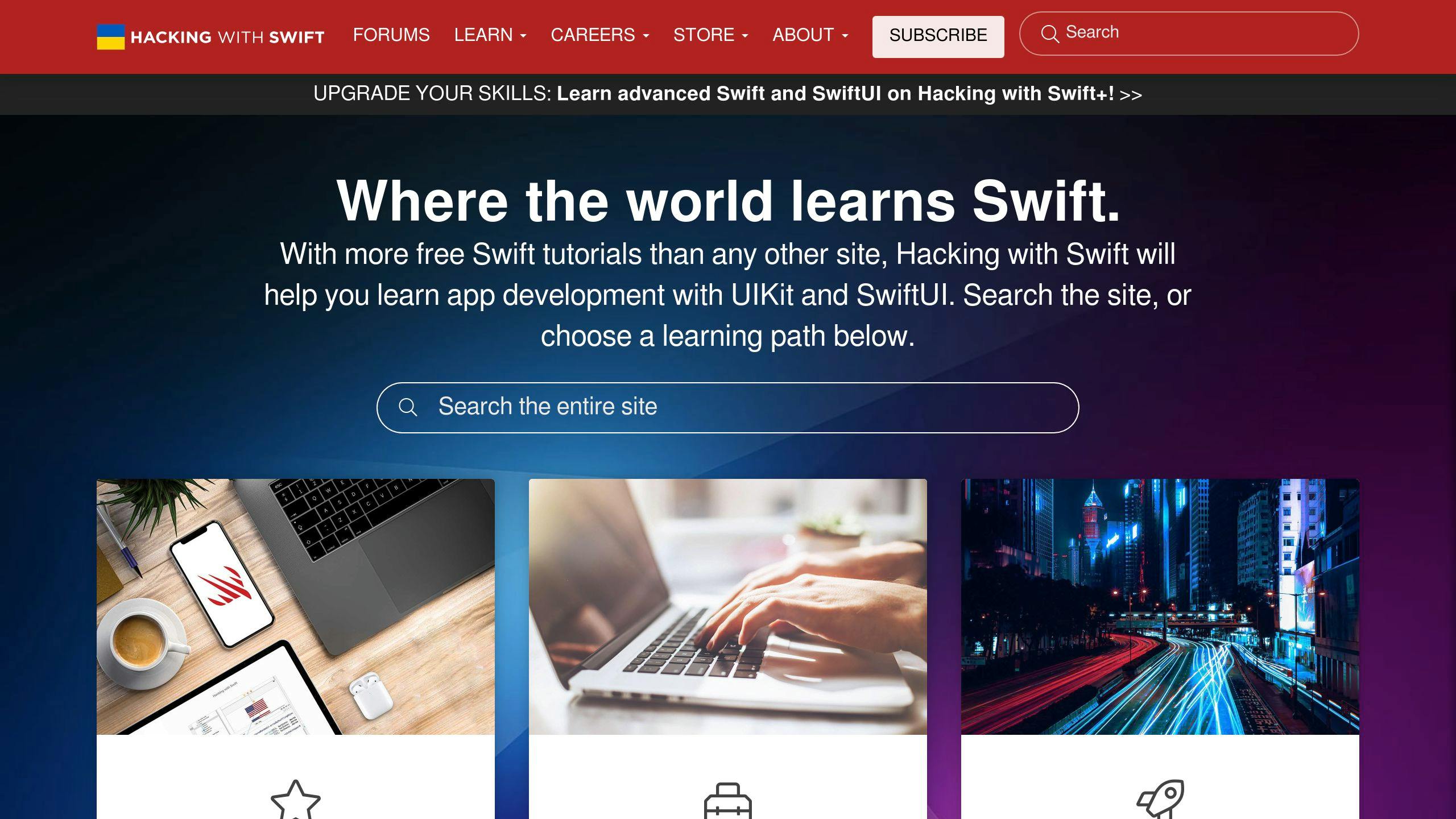
Hacking with Swift is a free site with lots of Swift tutorials and examples for all skill levels.
Here's what it offers:
- Guides for making real iOS apps
- Quick Swift lessons that take only a minute
- Updates on the newest iOS features
- A community forum for getting help
If you like learning by reading articles and trying challenges, this website is a great choice.
These are just a few examples of where you can learn more about Swift and iOS app development. There are also books, podcasts, and videos out there that can help you. Diving into these resources will really speed up your learning.
Conclusion
Making apps for iPhones and iPads with Swift is a great way to turn your ideas into something real. Starting with setting up Xcode, getting the hang of Swift basics, using tools like SwiftUI, and sticking to good habits for testing and sharing your app, you can create awesome apps for iPhone and iPad.
Here's what to remember:
- Xcode and Swift make a strong team for building iOS apps. Getting good at the basics is your first step to making apps.
- Understanding Swift's main ideas like variables, types of data, how to use operators, and the basics of object-oriented programming helps you write clear and safe code.
- SwiftUI makes it easier and faster to design user-friendly screens with its straightforward way of working, instant previews, and ability to work across different Apple devices.
- It's important to check your app for problems early by writing tests and keeping an eye on how well it performs. This helps make your app better.
- Listening to what users say about your app and keeping it updated in the App Store helps keep your app up-to-date. Planning for new features keeps users interested.
Finishing this guide is just the beginning. Next, you might explore more complex topics like saving data with Core Data, adding augmented reality features, and sending notifications. More advanced topics include graphics, using machine learning, and making apps for the Apple Watch.
With hard work and continuous learning, there's no limit to what you can create with iOS app development. This guide is here to start you off and inspire you to create something amazing!
Related Questions
Can you make iOS apps with Swift?
Yes, you can definitely use Swift to make iOS apps. It's the go-to language for building anything from simple to complex apps on Apple devices. Swift is designed to help you create high-quality apps in a more efficient way.
How to learn Swift app development?
To get started with Swift for making apps, you can:
- Try out Swift Playgrounds to get a hands-on feel for Swift in a fun way
- Sign up for online courses that teach you how to make apps using Swift
- Watch videos from Apple's WWDC to catch up on the latest Swift updates and tips
- Read through a book like "App Development with Swift" to build actual apps
- Practice by making small apps and playing around with Swift's features
- Join online communities of Apple developers to learn from others
What percentage of iOS apps are written in Swift?
As of the latest update from Apple, more than 18% of all iOS apps on the App Store were made using Swift. And with the introduction of SwiftUI, over 12% of apps now use it for their interfaces. As Swift continues to get better with each iOS update, more developers are starting to use it.
Should I learn Python or Swift?
If you're into general programming like web development or data analysis, Python might be more up your alley. But if you're interested in making apps specifically for Apple devices, then Swift is the way to go. You can also use Python for server-side stuff for your apps.