Flutter makes UI prototyping faster and more efficient. Its widget-based architecture, hot reload, and cross-platform capabilities allow developers to create and test designs quickly for Android, iOS, web, and desktop - all from one codebase. Prototyping with Flutter saves time, reduces errors, and bridges the gap between design and development.
Key Takeaways:
- Widgets: Modular building blocks for creating complex UIs.
- Hot Reload: Instantly see code changes without restarting.
- Cross-Platform: One prototype works on Android, iOS, web, and desktop.
- Prototyping Benefits: Identify design flaws early, improve collaboration, and maintain consistency.
- Tools: FlutterViz (drag-and-drop), Android Studio (debugging), VS Code (lightweight), and Flutter DevTools (performance analysis).
- Customization: Use Material Design for Android and Cupertino for iOS for platform-specific designs.
Flutter also supports advanced trends like AI-driven design tools and AR/VR testing, making it a future-ready choice for UI prototyping.
🚀📱 Learn Flutter UI Design with 4 REAL Projects | Flutter Tutorial for Beginners 2024
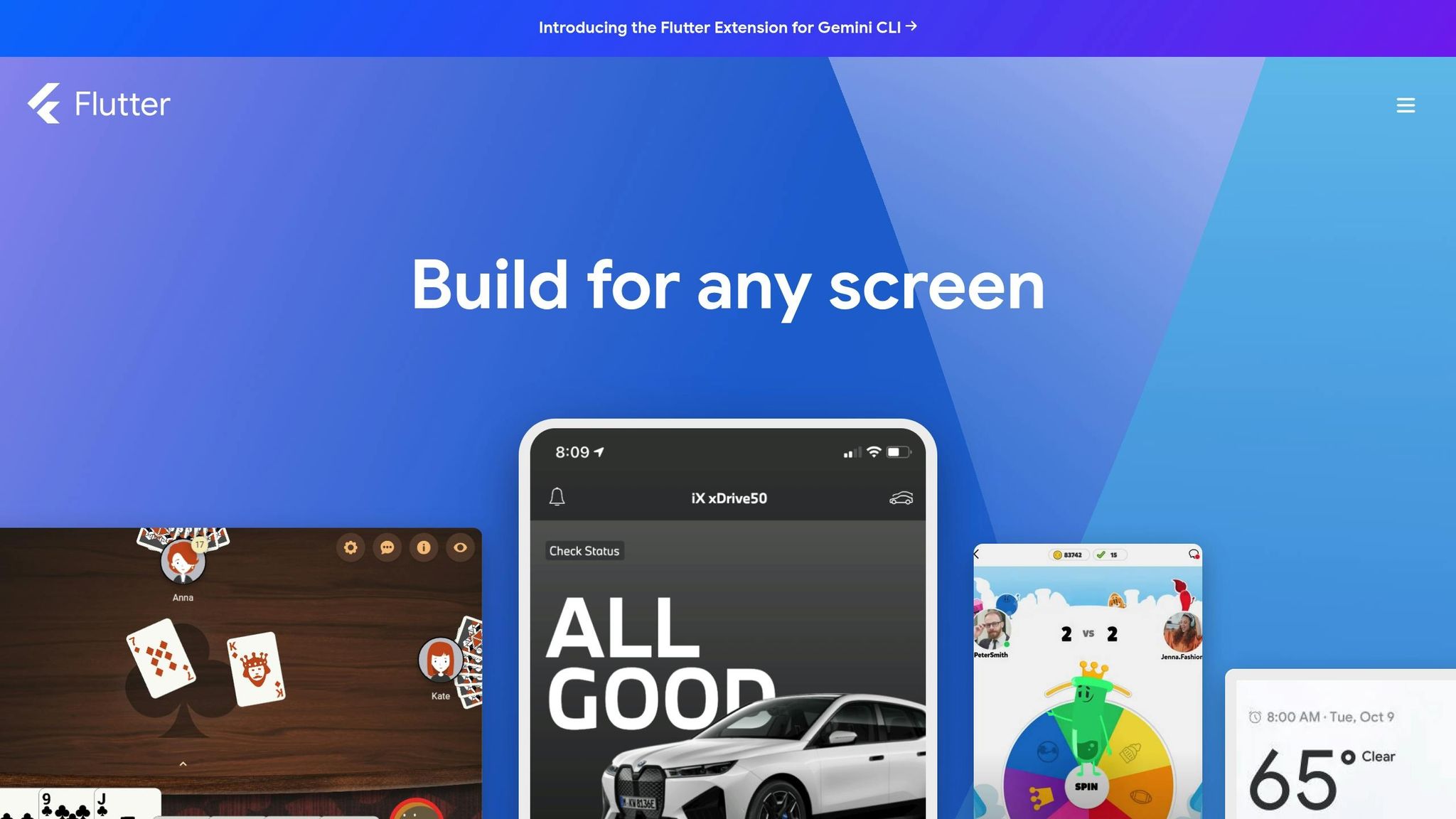
Tools for Flutter UI Prototyping
Using the right tools can make Flutter prototyping faster, more efficient, and collaborative. Picking the right ones for your needs ensures smoother development and better results.
Popular Prototyping Tools Overview
FlutterViz is a free, drag-and-drop UI builder designed to speed up screen design. It offers 50 standard widgets, real-time design previews, and the ability to export clean, production-ready Flutter code instantly. With pre-made screen templates and an intuitive widget tree view, it’s a great choice for both beginners and seasoned developers.
Android Studio serves as a powerful IDE for Flutter prototyping. It includes advanced features like code completion, an integrated emulator, visual widget inspection, and detailed debugging tools. It's particularly useful for large-scale projects, offering options like memory profiling and network inspection for more complex development needs.
Visual Studio Code stands out as a lightweight, fast editor. It supports hot reload, Flutter debugging, and a wide range of extensions to customize your workspace. VS Code is perfect for developers who value a streamlined, focused environment.
Flutter DevTools provides tools for widget inspection, performance profiling, and layout visualization. It helps identify bottlenecks, debug UI issues by analyzing the widget tree, monitor rendering performance, and track memory usage.
GetWidget, an open-source UI library, includes over 1,000 pre-built components, making it easier to develop consistent designs quickly.
Specialized libraries like FL Chart allow for data visualization and interactive elements, while Styled Widget simplifies code readability by introducing CSS-like styling to Flutter. For cross-platform consistency, Flutter Platform Widgets ensures native components render properly on both Android and iOS.
Each tool has its strengths, so choosing the right one depends on your project’s specific needs.
How to Choose the Right Tool for Your Project
Flutter's rapid prototyping capabilities shine when paired with the right tools. Your choice should depend on factors like project size, team expertise, prototype fidelity, and collaboration needs.
Project size and complexity play a significant role. For smaller projects or quick concept validation, FlutterViz’s visual interface can turn ideas into interactive prototypes in no time. On the other hand, large-scale applications benefit from Android Studio’s advanced debugging and comprehensive features.
Team expertise is another key factor. Developers with strong coding skills often prefer tools like Android Studio or Visual Studio Code, which let them fully utilize their programming knowledge. For mixed teams that include designers or non-technical members, visual tools like FlutterViz are excellent for collaboration and quick iterations.
Prototype fidelity also matters. High-fidelity prototypes requiring detailed animations or complex interactions are best tackled with Android Studio or VS Code. For simpler user testing or stakeholder reviews, FlutterViz’s drag-and-drop approach is more than sufficient.
Collaboration requirements may influence your choice as well. Visual tools are particularly effective for client presentations and cross-functional teamwork, while code-based tools integrate seamlessly with version control systems and established workflows.
| Tool | Main Features | Ideal Use Case | Best For |
|---|---|---|---|
| FlutterViz | Drag-and-drop UI, code export, templates | Rapid, no-code prototyping | Quick concepts, client demos |
| Android Studio | Full IDE, emulator, advanced plugins | Large projects, full-stack teams | Complex apps, debugging |
| Visual Studio Code | Lightweight, fast, extensible | Quick prototyping, solo developers | Speed, customization |
| Flutter DevTools | Widget inspection, performance profiling | Debugging, UI optimization | Performance analysis |
Integration with existing workflows is another consideration. If your team already uses specific IDEs or has established processes, selecting tools that complement these workflows can make adoption easier and reduce friction.
Lastly, think about your target platforms. For cross-platform projects, tools like Flutter Platform Widgets ensure consistent previews across Android, iOS, web, and desktop.
Hot reload functionality across these tools provides instant feedback, enabling rapid iteration.
Many teams find success with a hybrid approach - starting with visual tools like FlutterViz for initial ideation and stakeholder feedback, then transitioning to code editors for deeper implementation and integration. This method balances speed, flexibility, and code quality.
At Zee Palm, we follow this strategy by combining visual builders for client demos and MVPs with robust IDEs for production development. This approach has helped us consistently deliver top-notch Flutter apps for industries like healthcare, EdTech, and custom app solutions.
Techniques and Best Practices for Effective Prototyping
Creating effective prototypes in Flutter isn't just about mastering the tools - it's about using smart techniques to streamline development while keeping the user's needs front and center.
Using Flutter's Hot Reload for Quick Iterations
Flutter’s hot reload feature is a game-changer. It lets you see code changes instantly in your running app without restarting the entire application, making it easier to test and refine UI elements on the fly.
To make the most of this feature, break your UI into small, reusable widgets. This structure allows you to update specific components without affecting the entire interface. For instance, tweaking the padding or color of a button is as simple as adjusting its properties and immediately viewing the changes.
Use StatelessWidget for static elements and StatefulWidget for dynamic ones. However, remember that hot reload doesn’t apply to changes in native platform code, plugin initialization, or certain stateful services. These require a hot restart or a full rebuild, which can slow down your workflow.
Save your progress frequently and rely on version control to protect your work. Avoid making changes that disrupt the hot reload process, such as modifying the main() function or platform-specific code. These interruptions can derail the rapid iteration that hot reload enables, which is essential for a smooth prototyping process.
By leveraging hot reload effectively, you can iterate faster and focus on refining a design that truly puts users first.
Building with User-Centered Design in Mind
While hot reload speeds things up, a user-centered design approach ensures that your prototypes meet real user needs. This process starts well before writing your first line of code.
Begin with user research to understand your audience. Create personas to guide decisions about layout, navigation, and functionality. Before jumping into Flutter, sketch out wireframes or mockups using tools like Figma or Adobe XD. This step saves time and reduces the need for major revisions later.
Testing with real users is essential. Regular feedback sessions allow users to interact with your prototype and share their experiences. Pay attention to how they navigate the app, where they get stuck, and what feels intuitive. This feedback can guide improvements and ensure your design aligns with user expectations.
Accessibility should also be a priority. Flutter’s widget-based system makes it easier to implement features like proper contrast ratios, large touch targets (minimum 44×44 pixels), and clear visual feedback for interactions. Focus on the most important user journeys first - don’t try to build every feature at once. By zeroing in on the core workflows that define your app’s value, you can validate key ideas quickly and gather actionable feedback.
Collaborating with Development Teams
A successful prototype isn’t just about the design - it’s about seamless teamwork between designers and developers. Clear communication and workflows ensure everyone stays on the same page.
Take advantage of tools that integrate design and development. For example, Figma can export Flutter code, bridging the gap between design concepts and working prototypes. Version control systems like Git are vital for managing contributions from multiple team members. Establish branching strategies to allow parallel work on different features while keeping the main branch stable for testing and demos.
Project management platforms, such as ClickUp, can help track feature requests, organize tasks, and maintain documentation. For communication, prioritize asynchronous methods like Slack to minimize unnecessary meetings. Reserve meetings for critical moments, such as major design reviews or initial planning sessions.
"We use ClickUp and Slack to manage all of our requests. You can request directly on a ClickUp ticket, sharing a doc or wireframes, or record a video in Slack. Either way, we get to your request with speed and quality."
- Zee Palm
Code quality matters, even in prototypes. Following clean code principles and using tools like lints and static checks helps prevent technical debt and makes it easier to transition from prototype to production.
"We follow all necessary clean code principles. We also use AI + Human resources heavily for code quality standards. We have lints and static checks in place."
- Zee Palm
"We aim to keep meetings to a minimum to ensure affordability of our service for you."
- Zee Palm
Consistency is another key factor. Shared design systems with standardized colors, typography, and spacing ensure a cohesive look and feel. Flutter’s widget-based structure makes it simple to create reusable components, enabling team members to work on different features without sacrificing consistency.
At Zee Palm, combining collaborative workflows with rapid iteration cycles - delivering features weekly - has proven highly effective. This approach balances flexibility and structure, allowing prototypes to evolve quickly while satisfying both user needs and technical requirements.
sbb-itb-8abf120
Customization and Design Principles in Flutter Prototyping
Flutter’s ability to quickly create prototypes is a game changer, but the real magic lies in how well you can tailor those prototypes to fit your vision while sticking to established design principles. Thanks to Flutter’s widget-based architecture, you have complete freedom to shape every aspect of your app’s interface, ensuring your prototypes both look and feel exactly as intended.
Customizing Flutter Widgets for Unique Designs
The heart of Flutter’s customization lies in its widgets. By extending and tweaking existing widgets or combining them in creative ways, you can build components that perfectly match your project’s needs. For instance, when you subclass StatelessWidget or StatefulWidget, you can override the build() method to craft layouts, styles, and behaviors that align with your brand.
To streamline your workflow, reusable components are key. Imagine creating a custom ButtonWidget that incorporates your brand’s colors and typography. Once built, you can use it throughout your app, saving time and ensuring consistency.
When working on intricate designs, breaking them into smaller, manageable parts is essential. For example, designing a custom navigation bar might involve combining a Container for the background, a Row for layout, custom IconButton widgets for navigation elements, and an AnimatedContainer for smooth transitions. This modular approach not only simplifies debugging but also makes future updates easier.
Even during prototyping, performance matters. Deep widget trees can slow things down, so tools like the widget inspector are invaluable. They let you visualize your widget hierarchy and identify areas where excessive nesting might be an issue.
Once you’ve nailed down customization, the next step is to align your designs with platform-specific guidelines for a more native feel.
Using Material Design and Cupertino Guidelines
Flutter makes it easy to cater to both Android and iOS users by offering built-in support for Material Design and Cupertino guidelines. Knowing when to use each ensures your prototypes feel right at home on their respective platforms.
For Android, Material Design focuses on bold visuals, responsive animations, and a clear hierarchy. Widgets like MaterialApp, Scaffold, FloatingActionButton, and AppBar are designed to follow these principles, making it easier to maintain proper spacing, elevation, and interaction patterns.
On the other hand, Cupertino widgets bring the clean, flat aesthetics of iOS. If you’re designing for iOS, components like CupertinoApp, CupertinoNavigationBar, and CupertinoButton will help you replicate the native iOS experience with subtle gradients and smooth navigation.
Interestingly, some apps successfully blend elements from both design systems. For instance, navigation is an area where platform conventions often differ - Android users expect a back button and navigation drawer, while iOS users lean toward tab bars and swipe gestures. Striking a balance between these expectations can make your app feel intuitive across platforms.
To simplify visual theme customization, tools like Panache let you adjust colors, fonts, and styles while staying within the bounds of design system guidelines. With Flutter’s Platform.isAndroid and Platform.isIOS, you can also apply platform-specific tweaks to create a seamless experience for both user groups.
Testing your prototypes on actual devices is crucial. What works beautifully on one screen size or aspect ratio might need adjustments on another. Regular testing ensures your designs translate well across different platforms and devices.
Maintaining Consistency Across Platforms
Consistency doesn’t mean making everything look identical - it’s about creating an experience that feels right for each platform while staying true to your app’s identity. Flutter’s widget system makes this balance achievable with shared design tokens and smart conditional logic.
Start by defining a comprehensive ThemeData. This acts as your single source of truth for colors, typography, spacing, and other visual elements. When platform-specific variations are necessary, conditional logic allows you to adapt styles without disrupting the overall structure.
Responsive design is another critical aspect. Widgets like MediaQuery and LayoutBuilder help your prototypes adjust to various screen sizes, from phones to tablets and desktops. For instance, a card layout might display as a single column on phones, two columns on tablets, and three on desktops, all while maintaining consistent spacing and proportions.
Navigation consistency is equally important. While the visual style might differ - think Android’s navigation drawer versus iOS’s tab bar - the overall user journey should remain predictable. A settings screen, for example, should be easy to find regardless of platform conventions.
Typography and iconography often require fine-tuning. Icons might need slight size adjustments to maintain balance, while colors might need tweaking to match platform-specific preferences. Android typically uses more saturated colors and pronounced shadows, whereas iOS leans toward softer gradients and lighter shadows. Your base palette can remain the same, but its application might differ slightly to suit each platform.
At Zee Palm, where we've completed over 100 projects across industries like healthcare, EdTech, and IoT, maintaining this balance has been key to user satisfaction and app store approval. By establishing clear design principles early in the prototyping process and rigorously testing on target devices, you can ensure your app feels polished and native across platforms.
Future Trends in Flutter UI Prototyping
The world of Flutter UI prototyping is rapidly changing, building on Flutter's strengths in speed and cross-platform development. Two game-changing trends - artificial intelligence (AI) integration and immersive AR/VR experiences - are transforming how developers approach their workflows. AI-powered tools, in particular, are expected to grow by over 30% annually.
AI Integration for Automated Design Suggestions
Artificial intelligence is reshaping Flutter UI prototyping by automating repetitive tasks and offering smart design suggestions. AI-driven tools can analyze your code, identify user behavior patterns, and recommend improvements for widget arrangements, color schemes, and accessibility features. They also help optimize layouts and flag performance issues, ensuring a smoother design process.
One standout feature is natural language interfaces. Imagine describing a UI component in plain English - like, "create a card with a user profile photo, name, and follow button" - and instantly receiving a fully built Flutter widget tree. AI-powered code generators can even transform design mockups into functional Flutter code. While the generated code might need some tweaking, it provides a solid foundation, saving developers hours of manual work.
At Zee Palm, where AI tools are integrated into healthcare and EdTech projects, these advancements have cut design iteration times by up to 40%. This allows their team to focus on creative problem-solving and complex challenges, rather than spending time on repetitive layout adjustments.
AI tools also take user analytics into account, offering data-driven UI improvement suggestions. For example, if analytics reveal users struggling with a specific navigation flow, the AI might propose alternative layouts or interaction patterns that have worked well in similar scenarios. These insights ensure designs are optimized for real-world usability.
Using AR/VR for Interactive Prototyping
While AI simplifies and speeds up design processes, augmented reality (AR) and virtual reality (VR) are redefining how developers and stakeholders interact with prototypes. These immersive technologies allow for 3D interaction with prototypes, offering a more realistic sense of scale, navigation, and usability compared to traditional 2D designs.
The impact of AR/VR is especially evident in specialized fields. For instance, healthcare app prototypes can be tested in simulated clinical environments, enabling developers to see how medical professionals might use the interface in real-life scenarios. Similarly, educational apps can be evaluated in virtual classroom settings, uncovering potential accessibility or workflow challenges that might not be apparent in flat designs.
AR-based testing is invaluable for identifying usability issues like navigation problems or poor information hierarchy - issues that are often missed in traditional prototyping. Implementing these technologies requires specific hardware, SDKs like ARCore or ARKit, and Flutter plugins for 3D rendering, but the results can be transformative.
Emerging collaborative AR/VR environments are taking things a step further. These tools allow distributed teams to review and iterate on prototypes together in real time, no matter where they’re located. For U.S.-based teams, this means testing prototypes in realistic settings that include imperial measurements, MM/DD/YYYY date formats, Fahrenheit temperatures, and dollar currency symbols.
As hardware becomes more affordable and tools grow easier to use, AR/VR prototyping is becoming an increasingly viable option. While there’s a learning curve, early adopters of these immersive technologies can deliver more innovative, user-focused solutions.
Conclusion: Key Takeaways for Flutter UI Prototyping
Flutter stands out for its speed, adaptability, and ability to work across multiple platforms seamlessly. With more than 2 million developers using Flutter as of 2025, it has become a popular choice for building apps efficiently.
Key features like the widget-first design approach and hot reload make it easy to create and refine designs quickly. Flutter’s compatibility with both Material and Cupertino design systems allows developers to build prototypes that can run natively on Android, iOS, web, and desktop platforms - all from a single codebase. This dual capability is a game-changer for teams looking to save both time and resources.
The framework’s ecosystem, which includes visual builders, powerful IDEs, and an extensive library of tools, further simplifies the prototyping process. When paired with best practices - like reusing widgets, maintaining a consistent design, and iterating rapidly - Flutter prototypes can transition smoothly into fully functional production apps.
Looking ahead, Flutter is poised to integrate cutting-edge features like AI-powered design tools and AR/VR prototyping capabilities. These advancements aim to streamline repetitive tasks and provide immersive testing environments, offering insights that go beyond traditional 2D prototypes.
As the prototyping landscape evolves, collaboration with experienced professionals becomes even more critical. At Zee Palm, our team brings years of expertise to help transform your Flutter prototypes into polished, user-focused applications.
Flutter’s declarative UI style, combined with its robust ecosystem and forward-thinking enhancements, positions it as a smart choice for both immediate results and long-term development needs. If you’re ready to take your next project to the next level, Flutter’s combination of speed, flexibility, and cross-platform functionality could redefine how you approach UI prototyping.
FAQs
How does Flutter's widget-based architecture simplify UI prototyping?
Flutter's widget-based design makes UI prototyping a breeze. By using reusable and customizable components, developers can quickly build, tweak, and refine interfaces without needing to start over. This modular setup is perfect for testing ideas and making adjustments on the fly.
Our team, with extensive experience in app development, taps into Flutter's adaptability to craft prototypes that align perfectly with your needs. This approach not only speeds up the development process but also ensures a smoother path to delivering top-notch results.
What are the advantages of using AI-powered design tools and AR/VR testing in Flutter UI prototyping?
AI-driven design tools and AR/VR testing are transforming the way Flutter UI prototypes are developed, making the process faster, more imaginative, and user-focused. AI tools handle repetitive tasks, propose design tweaks, and streamline workflows, freeing developers to concentrate on crafting innovative solutions. Meanwhile, AR/VR testing provides immersive simulations that mimic real-world interactions, enabling teams to spot usability issues early and fine-tune designs for better user engagement.
Using these advanced technologies, developers can build Flutter apps that are not only visually striking but also intuitive and tailored to users' needs - all in less time.
How do I maintain consistent designs across Android and iOS when prototyping with Flutter?
To keep your Flutter prototypes looking consistent on both Android and iOS, make the most of Flutter's built-in widgets. Widgets like Material are tailored for Android, while Cupertino is designed for iOS, ensuring your design respects each platform's unique guidelines.
You can also create custom themes to unify colors, fonts, and other design elements, giving your app a polished and consistent appearance across platforms.
For an added edge, consider collaborating with skilled developers, such as the team at Zee Palm. Their expertise can help you balance platform-specific standards with a smooth, cohesive user experience.




