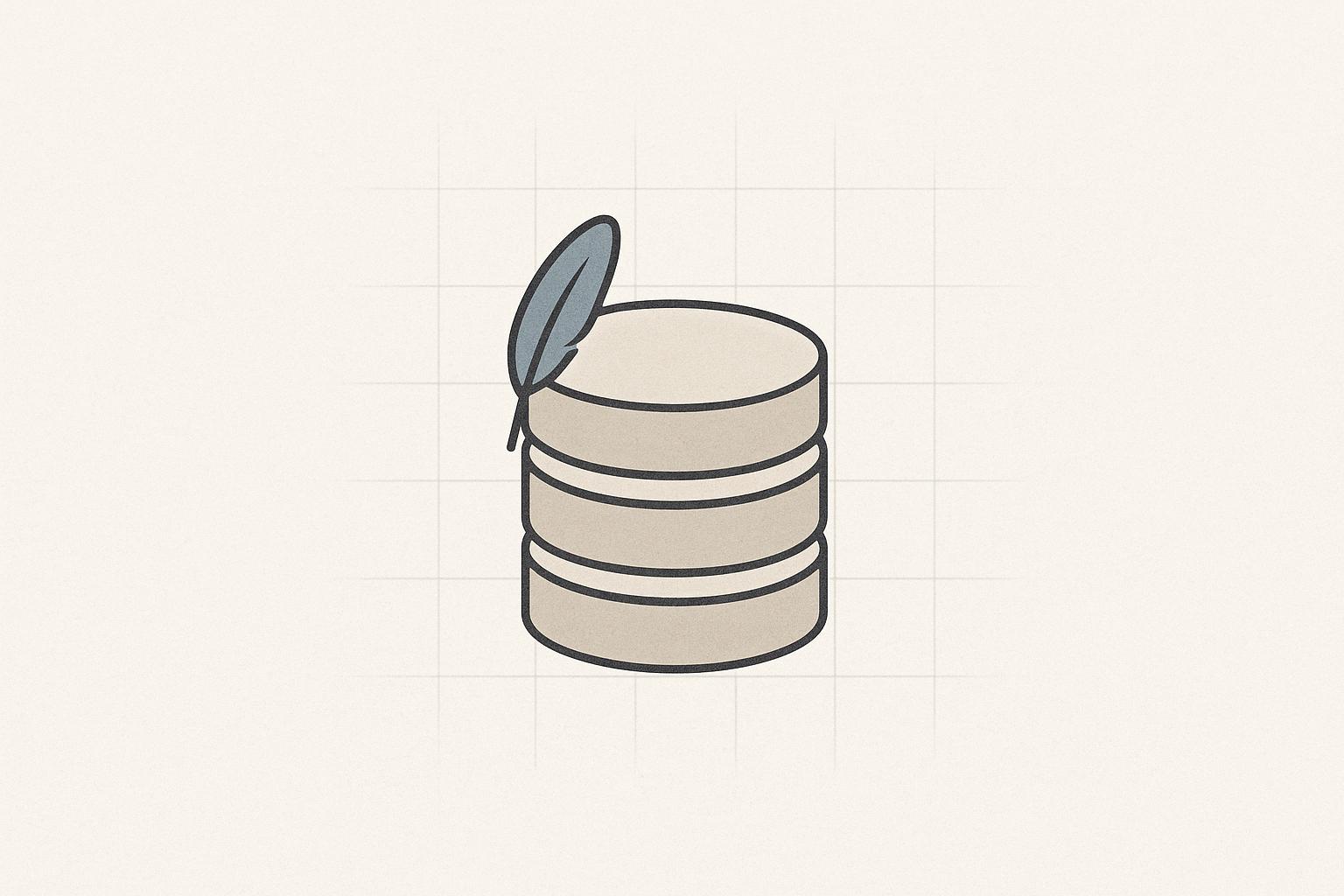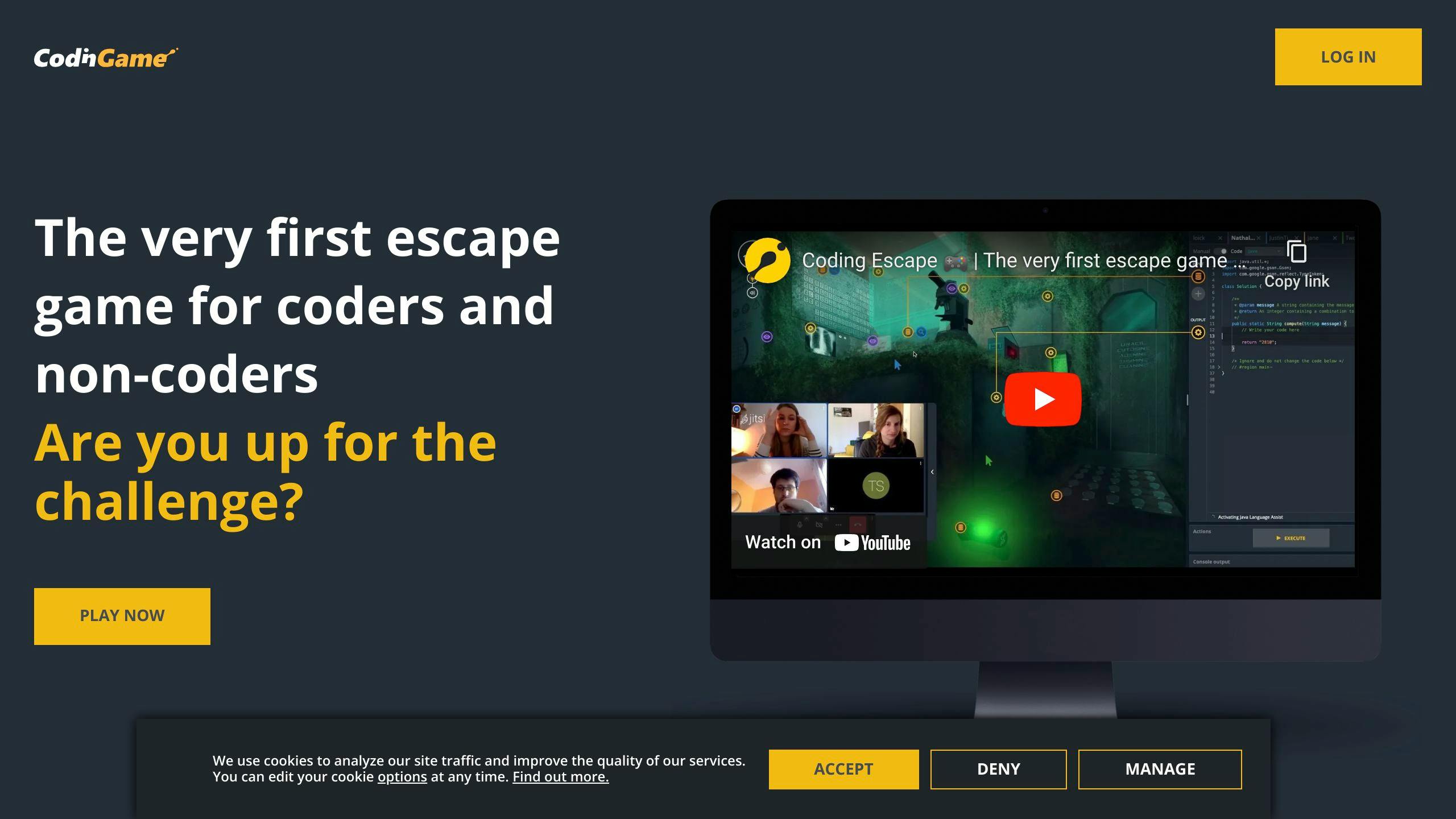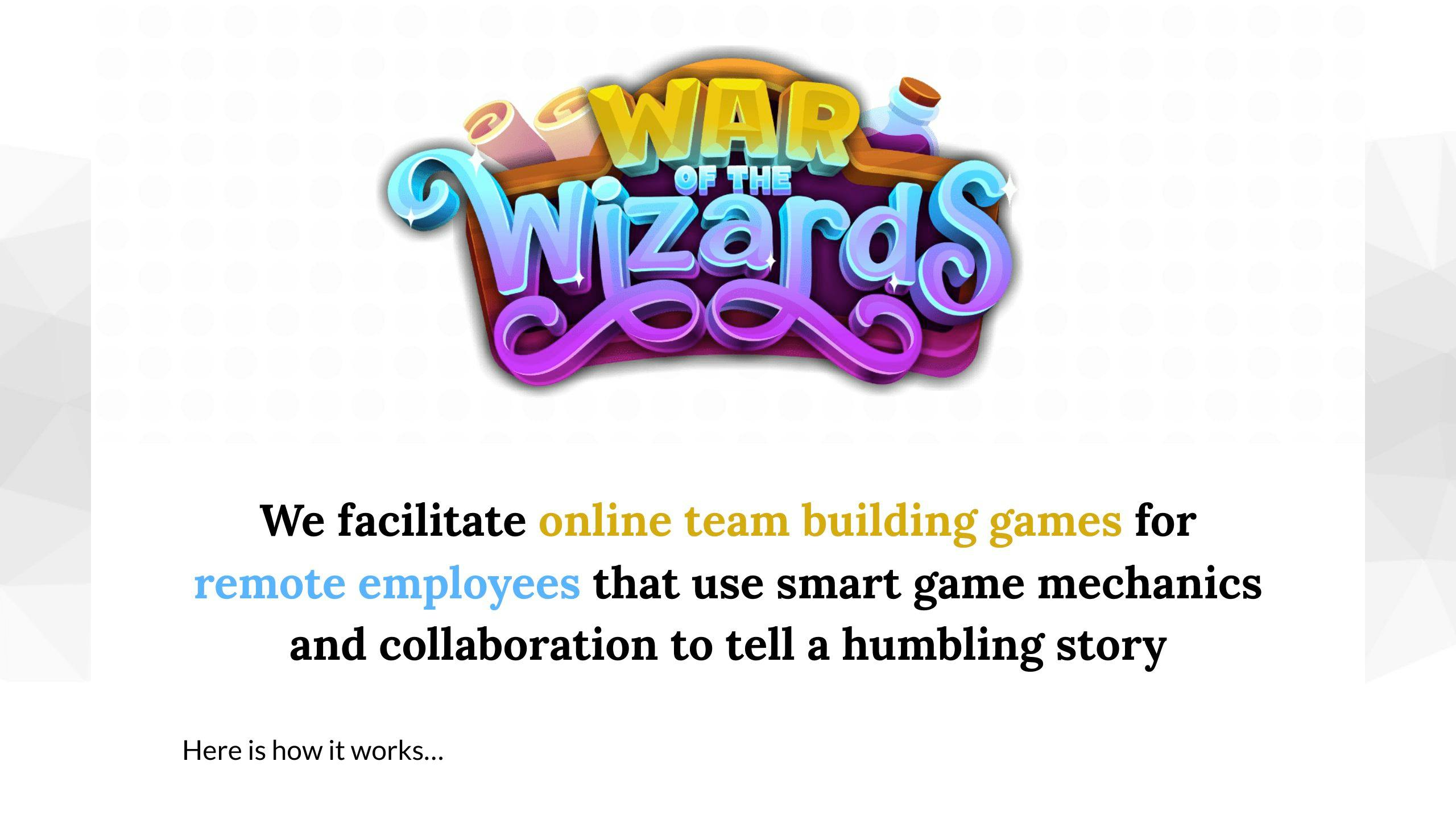SQLite is widely used for local data storage in mobile apps due to its simplicity and offline functionality. However, debugging SQLite databases can be tricky, especially on mobile platforms like Android and iOS. Here's what you need to know:
- Why Debugging Matters: Ensures data integrity, prevents app crashes, and avoids issues like slow queries or corrupted data.
- Challenges: Limited file access, platform-specific tools, real-time data handling, and strict security policies.
- Tools: Android Studio Database Inspector, ADB commands, third-party libraries like Stetho, and desktop tools like DB Browser for SQLite.
- Best Practices: Regular database inspections, automated testing for CRUD operations and migrations, and expert support for complex issues.
Debugging SQLite databases is crucial for maintaining app performance and user trust. The right tools and methods can help you identify and fix issues efficiently, ensuring a smoother experience for your app users.
Database Inspector - Live Database Tool | Android Studio Tutorial
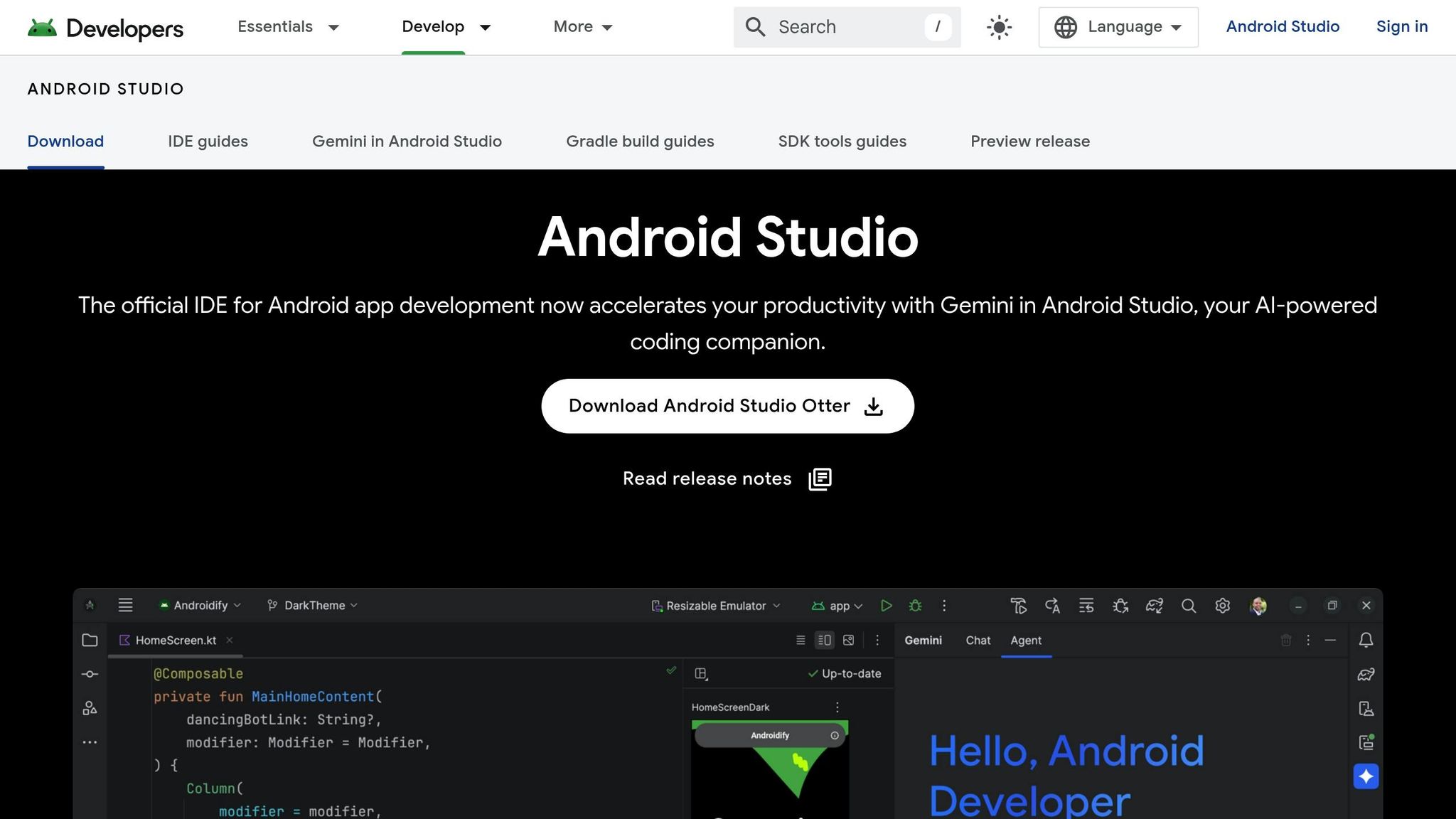
Tools for SQLite Database Debugging
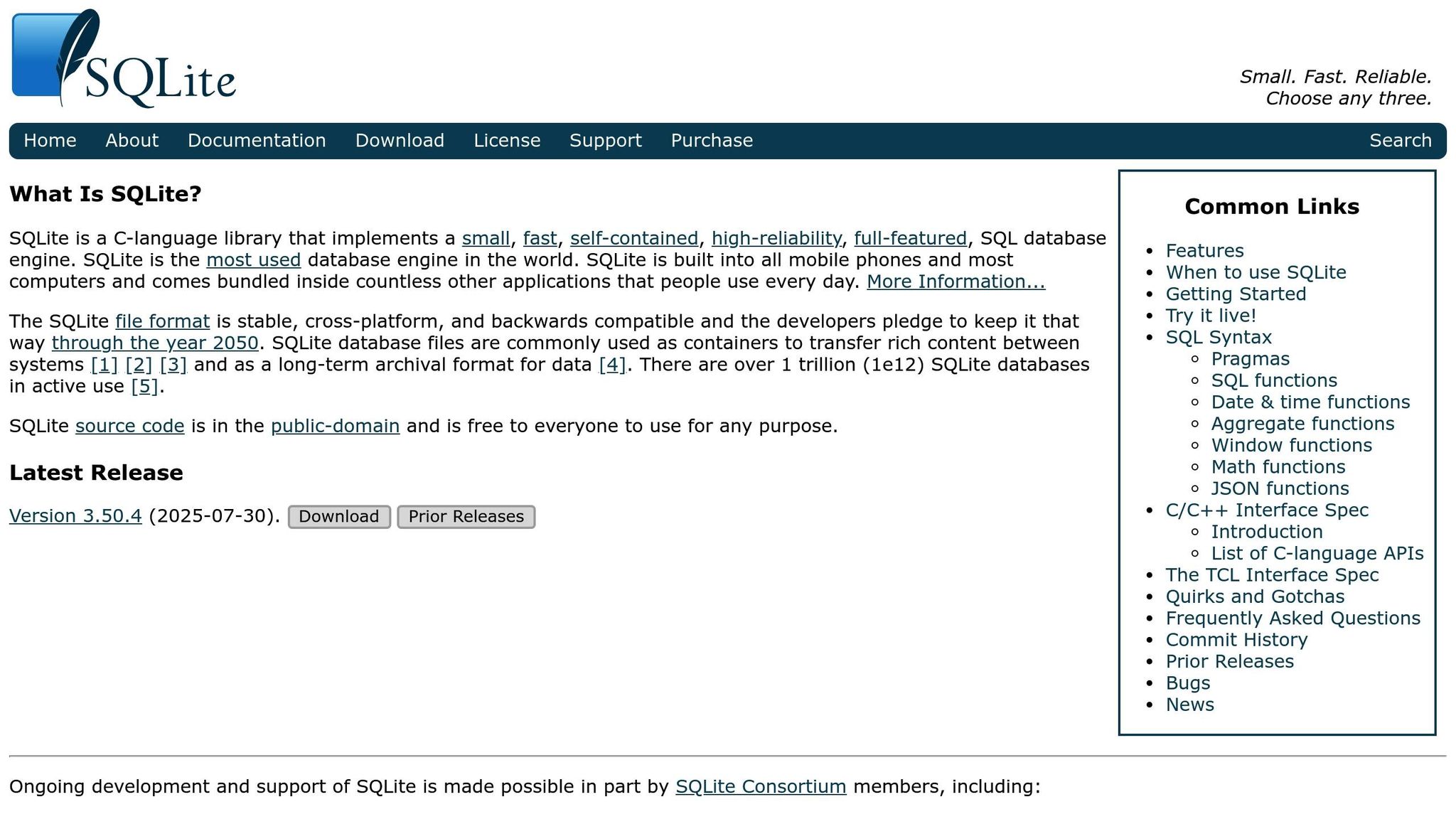
When it comes to debugging SQLite databases, having the right tools can make all the difference. These tools generally fall into three categories: built-in utilities that are readily available during development, third-party libraries offering web or app-based interfaces, and desktop applications designed for in-depth analysis. Each category brings something unique to the table, making it easier to identify and resolve errors efficiently.
Built-In Debugging Tools
Android Studio Database Inspector is a standout tool for Android developers. It allows you to inspect SQLite databases in real-time while your app is running. You can execute Room DAO and custom SQL queries directly within the IDE, with results displayed instantly in a tabular format. If you're using Room with LiveData or Flow, the tool even updates the UI dynamically. Plus, its query history feature helps you quickly repeat common debugging tasks.
ADB (Android Debug Bridge) commands offer another powerful option for accessing database files on Android devices. By using the run-as command with your app's package name, you can navigate to the app’s private directory. The adb pull command lets you copy database files to your computer for further analysis. This method works with any debuggable app and simplifies file management for use with desktop tools.
Third-Party Debugging Libraries
Android Debug Database provides a user-friendly, web-based interface for database debugging. With this tool, you can view and edit database values, run SQL queries, and even export databases - all without needing root access. Its local server interface makes it easy to inspect your app’s data directly from a web browser.
Stetho, created by Facebook, integrates seamlessly with Chrome Developer Tools. This makes it a great choice for web developers familiar with Chrome’s debugging environment, as it brings SQLite debugging directly into the browser.
SQLScout focuses on delivering a smooth user experience for in-app database browsing and editing. Its graphical interface simplifies complex tasks and supports simultaneous interactions with multiple databases. This makes it particularly useful for apps with more intricate data structures.
These third-party libraries are especially helpful in collaborative settings, such as during QA testing, where quick checks on data integrity are often required.
Desktop Tools for Database Analysis
For more comprehensive database analysis, DB Browser for SQLite is a go-to option. This open-source application works across Windows, macOS, and Linux, offering features like a visual query builder, schema editing, and advanced data import/export capabilities. It’s perfect for handling complex queries and visualizing data.
SQLiteStudio is another excellent desktop tool, known for its flexibility and support for plugins. It ensures smooth performance across various operating systems while providing robust features for database management.
Desktop tools are particularly effective when dealing with large datasets, performing batch operations, comparing schemas, or generating detailed reports. A common workflow involves exporting database files using ADB commands, then analyzing them with these applications for a deeper dive into the data.
As highlighted by developers at Zee Palm, custom scripts and automated toolchains can further streamline debugging workflows. Armed with these tools, developers are well-prepared to tackle the direct debugging techniques discussed next.
Step-by-Step SQLite Database Debugging Methods
Following the tools and challenges previously discussed, here's a practical workflow for debugging SQLite databases. This process involves accessing database files, inspecting them in real time, and exporting them for detailed desktop analysis. These steps transition smoothly from theory to hands-on application.
Accessing Database Files on Mobile Devices
Start by copying your app's database file from internal storage to external storage. Use Android Debug Bridge (ADB) commands with the run-as command. Note that your app must be in debug mode for this to work without rooting the device.
Here’s the command structure:
adb shell 'run-as com.your.package cp databases/yourdb.db /sdcard/yourdb.db'
adb pull /sdcard/yourdb.db
Replace com.your.package with your app's actual package name and yourdb.db with your database filename. This will copy the database to an accessible location and then transfer it to your development machine.
Alternatively, stream the database content using the cat command:
adb shell 'run-as com.your.package cat databases/db-file.db > /sdcard/db-file.db'
If you're using Windows, opt for adb exec-out to avoid line-ending issues that might corrupt the database file.
Once the file is accessible, proceed to live inspection for immediate debugging.
Using Database Inspector for Live Debugging
Run your app in debug mode and open the Database Inspector in Android Studio. Navigate to View > Tool Windows > Database Inspector to access it. The tool detects your running app and lists the available databases.
The interface provides a tree view of your database structure, making it easy to browse tables. You can execute custom SQL queries directly in the query tab, with results displayed in real time. If your app uses Room with observable data types like LiveData or Flow, the app's UI will reflect changes as you modify data.
For apps using Room, you can execute DAO (Data Access Object) queries directly. The inspector identifies your DAOs and lets you test their methods with real parameters. Additionally, the query history feature allows you to quickly repeat frequently used commands, saving time during extended debugging sessions.
When you need deeper insights, export your database for desktop analysis.
Exporting Databases for Desktop Analysis
Use the ADB commands mentioned earlier to extract your database file. Open it with DB Browser for SQLite, a tool available on Windows, macOS, and Linux. This software provides features like visual query building, schema editing, and advanced data import/export options.
To open your database, go to File > Open Database in DB Browser for SQLite and select your exported file. Desktop analysis is especially useful for comparing schemas between app versions, performing bulk data operations, or generating detailed reports on database content and structure.
If your app uses multiple databases, desktop tools allow simultaneous access to all files, which is crucial for troubleshooting synchronization or migration issues.
To maintain data privacy, delete temporary copies from your device's external storage once you're done:
adb shell rm /sdcard/yourdb.db
sbb-itb-8abf120
Common SQLite Debugging Problems and Solutions
When working with SQLite, debugging can sometimes feel like solving a puzzle. Issues like permission restrictions, query errors, or handling multiple databases often crop up. Knowing how to tackle these problems can save you a lot of time and frustration.
Managing Permissions and Device Access
Accessing SQLite databases on mobile devices can be tricky, especially with Android's app sandboxing. This feature protects database files by limiting access to the app’s data directory on non-rooted devices. To navigate these restrictions, make sure your app is built in debug mode. Why? Because the adb run-as command only works when the debuggable flag is enabled in your app's manifest. Also, enable USB debugging in Developer Options to allow ADB to communicate with your device. If file system restrictions block access, consider copying files to external storage before transferring them to your computer for inspection.
Fixing Query and Syntax Errors
Once you’ve resolved access issues, the next hurdle is often SQL syntax errors. These errors are common and usually stem from typos, incorrect table names, or poorly structured SQL statements. Tools like Android Studio's Database Inspector make life easier by flagging errors and providing real-time feedback. To minimize mistakes, use the query history feature to review and refine previous queries. Start with simple queries - like a basic SELECT statement - and gradually add conditions. This step-by-step approach helps pinpoint where things go wrong. And don’t forget to double-check that your queries align with your app’s most recent schema definitions to avoid referencing outdated table or column names.
Debugging Apps with Multiple Databases
Apps using multiple SQLite databases bring their own set of challenges, from schema mismatches to data synchronization issues. When debugging these apps, clear organization is key. Android Studio's Database Inspector lets you choose the target database for your queries, so adopting consistent naming conventions for your databases is crucial. Automated tests can help ensure schema consistency across databases, while exporting databases individually allows for easier comparison and troubleshooting. Tools that highlight schema differences can save you hours of manual work. Creating up-to-date schema diagrams can also clarify each database's role and how they interact. For more advanced cases, consider using database versioning strategies to track changes over time. If things get too complicated, teams like Zee Palm specialize in providing tailored solutions to maintain both data security and performance.
Best Practices for SQLite Database Debugging
Debugging SQLite databases isn’t just about solving problems as they appear - it’s about adopting habits that help you avoid those issues altogether. Leading mobile app development teams stick to consistent practices that catch bugs early and keep databases running smoothly throughout the development process.
Regular Database Debugging
Making database inspections a regular part of your workflow can save you a lot of headaches down the road. Routine debugging helps identify problems like data corruption, inconsistent states, and performance slowdowns early in the process. If you wait until deployment to uncover these issues, fixing them becomes far more costly and time-consuming.
One of the best tools for this is Android Studio’s Database Inspector, which allows live database inspection during development. Teams that incorporate this tool into their daily workflow often see fewer production problems and can resolve issues faster when they do arise. Beyond these regular checks, automated testing adds another layer of protection for your database.
Automated Database Testing
While manual debugging is helpful, automated testing ensures a level of consistency that human efforts can’t always match. In fact, automated testing can reduce production issues by as much as 40%. This method involves creating tests that validate database operations, schema migrations, and data integrity as part of your CI/CD pipeline.
Key areas to focus on include:
- CRUD operations: Ensuring data can be created, read, updated, and deleted without issues.
- Schema migration tests: Verifying that database upgrades don’t damage existing data.
- Constraint and index validation: Confirming data integrity and maintaining performance.
- Edge case and error handling tests: Checking how your app behaves with invalid or unexpected data.
For Android apps, frameworks like JUnit integrate well with Room or SQLiteOpenHelper, allowing you to write tests that simulate database interactions. These tests run automatically with every code update, catching problems before they affect users. When even automated tests can’t resolve complex issues, turning to experts can make all the difference.
Getting Expert Development Support
Some database challenges require specialized expertise, especially when dealing with complex schema migrations, multiple databases, or performance optimization. Expert development teams bring years of experience to the table, offering tailored solutions that improve SQLite performance, optimize queries, and establish robust testing practices.
For instance, teams like Zee Palm provide comprehensive support, including automated testing services as part of their development packages. With more than a decade of industry experience, they focus on quality assurance, CI/CD best practices, and code optimization to ensure your app’s database is reliable and high-performing.
This kind of expert support is particularly valuable when database reliability is crucial to your app’s success. Not only do these professionals resolve immediate issues, but they also share knowledge that strengthens your team’s debugging skills over time. The result? Faster development cycles, fewer production problems, and a more stable app for your users. Investing in expert help can ultimately save time and resources while delivering a better product.
FAQs
What are the best tools for debugging SQLite databases in mobile apps, and how do they compare?
When it comes to debugging SQLite databases in mobile apps, some of the best tools at your disposal include Android Studio's Database Inspector, iOS's Core Data Debugger, and third-party options like DB Browser for SQLite and SQLite Expert. These tools make it easier to inspect, modify, and resolve database issues.
Each tool has its own strengths. For instance, Android Studio's Database Inspector lets you examine app databases in real time directly within the IDE, which is incredibly handy during development. On the iOS side, Core Data Debugger works seamlessly with Xcode, making it ideal for debugging SQLite databases tied to Core Data. Meanwhile, third-party tools such as DB Browser for SQLite offer a cross-platform interface packed with features like running queries and editing schemas.
The tool you choose will depend on your platform, development setup, and the specific debugging features you need.
How can I maintain data integrity and optimize performance when using SQLite in my mobile app?
To ensure data integrity and boost performance when using SQLite in your mobile app, start with a thoughtfully designed database schema. Use transactions to group operations into atomic units, which keeps your data consistent and reduces the risk of errors.
Incorporate indexes to make your queries faster, and regularly run the VACUUM command to clean up fragmentation and reclaim unused space. This keeps your database lean and efficient.
Handle concurrent access with care to avoid conflicts or data corruption, and aim to limit unnecessary database writes whenever possible. For debugging and improving performance, take advantage of tools designed to pinpoint bottlenecks and identify areas for improvement. These steps will help you create a stable and high-performing database for your app.
How can I troubleshoot common SQLite database issues on Android and iOS?
To tackle frequent SQLite database issues on Android and iOS, the first step is to look for database corruption or file access issues. Tools like Android Studio's Database Inspector or SQLite tools available for iOS can help you review the database structure and data for any irregularities.
Turn on verbose logging to pinpoint errors during database operations. This can also help you confirm that schema migrations are being applied properly, preventing compatibility problems between different app versions. Make sure to thoroughly test your SQL queries for any syntax errors and tweak them to boost performance. If the problem is particularly tricky, reaching out to developers experienced in mobile database optimization can provide valuable insights.