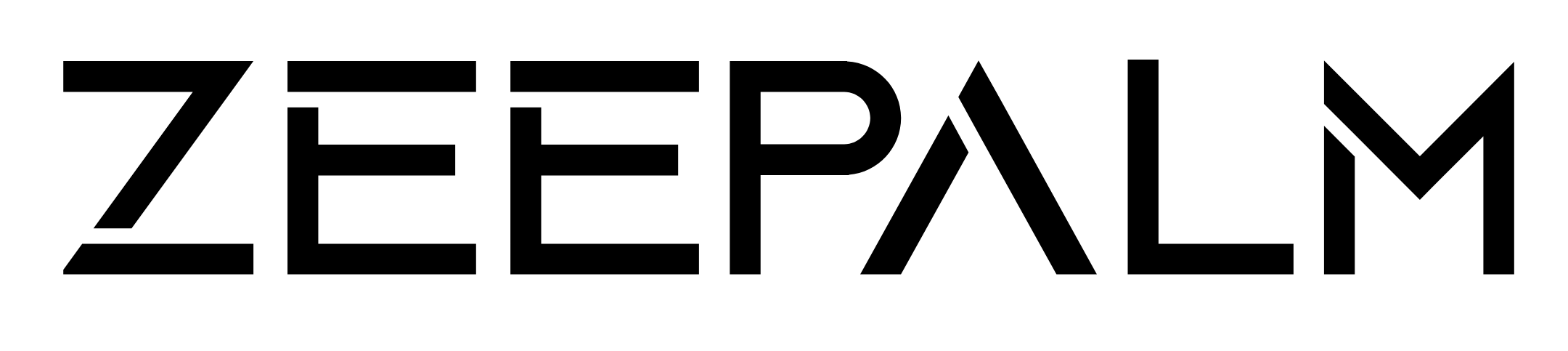is a JavaScript framework for creating mobile web apps that feel like native apps. It uses HTML5, CSS3, and JavaScript to build cross-platform apps that work on smartphones and tablets. The framework offers:
- 50+ pre-built UI components like navigation bars, lists, forms, and charts.
- An MVC architecture to keep your code organized.
- Offline storage and support for RESTful APIs, JSON, and XML.
- Customizable themes with for consistent branding.
Pros and Cons
Advantages:
- Cross-platform development with a single codebase.
- Built-in touch-optimized widgets.
- A strong development ecosystem.
Limitations:
- Limited access to native device features without extra tools.
- Performance may lag for graphics-heavy apps.
- Steep learning curve for beginners.
Getting Started
- System Requirements: Windows, macOS, or Linux with , JRE, and at least 4 GB RAM.
- Installation: Download the Sencha Touch SDK and for project management.
- First Project: Use the sencha command to generate your app structure and start development.
Tools for Development
- : A drag-and-drop tool for designing interfaces.
- : A debugging tool tailored for Sencha apps.
- /Cordova: For adding native features and packaging apps for app stores.
Best Practices
- Optimize app performance with lazy loading and image compression.
- Use responsive designs for different screen sizes.
- to ensure smooth functionality.
Sencha Touch is ideal for business and data-driven apps but may require additional tools for advanced graphics or deep hardware integration.
Generating a New Application - Video Tutorial
Setting Up Your Development Environment
Get your system ready with the tools and configurations needed to dive into Sencha Touch development. After exploring the framework's features, it's time to set up everything to build cross-platform apps. This process includes checking your system's compatibility, installing essential software, and creating your first project structure. Here's a breakdown of what you need to know about system requirements, installation steps, and project creation.
System Requirements
To get started, you'll need a system running Windows 7 or later, macOS 10.8 or later, or a Linux distribution like Ubuntu 12.04 or newer. The most important software requirement is Node.js version 0.10.0 or higher, as it supports the Sencha CMD tool used for managing projects and builds. You'll also need Java Runtime Environment (JRE) 1.7 or later for development tools and build processes.
Make sure your machine has at least 4 GB of RAM and 2 GB of free disk space. Testing your apps will require a modern web browser such as , , , or Internet Explorer 9 or newer. Chrome is highly recommended for its robust developer tools, which simplify debugging.
If you're planning to package your apps for mobile deployment, tools like or PhoneGap are necessary. These tools have their own system requirements, including platform-specific SDKs for iOS or Android development.
Installing Sencha Touch SDK and
Start by downloading the Sencha Touch SDK from the official Sencha website. This package includes framework files, documentation, and sample applications. Extract the downloaded files to a dedicated folder, such as C:\sencha-touch on Windows or /Users/[username]/sencha-touch on macOS.
Next, install Sencha CMD, the command-line tool that simplifies project creation, builds, and deployments. Download the installer for your operating system, then run it with administrator privileges. Once installed, verify the setup by typing sencha help in your terminal. If the command works, you'll see a list of available options. If you encounter errors, you may need to manually add the Sencha CMD installation directory to your system's PATH environment variable.
To link the Sencha Touch SDK with CMD, navigate to the SDK folder in your terminal and run sencha app build. This step ensures CMD can locate the framework files.
For Windows users, avoid installing the SDK in directories with spaces in their names, as this can lead to build errors. Stick to simple paths like C:\sencha-touch-2.4.2 instead of something like C:\Program Files\Sencha Touch\.
Creating a New Project
Once your environment is ready, you can generate your first Sencha Touch app using the sencha command-line tool. In your desired directory, run the following command:
sencha -sdk /path/to/sencha-touch-sdk generate app MyApp /path/to/MyApp
Replace /path/to/sencha-touch-sdk with the location of your SDK and MyApp with your app's name. This command creates a complete project structure.
Here are some key directories in your new project:
- app/: Contains your app's logic and components.
- resources/: Stores images and stylesheets.
- touch/: Includes the framework files.
- build/: Holds the compiled versions of your app.
The main entry point for your app is the app.js file located in the root directory. You'll also find an app.json file, which manages project configurations like build options, required packages, and deployment targets.
To test your project, navigate to its folder and run:
sencha app watch
This command starts a local development server, automatically rebuilding your app whenever you make changes. Open your browser and go to http://localhost:1841 to see your application in action.
The starter project includes a basic navigation structure and sample views, giving you a solid foundation to start customizing. From here, you can tweak the interface, add new views, or connect to data sources - everything you need to start building and testing your Sencha Touch app.
Development Tools for Sencha Touch
With your development environment ready, these tools simplify the process from design to deployment. Whether you're crafting user interfaces, troubleshooting performance issues, or preparing your app for mobile devices, these tools make complex tasks more manageable. Each one plays a specific role in your workflow, ensuring efficiency from start to finish.
Sencha Architect is your go-to tool for building app interfaces with ease. Its drag-and-drop functionality allows you to design visually while it generates structured MVC (Model-View-Controller) code in the background.
The interface is intuitive, featuring a component palette, design canvas, and property panels. You can drag elements like buttons, forms, or navigation bars directly onto the canvas and customize them through user-friendly property panels. As you work, the tool generates JavaScript code in real-time, saving you from manual coding.
Architect also ensures your code follows the MVC structure, which keeps it neat and makes collaboration on larger projects smoother. Plus, it includes pre-built themes that let you switch visual styles instantly. You can tweak colors, fonts, and other design elements while previewing your app across various screen sizes - all without constant browser refreshes.
Another standout feature is data binding. Architect makes it easy to connect your UI components to data models by visually linking them, eliminating the need to write binding code manually. This approach speeds up development, especially for apps that rely heavily on data.
Sencha Inspector is a specialized debugging and performance analysis tool tailored for Sencha Touch. Unlike generic browser developer tools, it provides insights specific to the framework, helping you pinpoint and resolve issues effectively.
This tool integrates with your browser as an extension, adding specialized panels to your developer tools. The Component Tree panel displays your app's component hierarchy in real-time, making it easy to locate elements and understand their relationships. You can inspect any component to view its properties, events, and current state.
For performance optimization, Inspector offers profiling tools. It tracks resource-intensive operations, monitors memory usage, and highlights inefficiencies like slow-running code or memory leaks. This is especially useful when fine-tuning apps for mobile devices with limited resources.
The Store Inspector lets you examine data states, including contents, loading statuses, and synchronization details. You can inspect individual records and track changes without sprinkling your code with console.log statements.
Inspector also includes event monitoring, allowing you to see framework events in real-time. Whether it's touch gestures, data updates, or lifecycle events, this feature helps ensure your app runs smoothly across all platforms.
/Cordova Integration
Once your app is designed and debugged, you can integrate native functionality using PhoneGap or Cordova. This step connects your web-based Sencha Touch app to the native capabilities of mobile devices.
Start by installing the Cordova CLI and copying your built Sencha Touch app into the www folder. From there, configure device access using plugins and the config.xml file.
Plugins simplify native feature integration. For instance, with just a few lines of JavaScript, the camera plugin lets you capture photos, while the geolocation plugin retrieves GPS data. These plugins work seamlessly across iOS and Android, saving you from writing complex native code.
The config.xml file is where you fine-tune app settings. You can define metadata, permissions, icons, splash screens, and even platform-specific configurations. Once set, the build process creates platform-specific packages ready for app store submission.
For testing and debugging, browser-based development servers and device simulators come in handy. Chrome's device emulation mode covers most functionality, while actual hardware or platform simulators help test device-specific features before deployment.
sbb-itb-8abf120
Building Your First App with Sencha Touch
Now that your tools are set up, it’s time to dive into creating your first mobile app. This guide walks you through everything - from setting up the structure to deploying your finished app. Each step builds on the last, giving you a clear picture of the development process.
Creating the App Structure
Sencha Touch uses the MVC (Model-View-Controller) pattern to organize your app into three distinct parts: models for data, views for the interface, and controllers for user interactions.
To generate the app structure, run this command:
sencha generate app MyApp ./myapp
This creates the necessary folders and configuration files. You’ll notice directories like app/model, app/view, and app/controller, each serving a specific role.
The app.js file is the heart of your app. It defines which views to load first, sets up navigation paths, and configures overall settings. For a basic setup, you might start with a tab panel or navigation view as the user’s entry point.
Models define your app’s data structure. For example, you can create a User model with fields for ID, name, and email using:
sencha generate model User id:int,name:string,email:string
This command creates a model complete with validation and methods for handling data. Models can connect to data sources like REST APIs, local storage, or JSON files.
Controllers manage user interactions and business logic, keeping your views clean and focused. Generate a controller with:
sencha generate controller Main
You can then add functions to handle button clicks, form submissions, or navigation events. With the structure in place, you’re ready to start building the user interface.
Building the User Interface
Sencha Touch provides a range of native-like UI components - such as swipeable carousels, grouped lists, and tabs - that make it easy to design intuitive interfaces.
Instead of writing HTML directly, you use JavaScript objects to define components and layouts. For instance, you can create a basic list view with an Ext.List component connected to a data store. This automatically handles scrolling, touch interactions, and item selection.
For more complex layouts, use containers like Ext.Panel or Ext.TabPanel to organize your app into sections. Sencha Touch also supports gesture recognition and configurable features like momentum scrolling, so you can offer users smooth, responsive interactions out of the box.
If you’re building for tablets, the framework allows for multiple scrollable areas, ideal for split-screen layouts. For instance, you can display a list on one side and detailed content on the other, making the most of larger screens.
In 2014, Zofari, a Bay Area startup, used Sencha Touch to create their app, which they described as "Pandora for places." They customized swipeable carousels and grouped lists for browsing recommendations. By tweaking styles with Sass and creating a custom Ext.Carousel subclass, they quickly iterated on their user interface.
To personalize your app’s look, use and Sass for theming. These tools let you adjust colors, fonts, and spacing by modifying variables instead of writing custom CSS, streamlining the process of creating a polished, branded design.
Working with Data and APIs
Connecting your app to backend services involves setting up stores and proxies. Stores hold collections of data, while proxies handle communication with servers or local storage.
To connect to a REST API, define an Ext.data.Store with a REST proxy. For example, a user store might sync with https://api.yourapp.com/users, automatically managing operations like fetching, creating, and updating records.
For offline functionality, use local storage proxies to save data directly on the device. You can even combine remote and local storage, syncing data with the server once the device reconnects to the internet.
Data binding simplifies updates by linking UI components to store data. For instance, a list bound to a store will automatically refresh when the store’s data changes - no manual updates needed.
To create a seamless experience, handle loading states and errors using store events. Show spinners during data fetches, display error messages for failed requests, and provide retry options when needed. These small touches ensure your app remains user-friendly, even under poor network conditions.
If your app needs charts or graphs, Sencha Touch integrates with visualization libraries, letting you create dynamic bar charts, pie charts, or line graphs that update as your data changes.
Once your data connections are set up and tested, you’re ready to package and deploy your app.
App Packaging and Deployment
When your app is complete, you’ll need to package it for distribution. Sencha Touch works seamlessly with tools like PhoneGap or Cordova to access native device features and publish to app stores.
Start by building your app for production:
sencha app build production
This optimizes your code and creates a deployable version in the build/production folder.
Next, integrate your app with Cordova. Copy the built app into a Cordova project’s www directory and create a new project:
cordova create myapp com.yourcompany.myapp MyApp
Replace the default www contents with your Sencha Touch files, then add the platforms you want to target:
cordova platform add ios android
Each platform has specific requirements - use for iOS and for Android development.
To enable native features like camera access or geolocation, install Cordova plugins. For example:
- Camera: cordova plugin add cordova-plugin-camera
- Geolocation: cordova plugin add cordova-plugin-geolocation
Test your app on real devices using cordova run ios or cordova run android. This ensures you catch performance issues, touch responsiveness problems, and platform-specific bugs that simulators might miss.
Finally, prepare your app for store submission by configuring icons, splash screens, and metadata in the config.xml file. Each store has specific requirements for images, descriptions, and permissions, so double-check their guidelines before submitting.
Best Practices for Sencha Touch Development
Once you've got your app's structure and tools in place, following these practices can help you improve performance and create a seamless user experience.
Improving App Performance
Start by optimizing your code and assets. Compress images using tools like or to reduce file sizes. Use the build process to streamline your app. Running sencha app build production automatically minifies JavaScript files, removes unused code, and combines files to cut down on HTTP requests. This significantly improves load times compared to development builds.
Keep memory usage in check by destroying views you no longer need with destroy() and avoiding unnecessary global variables.
Employ lazy loading to initialize views only when required. This approach speeds up the app's startup time and reduces the initial load.
For apps that handle large amounts of data, are essential. Loading too many records at once can overwhelm mobile devices, so break data into smaller, more manageable chunks. Fortunately, Sencha Touch's list components are designed to handle these features seamlessly.
To improve reliability, using Sencha's storage proxies. Add retry logic to handle failed requests gracefully. Your app should also be prepared to handle network transitions - such as moving between WiFi and cellular - without losing data or crashing.
These steps ensure your app runs efficiently and provides a smooth experience for users.
Maintaining UI/UX Consistency
A polished interface goes a long way in creating a professional app. Use Sass variables to customize themes and maintain a consistent look. Test your app on different screen sizes to ensure responsive design. Keep touch targets at least 44 pixels wide for better usability, and follow navigation patterns specific to each platform.
Loading states are crucial for keeping users informed during network activity or intensive processing. Use spinners for short tasks and progress bars for longer ones. Don’t forget to design empty states that provide context when a list has no data.
Error handling should be clear and helpful. Avoid technical messages like "HTTP 500 Internal Server Error." Instead, display friendly messages like "Something went wrong. Please try again", and include options to retry or troubleshoot the issue.
Testing and Debugging
Thorough testing ensures your app performs well and meets user expectations.
Test on real devices to catch performance or touch-related issues that might not appear on emulators. Leverage tools like Sencha Inspector and console logs for debugging, but remember to remove debug logs before releasing your app. Automated testing and beta programs can help you identify edge cases and monitor performance after launch.
For cross-platform consistency, test your app on both iOS and Android. While Sencha Touch handles many platform-specific differences, some behaviors - like scroll momentum or keyboard interactions - may need manual adjustments to ensure a uniform experience.
Conclusion
Building apps with Sencha Touch requires careful planning and a solid understanding of the framework. From setting up your tools to delivering a finished product, every step plays a role in . Here are some key practices to keep in mind for success.
Key Points to Remember
Start with the right setup. and Sencha CMD lay the groundwork for your project. and component system can save you time and headaches during development. Tools like Sencha Architect for visual design and Sencha Inspector for debugging are invaluable for streamlining your workflow.
Focus on performance. are essential. Mobile users expect apps to be fast and responsive - anything less can result in frustration and user drop-off.
Test thoroughly on real devices. While Sencha Touch simplifies cross-platform development, actual device testing is critical. Different platforms, like iOS and Android, handle touch interactions, scrolling, and keyboard behavior in unique ways. What works smoothly in a browser might not translate well to a physical device.
Prioritize user experience. Consistent navigation, clear feedback during loading, and graceful error handling distinguish polished apps from amateur ones. These small details make a big difference in user satisfaction.
Master the build and deployment process. Using commands like sencha app build production can automatically optimize your app, but understanding the process ensures you write better code from the start. Don't overlook platform-specific details like icons, splash screens, and app store requirements when preparing your app for release.
Working with Development Experts
For more complex projects, partnering with experienced developers can make a significant impact. Whether you're integrating AI, navigating healthcare compliance, or adding advanced educational features, expert teams can bring specialized knowledge and efficiency to your project.
For example, , a team with over a decade of experience and 13 skilled developers, has expertise in AI, SaaS, healthcare, EdTech, and custom app development. Collaborating with professionals like them can lead to faster development, fewer bugs, and a more polished app.
If your project involves intricate backend integrations, industry-specific requirements, or the need to scale quickly, working with a seasoned team is often a worthwhile investment. Their expertise can save time, reduce errors, and deliver a product that meets - and often exceeds - your expectations.
FAQs
What are the key differences between using Sencha Touch and native platforms for app development?
Sencha Touch enables developers to create cross-platform apps from a single codebase. This means you can quickly and efficiently build apps that work on multiple platforms, saving both time and money. It’s a great option when your project needs to prioritize rapid development and compatibility across different devices.
On the other hand, native app development involves building separate app versions tailored to each platform, using specific programming languages and tools for each one. While this approach can deliver superior performance and better integration with platform-specific features, it often requires more time, effort, and resources.
Deciding between these two approaches largely comes down to your objectives. If your focus is on speed and reaching users across multiple platforms, Sencha Touch is a smart pick. But if your app demands top-notch performance or access to advanced device features, native development might be the way to go.
What’s the best way for beginners to get started with Sencha Touch?
Getting started with Sencha Touch might seem daunting at first, but tackling it step by step can simplify the process. A great way to begin is by diving into beginner-friendly tutorials and carefully reviewing the official documentation. This will help you build a strong understanding of the basics.
Start small - experiment with simple projects to get hands-on experience with the framework. As you become more comfortable, you can gradually move on to more advanced challenges.
Make it a priority to understand key concepts like layouts, components, and event handling. Consistent practice is essential, and it’s perfectly fine to revisit topics whenever needed. With time and persistence, the framework will start to feel much more accessible.
What are the best practices for using PhoneGap or Cordova to add native features to a Sencha Touch app?
To bring native device features into a Sencha Touch app using PhoneGap or Cordova, you’ll need to rely on Cordova plugins. These plugins let you tap into device functionalities like GPS, the camera, or push notifications. Always make sure the plugins you use are current and align with your app's framework version to avoid compatibility issues.
Testing is key - run your app on various devices to catch and address performance hiccups early. To keep things running smoothly, focus on lightweight code, leverage hardware acceleration, and stick to mobile development best practices. This approach will help deliver a seamless user experience across different devices.