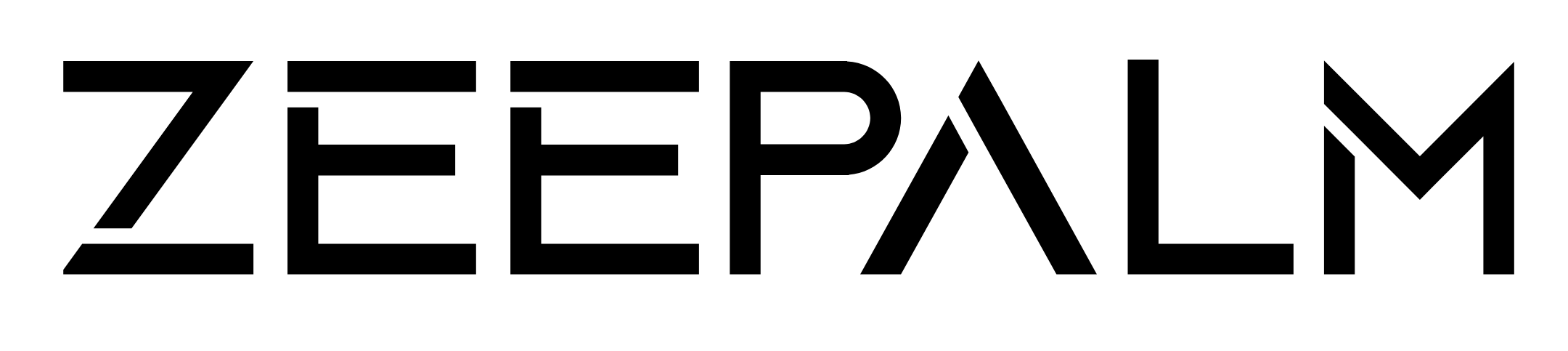Accessibility feedback ensures digital products work for everyone, especially users with disabilities. It identifies barriers in apps, helping developers fix issues like unclear navigation or inaccessible error messages. By addressing this feedback, you improve usability for all users, avoid legal risks, and build trust.
Key Takeaways:
- What It Is: Accessibility feedback highlights issues faced by users relying on tools like screen readers or keyboards.
- Why It Matters: Fixing these issues improves user experience, widens your audience, and ensures compliance with accessibility standards.
- How to Do It:Provide clear, immediate feedback (e.g., error messages with actionable fixes).Ensure compatibility with assistive technologies (e.g., screen readers).Allow users to customize feedback (e.g., text size, color contrast).Test with real users and assistive tools like VoiceOver or .
- Provide clear, immediate feedback (e.g., error messages with actionable fixes).
- Ensure compatibility with assistive technologies (e.g., screen readers).
- Allow users to customize feedback (e.g., text size, color contrast).
- Test with real users and assistive tools like VoiceOver or .
At , we integrate accessibility feedback into every project - healthcare apps, educational tools, and more - ensuring user needs are met from the start. Accessible feedback isn’t just good design; it’s essential for creating user-friendly digital experiences.
A Designer's Guide to Documenting Accessibility & User Interactions - axe-con 2022
Core Principles of Accessible Feedback Mechanisms
Building accessible feedback systems isn’t just about ticking a box - it’s about creating a user experience that works for everyone. The foundation for this lies in the POUR framework: Perceivable, Operable, Understandable, and Robust. These principles ensure that feedback reaches all users, regardless of their abilities or the assistive technologies they rely on.
Immediate and Clear Feedback
Timely feedback is crucial. Whether it’s a confirmation or an error message, users need to know what’s happening as soon as they take an action. This is especially important for individuals using assistive technologies, as delays or unclear messages can disrupt their experience.
For example, when a user submits a form, they should receive confirmation - or guidance on correcting errors - within seconds. Use plain, straightforward language to explain what went wrong and how to fix it. For instance: “Password must contain at least 8 characters, including one number”.
Feedback should also guide users on what to do next. It’s not enough to point out an error; you need to help them resolve it. Consistency is key here. Whether users are logging in, making a purchase, or updating their profile, the feedback style should remain uniform. This consistency creates a predictable experience, which is especially helpful for users with cognitive disabilities.
However, balance is important. While some users appreciate detailed feedback, others may find too many notifications overwhelming. In multi-step processes, progress indicators - like bars or checkmarks - can provide clarity without adding unnecessary complexity.
Finally, ensure that your feedback mechanisms work seamlessly with assistive technologies to make the experience inclusive for all.
Compatibility with Assistive Technologies
Feedback systems must integrate smoothly with tools like screen readers, voice recognition software, and other assistive technologies. This starts with using semantic HTML and structured markup, which allow these tools to interpret the content accurately.
Perceivable feedback ensures that all users can access information through their available senses. For instance, a success message shouldn’t rely solely on a green checkmark - it should include accompanying text that a screen reader can announce. Similarly, audio feedback should have captions or text alternatives to make it accessible to everyone.
Operable feedback means users can interact with your app using a variety of input methods. Whether they’re navigating with a keyboard, touch screen, or adaptive device, they should be able to access error messages, dismiss notifications, and find help text. Logical tab order and visible focus indicators are essential for keyboard navigation.
Modern users interact in diverse ways - through voice commands, touchscreens, or adaptive keyboards. Your feedback systems need to accommodate all these methods.
Avoid automatic timeouts for critical feedback. Some users process information more slowly and need extra time to read and respond. If time limits are necessary, provide clear warnings and the option to extend the duration.
Lastly, allow users to adjust their feedback settings to suit their individual needs.
Customizable User Preferences
Every user is different, and their feedback preferences reflect that. What works well for one person might be distracting or unhelpful for another. Offering customization options allows users to tailor their experience, improving both engagement and usability.
For example, users should be able to adjust visual elements like text size, color schemes, and contrast. Audio settings, such as volume controls or the ability to disable audio feedback, should also be customizable. Someone with low vision might need larger text and higher contrast, while a user with photosensitivity might prefer softer, muted colors. These adjustments should apply to all feedback elements, from error messages to confirmations and notifications.
Understandable feedback becomes much easier to achieve when users can personalize how they receive information. Customization options should include adjustments for text size, color contrast, and even the level of detail in feedback.
Color alone should never convey critical information. Ensure there’s enough contrast between text and background, and provide alternatives like icons, text labels, or patterns for users who have difficulty distinguishing colors.
Finally, don’t forget that the customization settings themselves need to be accessible. Settings menus should follow the same principles as the rest of your app, with clear labels, keyboard navigation, and compatibility with assistive technologies. This ensures that all users can fine-tune their experience without unnecessary barriers.
Designing Feedback for Different User Needs
Designing effective feedback means recognizing that users interact with apps in diverse ways. Some depend on visual cues, others on audio signals, and many benefit from a mix of feedback types. The challenge lies in creating systems that accommodate all these needs without overwhelming the user. To achieve this, feedback should be thoughtfully crafted across visual, auditory, and haptic channels, ensuring a seamless and intuitive experience.
Visual Feedback
Visual feedback should do more than just change colors. Pairing icons with text strengthens the message - think of a green checkmark combined with the phrase "Information saved." This ensures clarity for users who might struggle with interpreting colors or icons alone.
Placement is critical. Position error messages directly next to the problematic fields to create a clear connection between actions and issues. This approach minimizes confusion and makes it easy for users to identify and address errors without unnecessary distractions.
Another consideration is scalability across different screen sizes and zoom levels. Users who magnify their screens by 200% or more might lose sight of feedback if it’s not within their immediate view. To address this, ensure feedback remains visible and actionable, even when users zoom in significantly.
Auditory and Haptic Feedback
Sound and touch cues provide valuable alternatives to visual feedback. Subtle audio signals, like a soft chime for successes or a distinct tone for errors, can guide users effectively - especially when they’re multitasking or not looking at the screen. However, these sound cues should always have visual or text-based counterparts. For users relying on screen readers, additional sounds might create unnecessary overlap, so it’s best to keep audio feedback brief (under two seconds) and offer an option to disable it.
Haptic feedback is particularly useful on mobile devices. A gentle vibration when a button is pressed reassures users, especially those with visual impairments, that their action was registered. Different vibration patterns can signal different outcomes, such as a short pulse for confirmation, a double pulse for warnings, or a longer vibration for errors.
Timing is crucial for non-visual feedback. As Florian Schroiff from explains:
"When content changes after a page loads – like adding items to a shopping cart or displaying error messages – these updates might go unnoticed by some users. That's where ARIA live regions come in".
For screen reader users, using attributes like aria-live="assertive" or role="alert" ensures that important updates are announced immediately.
Clear Messaging and Error Recovery
While visual and auditory cues are essential, clear and straightforward language is the backbone of effective error recovery. Technical jargon can confuse users, so plain English is the way to go. With 94.8% of websites containing accessibility errors, clear error messaging is more important than ever. For example, instead of saying, "Invalid input," specify the issue and the solution: "Password must be at least 8 characters long and include one number and one symbol."
Actionable guidance is key to helping users correct mistakes. If someone enters an invalid phone number, don’t just flag it as wrong - show them the expected format, like "Phone number should be 10 digits: (555) 123-4567." This reduces frustration and cognitive effort.
Timing also plays a significant role in error handling. Use real-time validation for format-specific fields like email addresses, but save required field checks for form submission. This prevents premature error messages, which can confuse users before they’ve finished filling out the form.
For forms with multiple errors, an error summary that links to problematic fields can be a game-changer. Additionally, changing the page title to reflect errors - like "3 Errors – Billing Address" - helps screen reader users quickly grasp the situation. As advises:
"The solution is to use the aria-describedby attribute on the control and set it to the id of the element containing the error message so screen readers can link the message to the correct field".
Error recovery doesn’t stop at individual messages. Preserve correctly entered information when errors occur, allow users to review their inputs before submitting, and provide easy access to help when needed. This comprehensive approach ensures a smoother, more accessible experience for everyone.
sbb-itb-8abf120
Testing and Validating Accessibility Feedback
Ensuring accessibility feedback works effectively requires real-world testing with assistive technologies. Without proper validation, feedback mechanisms risk falling short for users who rely on these tools. The best approach combines manual testing, automated tools to catch technical issues, and continuous input from actual users.
Manual Testing with Assistive Technologies
The most reliable way to validate accessibility feedback is to experience it as your users do. This means actively testing with tools like screen readers, voice control software, and switch systems, rather than making assumptions about how they function.
For screen readers, test feedback using popular options like VoiceOver, NVDA, and . Pay attention to whether error messages are announced promptly and clearly. Can users easily navigate back to the field with the error? Timing and context are critical - delays or unclear messages can disrupt the experience.
On mobile devices, testing with TalkBack and VoiceOver often reveals problems that desktop testing misses. For example, try navigating forms using only touch gestures and screen reader prompts. This process frequently uncovers navigation challenges or feedback that isn’t intuitive without visual cues.
Voice control software introduces another layer of complexity. Test whether users relying on voice commands can easily understand error messages or confirm successful actions. Feedback should guide users without requiring them to repeat commands unnecessarily.
Testing with switch controls is equally important for users with motor disabilities. Feedback needs to be timed and positioned so it’s accessible while navigating between elements. For example, error messages should remain visible long enough for users to act on them. Testing with swipe gestures and haptic feedback can help ensure the interface works seamlessly for switch users.
Automated Accessibility Testing Tools
Automated tools are a powerful complement to manual testing, helping to identify technical issues in feedback delivery. While they can’t replicate the full user experience, they’re excellent for catching common problems during development.
Tools like can run continuously to flag issues such as missing ARIA labels or improperly structured live regions. For instance, they can detect when an error message lacks the aria-describedby attribute, preventing screen readers from announcing it properly.
Browser developer tools also offer built-in accessibility audits. Chrome’s Lighthouse audit, for example, highlights missing error messages for form fields or cases where color is the only indicator of feedback. Running these audits regularly helps ensure your feedback mechanisms meet basic accessibility standards.
Color contrast checkers are another essential tool. They verify that error messages and success indicators meet WCAG contrast guidelines. Tools like can confirm that red error text is legible against various backgrounds, even when users apply high-contrast themes or custom color schemes.
However, automated tools have their limits. They can confirm technical compliance - like proper ARIA markup - but can’t assess whether feedback is clear, helpful, or delivered at the right moment. For example, a tool might validate an error message’s structure but won’t tell you if users understand how to resolve the issue.
User Involvement and Continuous Improvements
The most meaningful feedback about accessibility mechanisms comes from users who rely on assistive technologies every day. Their insights expose real-world challenges and nuances that testing alone might miss.
User research sessions with participants who have disabilities offer invaluable perspectives. Observe how users interact with your feedback mechanisms. Are error messages confusing? Do users miss important confirmations? Their reactions and comments help identify what works and what needs improvement.
Establishing ongoing feedback channels is another way to stay informed. Some teams create dedicated accessibility feedback forms or collaborate with disability advocacy groups to gather regular input on new features and updates.
Usage analytics can also highlight accessibility issues. High abandonment rates at certain form steps might suggest confusing error messages, while frequent support tickets could point to unclear success feedback.
Periodic audits by external accessibility experts bring fresh eyes to your systems. These professionals can identify overlooked issues and provide comparisons to industry standards. They also offer valuable benchmarking against competitors.
Accessibility needs evolve over time as assistive technologies improve and user expectations shift. Regular testing, user involvement, and iterative updates ensure that your feedback mechanisms remain effective and inclusive, meeting the needs of all users.
Practical Implementation Strategies and Common Mistakes
When it comes to ensuring accessible feedback in your projects, translating theory into practice can be tricky. While many teams grasp accessibility principles, execution often trips them up, leading to a less-than-ideal user experience. Success hinges on carefully planning where to place feedback, how much guidance to offer, and ensuring consistency across the application. Let’s dive into how to strategically integrate feedback at key interaction points.
Adding Feedback to Key Interaction Points
Every user interaction in your application should provide clear, actionable feedback. This goes beyond just validating forms - it includes buttons, navigation, file uploads, and any element that reacts to user input.
- Forms: These are some of the most critical areas for feedback. Whether users are submitting contact forms, signing up, or checking out, they need immediate confirmation of success. Place success messages near the submit button and use live regions to announce completion for screen reader users, so they don’t lose focus.
- Buttons: Feedback for buttons is often overlooked. Buttons like "Save Changes" should visually and audibly indicate loading, disabled, and completed states. This prevents confusion, like users clicking multiple times because they’re unsure if their action registered.
- File Uploads: Many file upload components fail to provide adequate feedback. Use live regions to announce progress and completion, ensuring users stay informed throughout the process.
- Navigation: Help users understand where they are and what actions are available. Breadcrumbs should be clearly labeled, and page title changes should be announced using live regions. Dropdown menus and collapsible sections should also provide clear audio cues when their states change.
- Search: Feedback is essential at every stage of search functionality. Offer suggestions or guidance when no results are found, and announce loading states during processing to reassure users that the system is working.
The goal is to anticipate points of uncertainty for users and address them with accessible feedback.
Balancing Feedback to Prevent Overload
While adding feedback is important, too much can overwhelm users, especially those with cognitive disabilities or attention challenges. Striking the right balance is key.
- Timing: Immediate feedback is ideal for critical errors, but success messages can often wait until the task is complete. For example, validating an email format as the user types can help, but announcing every keystroke is disruptive. Instead, validate on field exit or form submission.
- Context: Feedback should appear only when it’s relevant. For example, a password strength indicator is useful during account creation but unnecessary during login.
- Cognitive Load: Prioritize critical feedback first, and offer additional details only if needed. For complex forms, use progressive disclosure - show basic error messages upfront and expand with more details on request.
- Frequency: Avoid repetitive announcements. If a user repeatedly makes the same error, simplify subsequent messages. For example, after the first occurrence of "Invalid email format", switch to a shorter reminder like "Email format required."
- User Preferences: Allow users to customize their feedback experience. Some may want minimal notifications, while others might prefer detailed guidance. Offering settings for feedback verbosity accommodates different needs.
Testing with assistive technology users is crucial here. What seems appropriate during visual testing may feel excessive when processed through a screen reader.
Creating Feedback Guidelines Documentation
To ensure consistency across teams and projects, comprehensive documentation is non-negotiable. Without it, feedback mechanisms can become inconsistent, confusing users who encounter varying interaction patterns within the same application.
- Tone and Language: Standardize the language of feedback messages. For instance, decide whether to use "Required field", "This field is required", or "Please complete this field", and stick to it. Include examples of error messages that guide users toward solutions, not just point out problems.
- Technical Specs: Provide clear guidelines for developers. Document ARIA attributes, live region configurations, and timing standards. For example, specify that error messages should use aria-describedby, success messages should have aria-live="polite", and critical alerts should use aria-live="assertive".
- Visual Design: Define how feedback should look and behave. Specify where error messages appear relative to form fields, what colors and icons to use for different feedback types, and how these elements adapt to different screen sizes. Don’t forget focus management and keyboard navigation patterns.
- Content Templates: Create templates for common scenarios like form validation, file uploads, and system errors. Include examples of progressive error messages that start simple and provide more detail if needed.
- Testing Checklists: Develop checklists for verifying feedback implementation. Include scenarios for testing with various assistive technologies and edge cases like network timeouts or server errors. Cover both manual testing steps and automated validation tools.
At Zee Palm, we’ve seen the value of maintaining living documentation that evolves with each project. Teams reference these guidelines most when they include real code examples and highlight common mistakes. This documentation not only guides implementation but also serves as a quality assurance tool, ensuring that our healthcare apps, educational platforms, and custom projects meet accessibility standards.
Regular updates to the documentation capture lessons from user feedback and evolving standards. Effective patterns are reinforced, while problematic ones are flagged and replaced with better alternatives. This iterative process builds a robust knowledge base and helps teams avoid repeating mistakes, creating a better experience for everyone.
Conclusion and Key Takeaways
Accessible feedback enhances apps for everyone. By thoughtfully implementing these practices, you’re not just meeting legal standards - you’re creating user experiences that work for all individuals, regardless of their abilities.
Summary of Best Practices
Effective accessible feedback hinges on three key principles: immediacy, clarity, and customization. Every interaction in your app should provide users with , whether they’re submitting forms, navigating menus, or uploading files.
Customization matters. Different users have different needs - some may rely on high-contrast visuals and clear icons, while others depend on auditory cues or haptic feedback. The best applications allow users to tailor feedback settings, like verbosity levels and notification types, to suit their preferences.
Testing is non-negotiable. While automated tools are helpful, manual testing with assistive technologies often uncovers issues those tools can’t catch. A mix of both, combined with regular input from real users, ensures your feedback mechanisms work in practical, everyday scenarios.
Balance is key. Feedback overload can overwhelm users, while too little feedback leaves them guessing. The focus should be on critical interaction points - like form validation, button states, and navigation changes - while maintaining a balance that keeps the experience intuitive and manageable.
. By defining guidelines for tone, technical specs, and visual design, you create a unified approach to feedback across your app, making it easier to maintain and improve over time.
These best practices are the foundation for delivering accessible feedback that leads to better user experiences.
's Accessibility Expertise
At Zee Palm, accessibility isn’t just a checkbox - it’s a core principle. With over a decade of experience and more than 100 projects completed, we apply these practices across all our areas of expertise.
Whether it’s healthcare apps where clear error messages can impact patient safety, educational platforms that support varied learning needs, or custom SaaS solutions built for diverse abilities, we ensure accessibility is baked into every project.
Our approach goes beyond technical implementation. ARIA labels are just the start - we test our systems with actual assistive technology users and refine them based on real feedback. This hands-on process, proven through collaborations with 70+ clients, demonstrates that accessible feedback not only improves usability but also saves time and enhances product quality.
Investing in accessible feedback delivers benefits far beyond compliance. Apps with well-thought-out feedback systems see higher user satisfaction, fewer support issues, and a larger audience reach. Designing with accessibility in mind doesn’t limit your audience - it opens the door to millions of users who rely on assistive technologies to navigate the digital world.
FAQs
How can I make sure my app's feedback features work seamlessly with assistive technologies?
To make sure your app's feedback features work well with assistive technologies, stick to the accessibility guidelines specific to your platform. Design error messages and status updates that are easy to understand and accessible. Use clear, straightforward language for notifications like errors, confirmations, or updates. Make sure these messages are delivered in accessible ways, such as ARIA live regions for web apps or similar tools for mobile platforms.
It's also important to test your app using different assistive technologies, like screen readers and alternative input devices. This hands-on approach helps uncover barriers and ensures your app is usable for everyone.
How can I provide feedback to users with disabilities without overwhelming them?
When designing for users with disabilities, it's important to provide feedback in small, easy-to-process steps. Begin with basic guidance and adapt as needed, based on how users respond. Incorporating multimodal feedback - like visual signals, sounds, or tactile cues - can help meet a variety of accessibility needs.
Also, use clear and straightforward language, and break information into smaller, well-organized sections. This method not only improves accessibility but also makes the experience smoother and more intuitive for all users.
Why is it essential to include users with disabilities when testing accessibility feedback systems?
Including individuals with disabilities in testing accessibility feedback systems is crucial because it helps address the actual challenges they encounter. While automated tools can flag certain issues, they often miss subtle, real-world obstacles. People with lived experience offer insights into how they navigate digital content, paving the way for solutions that genuinely work for them.
By engaging users with diverse needs, you can uncover hidden barriers, enhance usability, and create a more inclusive experience for all. This approach not only follows effective design principles but also shows a genuine dedication to building digital products that are fair and accessible.