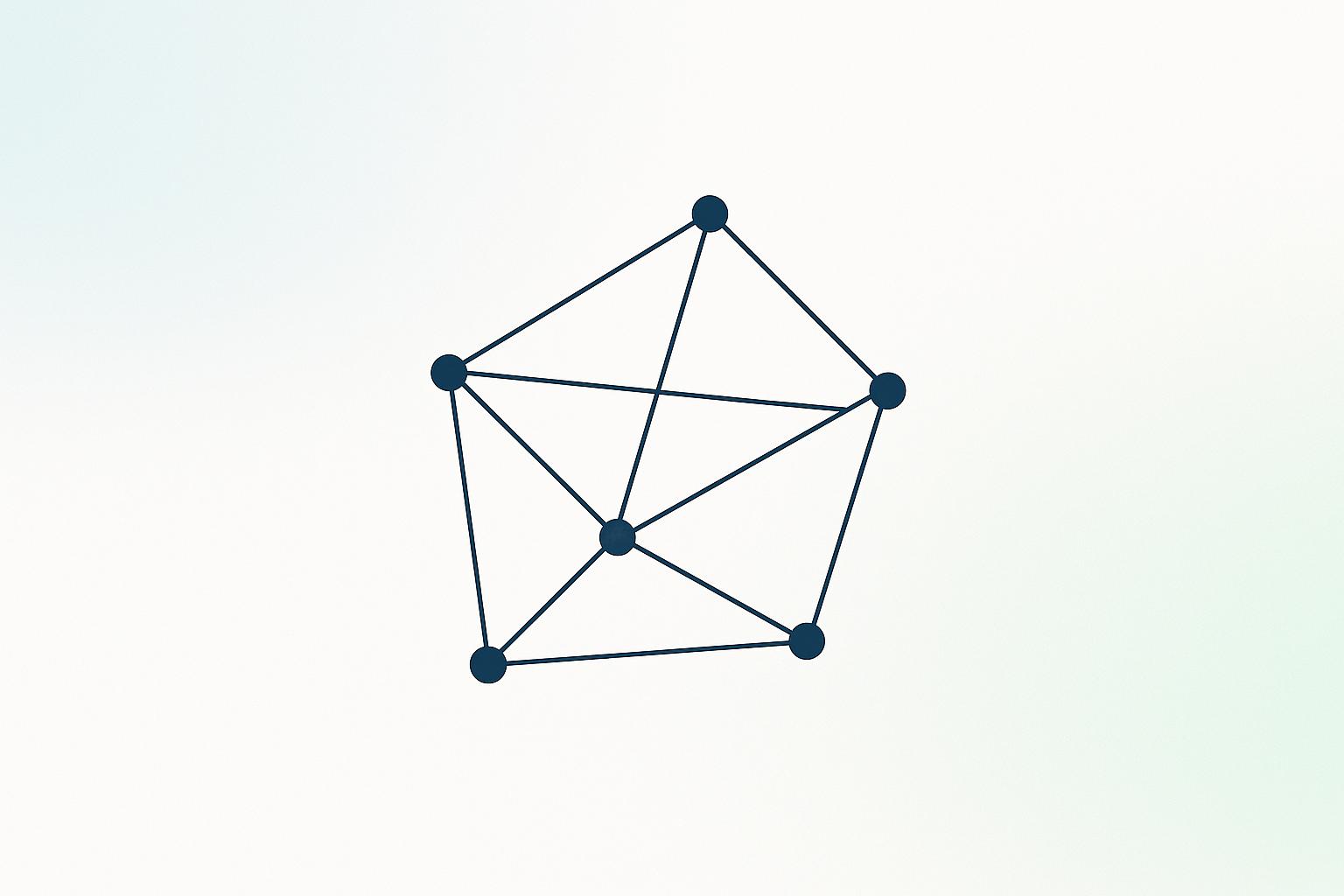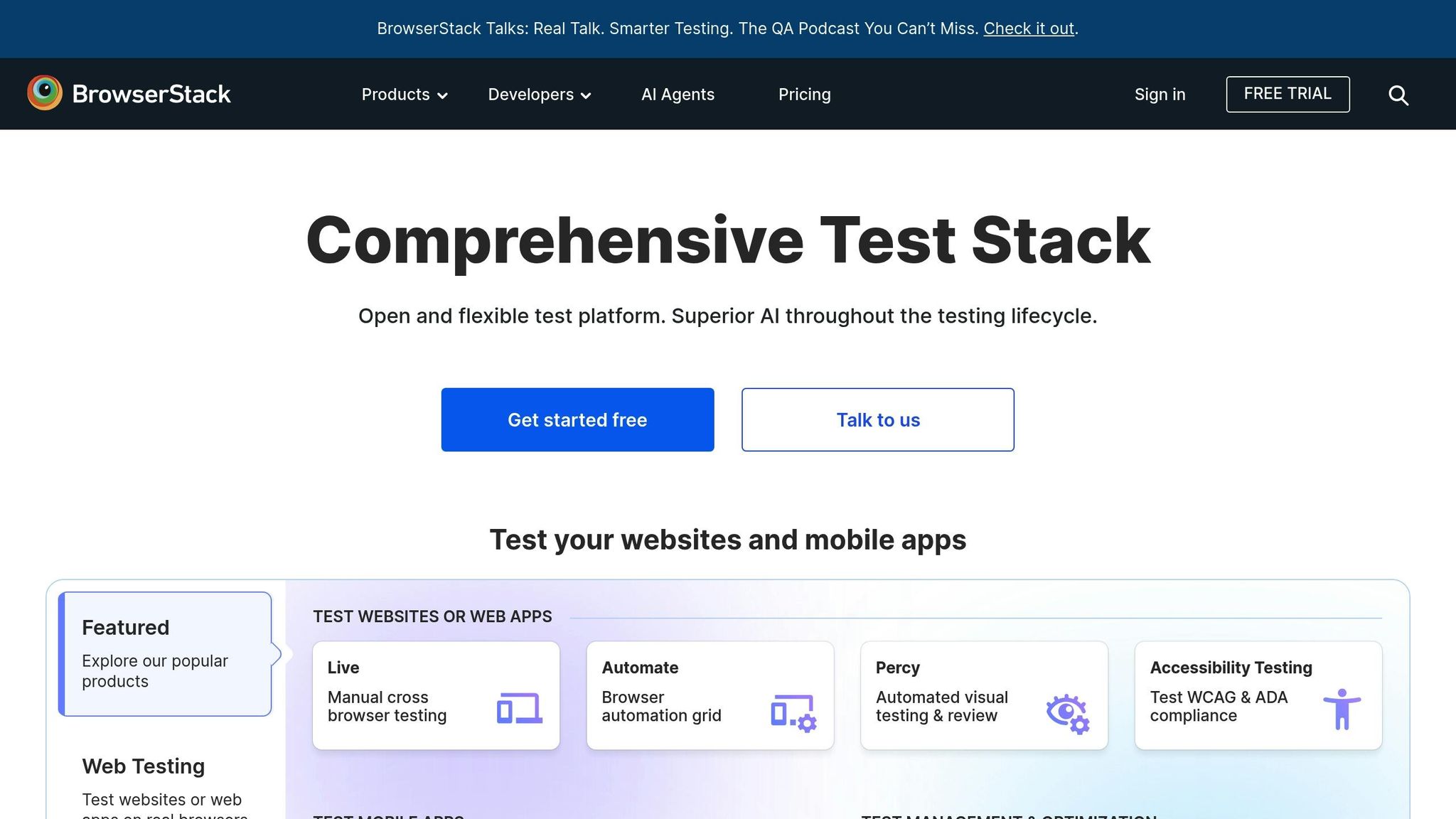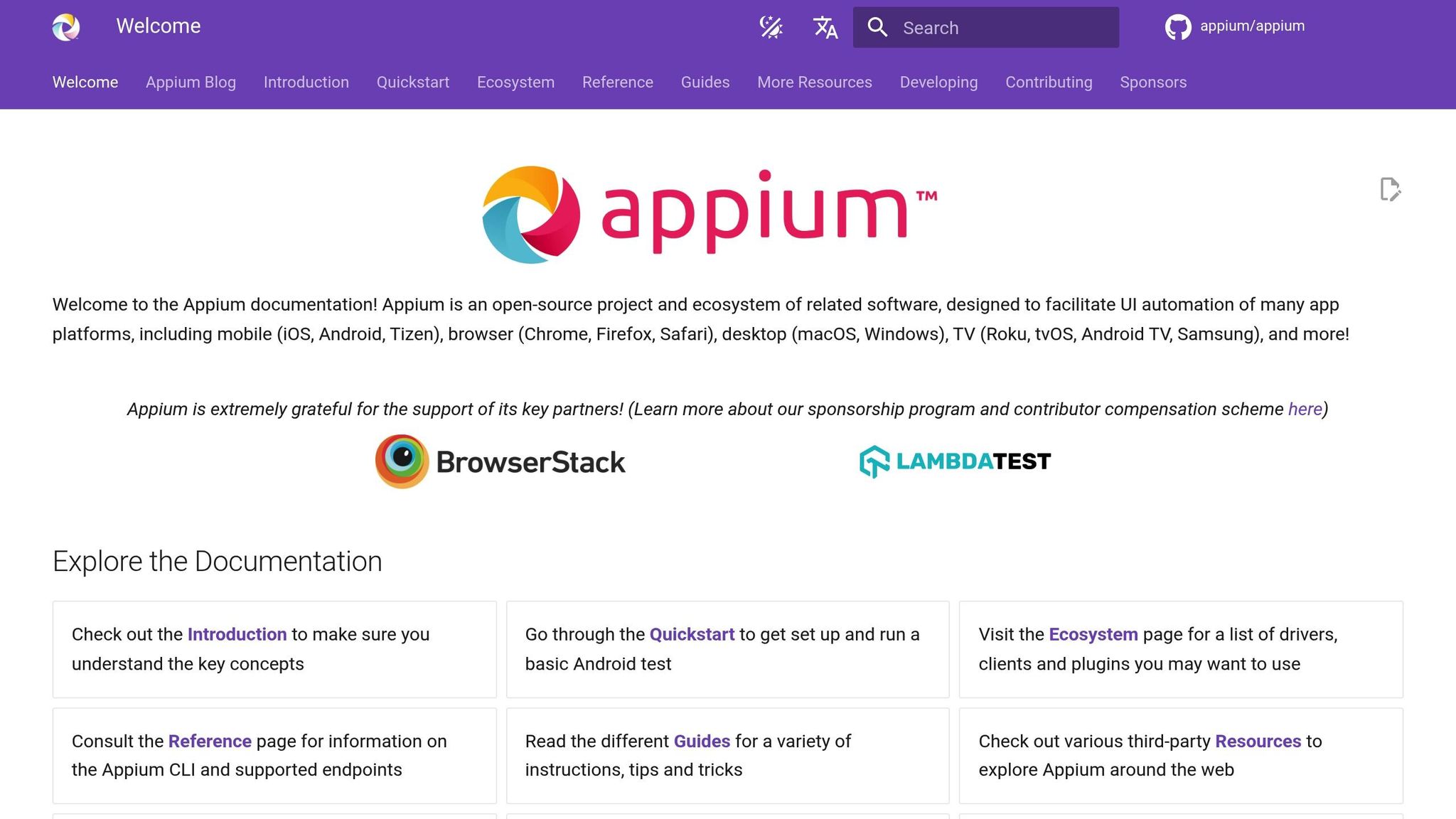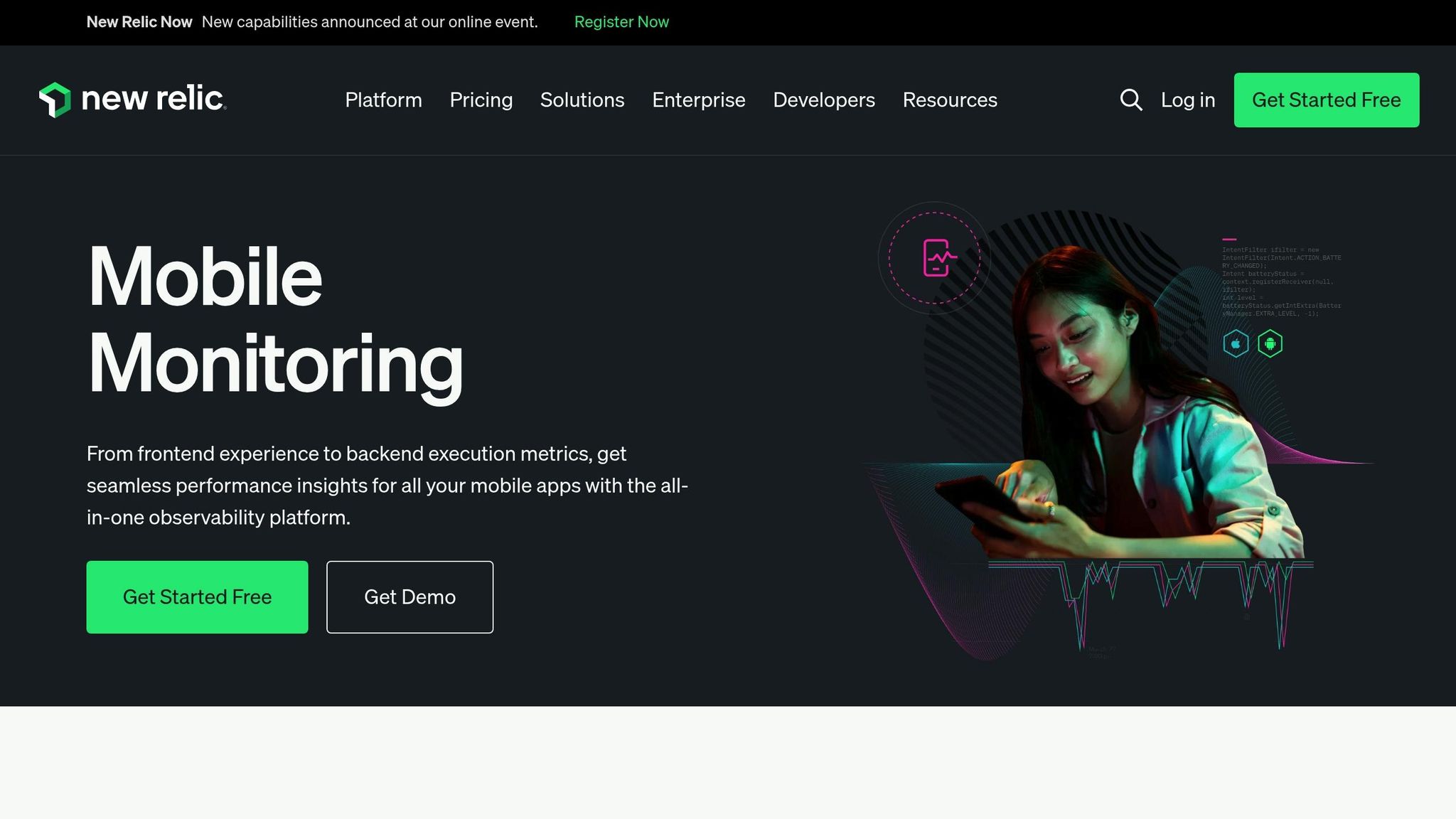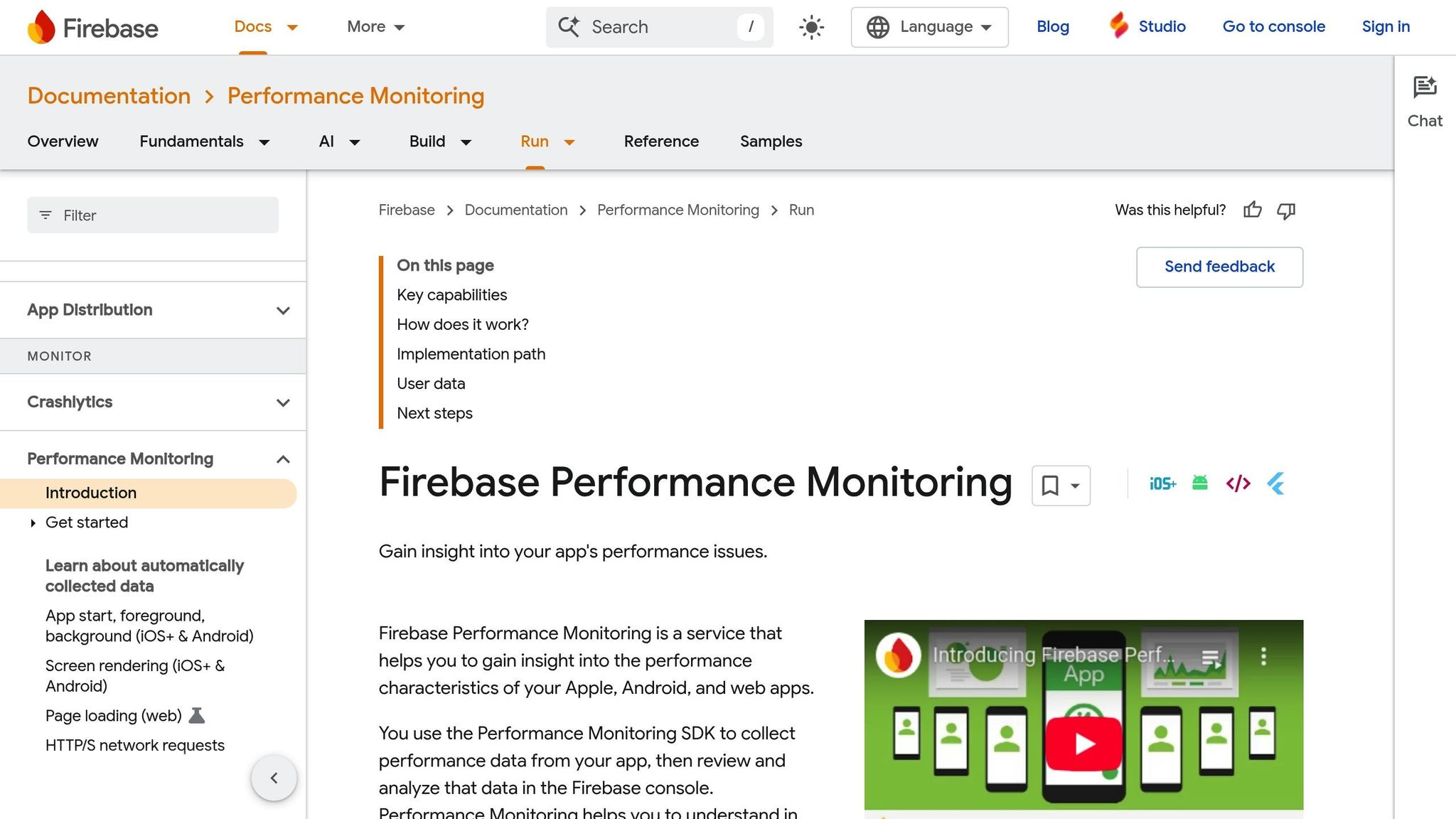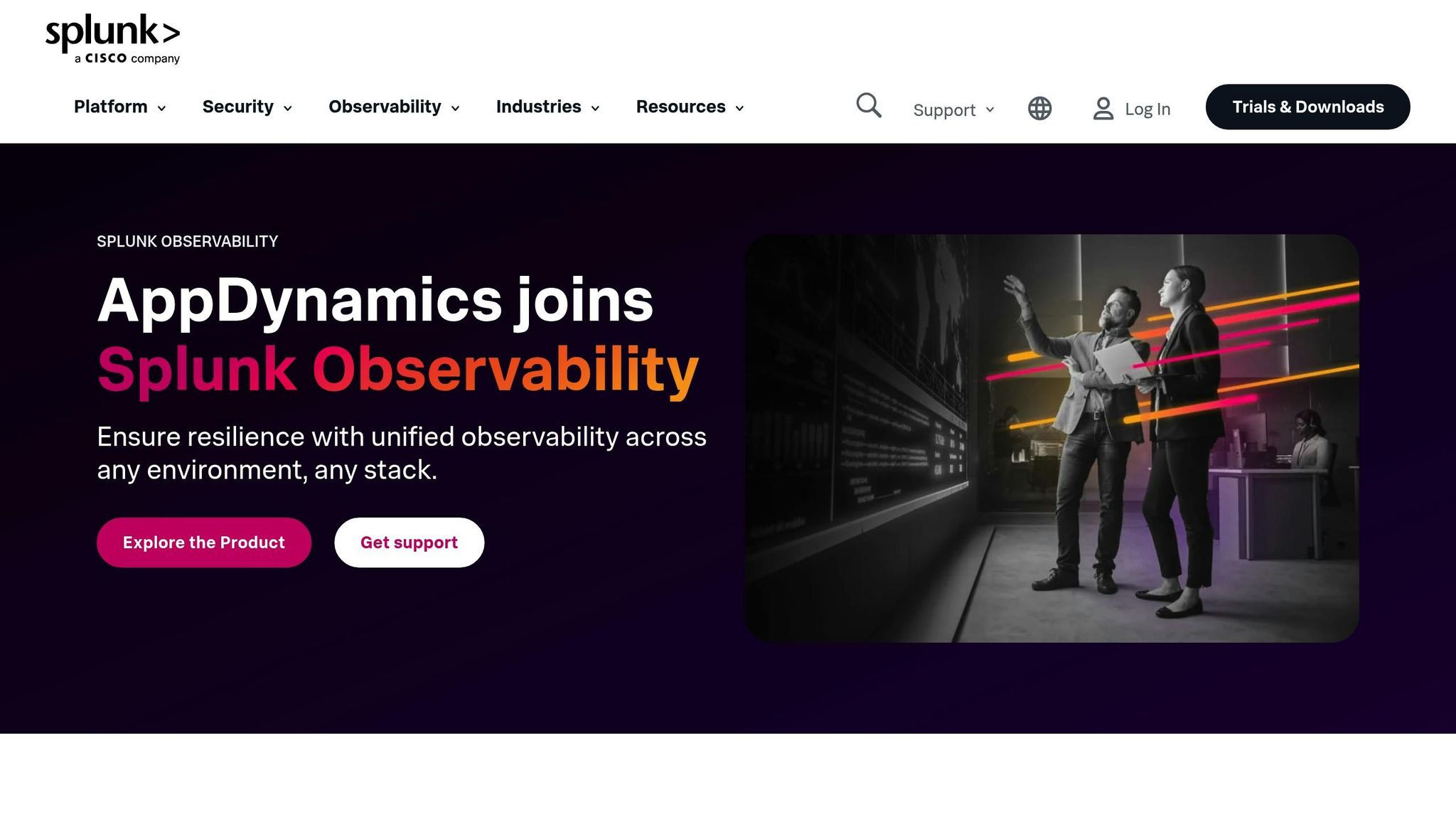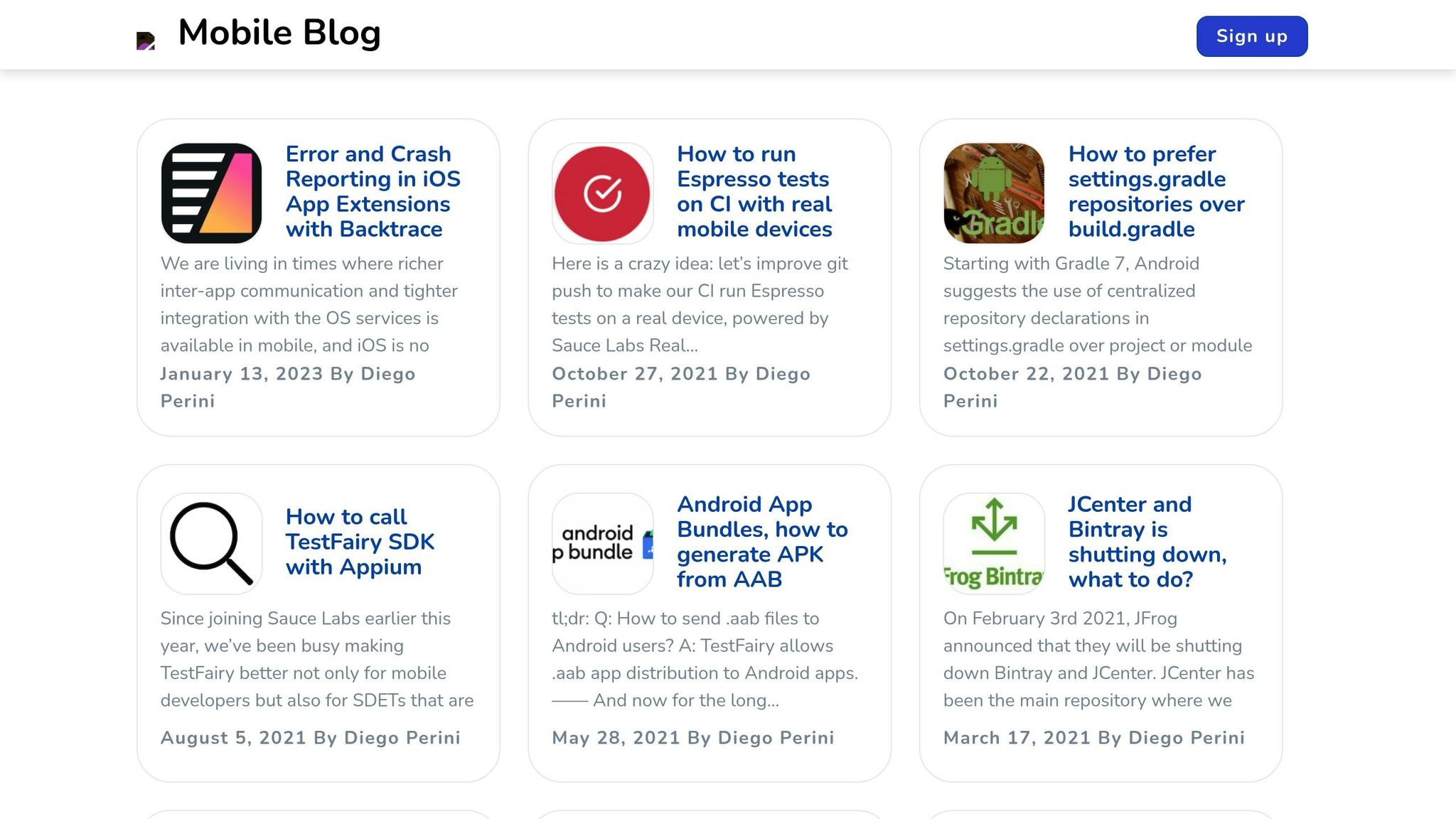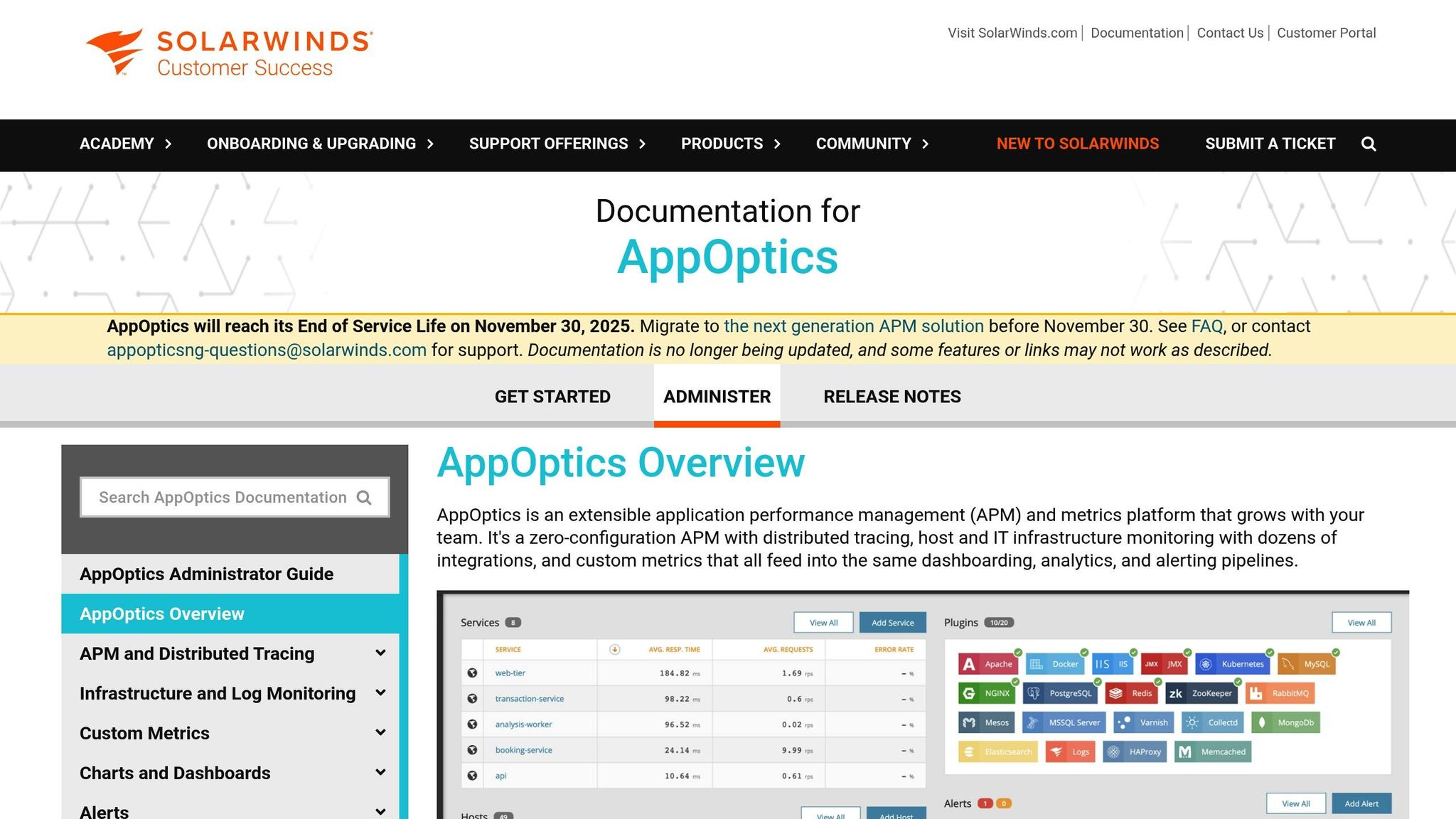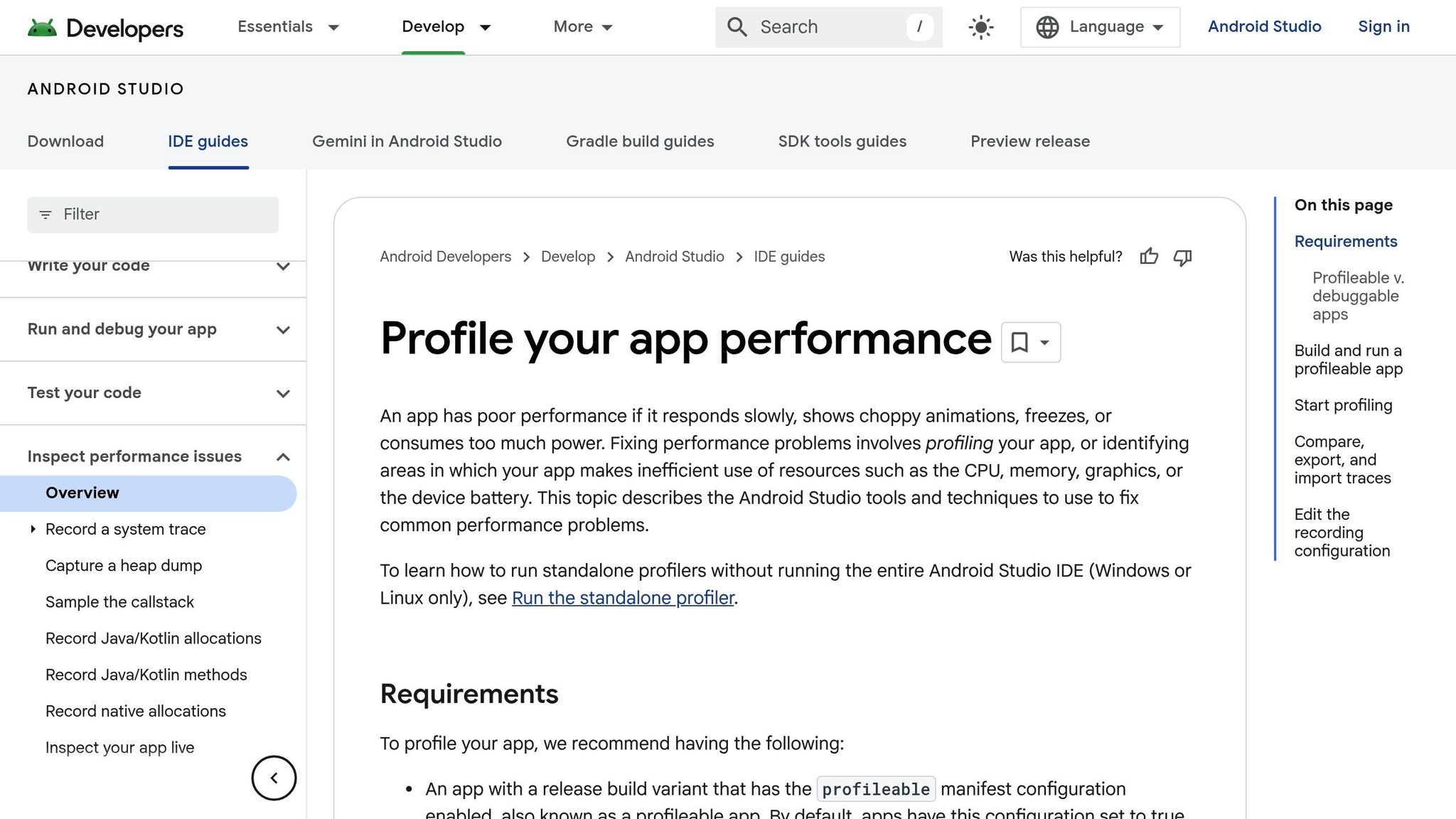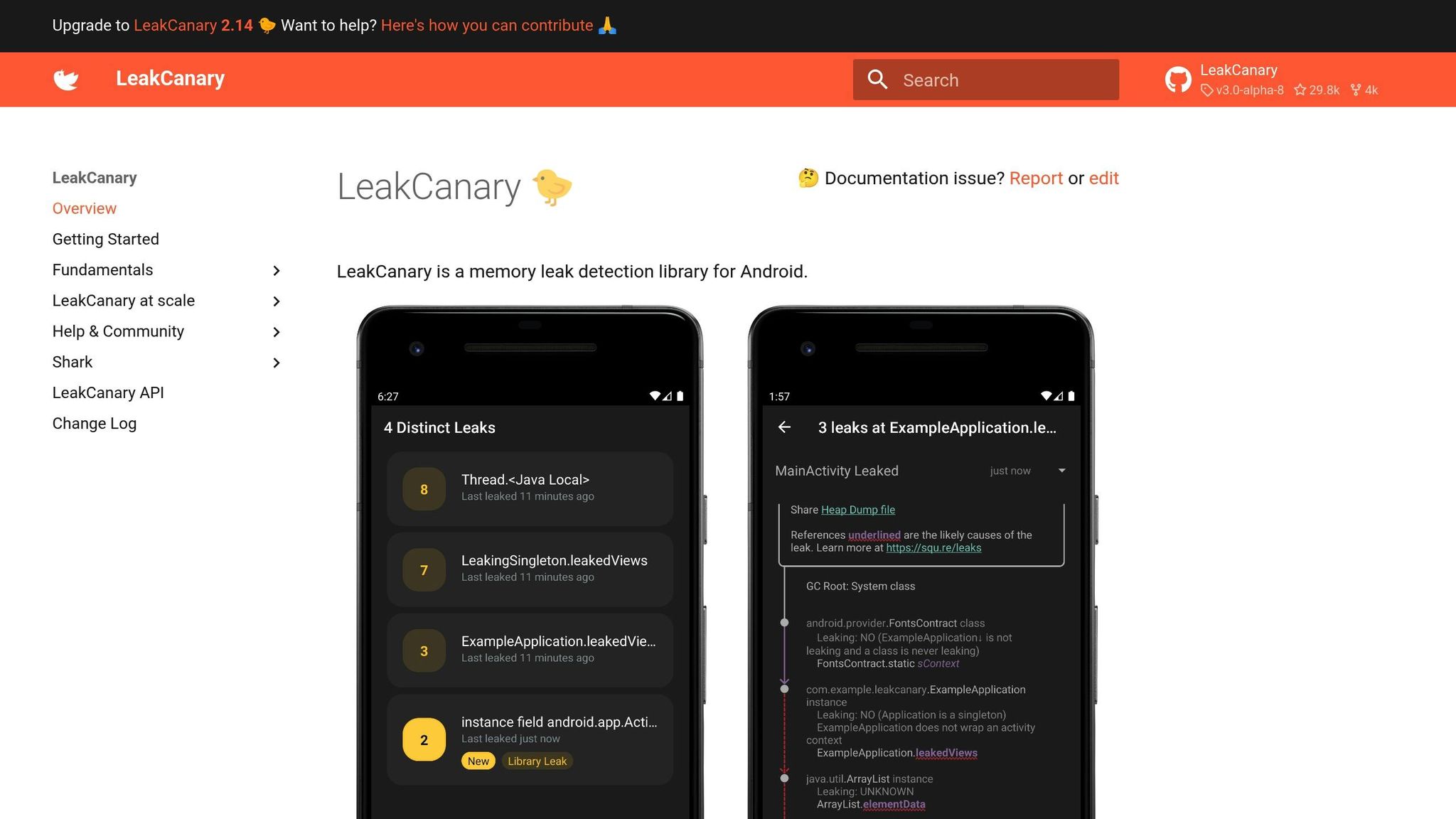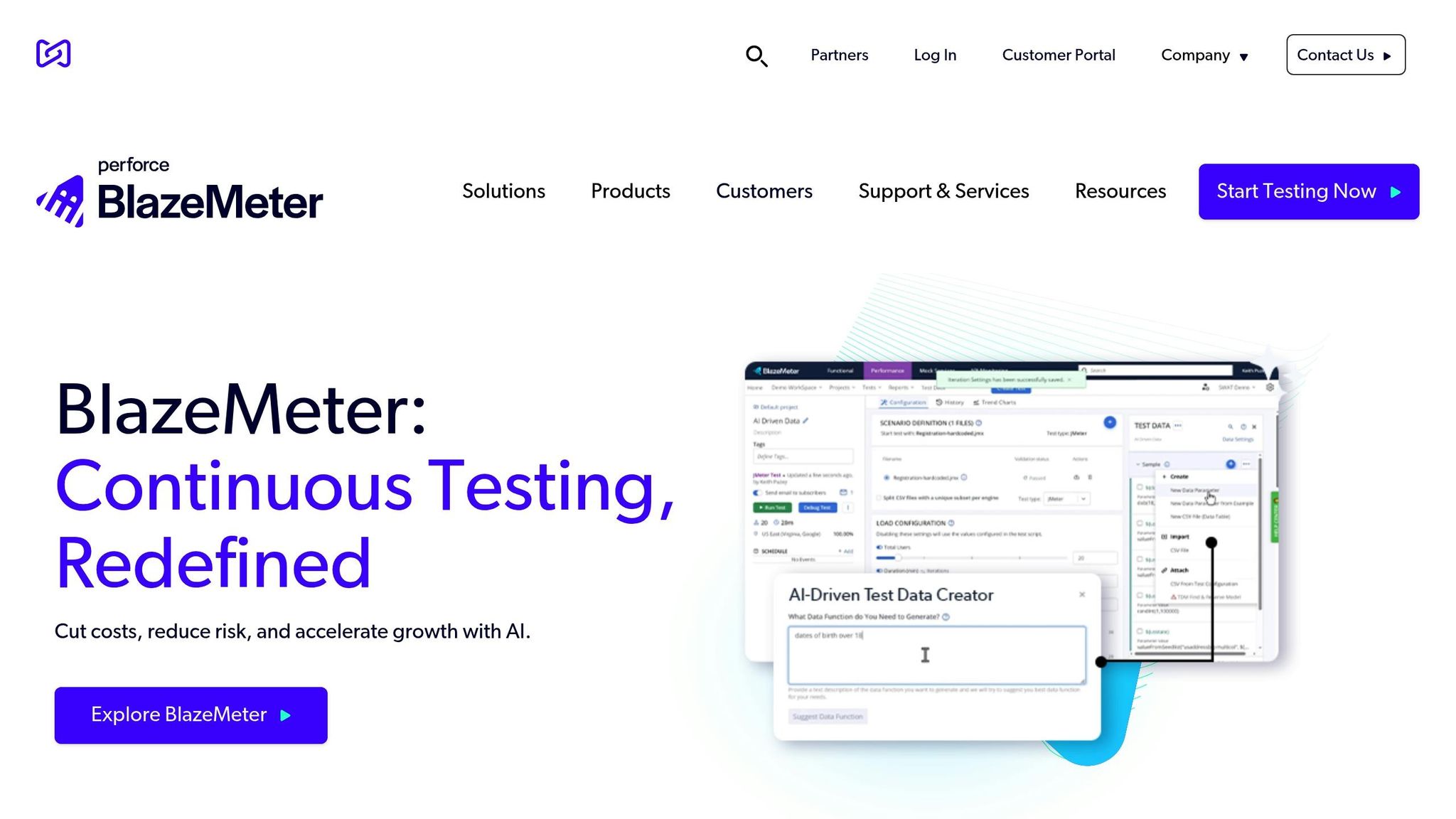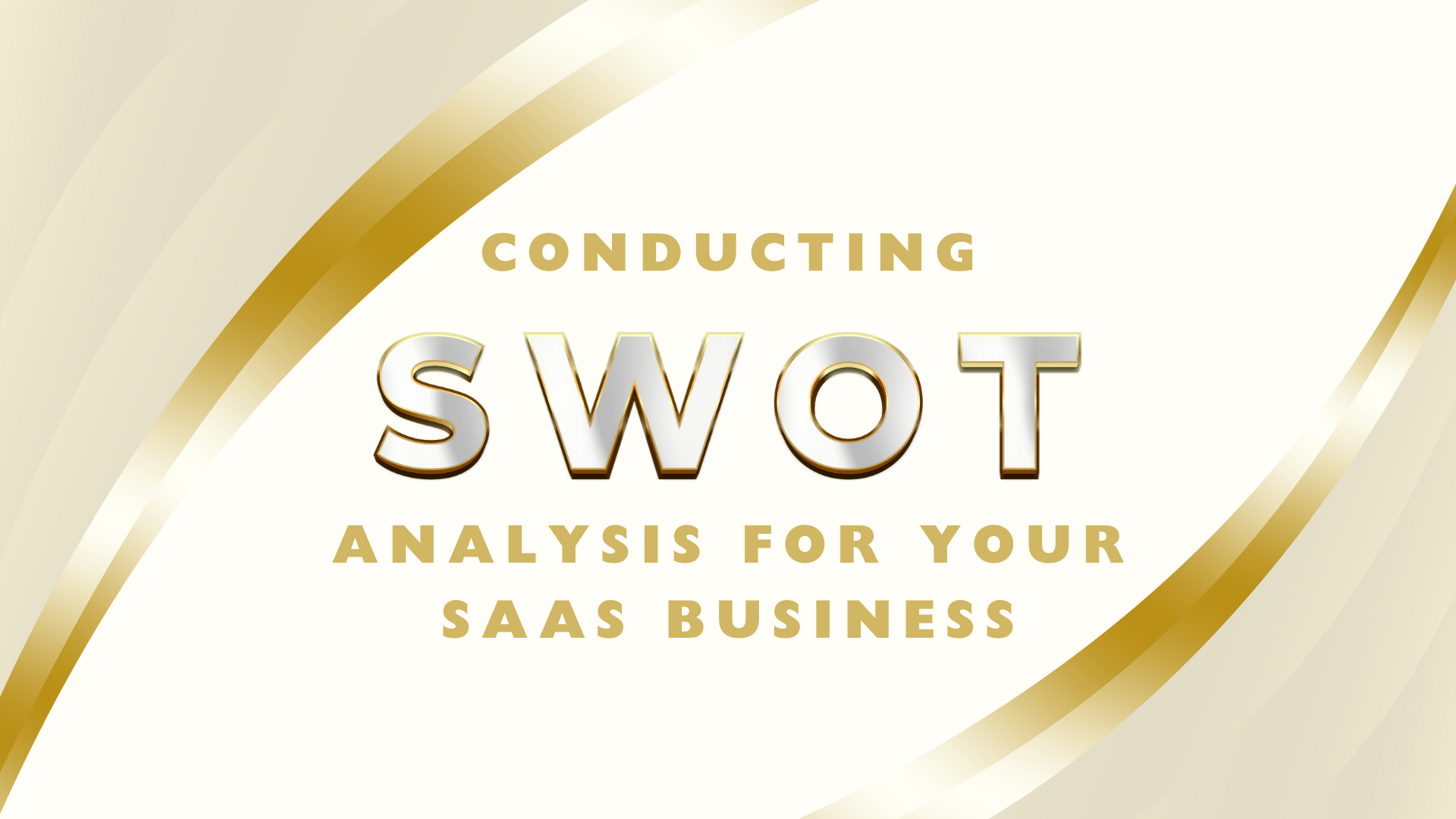Progressive Web Apps (PWAs) are designed to provide a seamless, app-like experience across different browsers and devices. To ensure your PWA works flawlessly, it's crucial to test its compatibility and performance across various platforms. Here are the 10 essential tests to perform:
- Web App Manifest: Validate the manifest file, check icon validation, test the start URL, and verify the display mode.
- Service Workers: Ensure service worker registration, offline functionality, push notifications, and background sync work correctly.
- HTTPS Usage: Verify your PWA uses HTTPS consistently across all pages and resources.
- Responsive Design: Test your PWA's responsiveness across different screen sizes and resolutions.
- Offline Loading and Caching: Evaluate your PWA's offline capabilities and caching strategies.
- Push Notification Testing: Test push notifications for timely and accurate delivery across browsers.
- Page URLs: Verify unique, accessible, and correctly navigated page URLs.
- Browser-Specific Issues: Identify and address browser-specific quirks and issues.
- 'Add to Homescreen': Test the 'Add to Homescreen' feature for a seamless user experience.
- Performance Optimization: Optimize your PWA's performance across different browsers and devices.
TestDescriptionWeb App ManifestEnsure the manifest file is correctly formatted and contains essential information.Service WorkersTest service worker registration, offline functionality, push notifications, and background sync.HTTPS UsageVerify your PWA uses HTTPS consistently across all pages and resources.Responsive DesignTest your PWA's responsiveness across different screen sizes and resolutions.Offline Loading and CachingEvaluate your PWA's offline capabilities and caching strategies.Push Notification TestingTest push notifications for timely and accurate delivery across browsers.Page URLsVerify unique, accessible, and correctly navigated page URLs.Browser-Specific IssuesIdentify and address browser-specific quirks and issues.'Add to Homescreen'Test the 'Add to Homescreen' feature for a seamless user experience.Performance OptimizationOptimize your PWA's performance across different browsers and devices.
By conducting these tests, you can ensure your PWA provides a consistent, high-quality user experience across different browsers and devices.
1. Checking the Web App Manifest
The Web App Manifest is a crucial component of a Progressive Web App (PWA), providing essential information about the app to the browser. It is a JSON file that contains metadata about the app, such as its name, description, icons, and start URL.
Why Test the Web App Manifest?
The Web App Manifest plays a vital role in how the browser interacts with the PWA. If the manifest is not correctly configured or is missing essential information, it can lead to compatibility issues and a poor user experience.
How to Test the Web App Manifest
To test the Web App Manifest, follow these steps:
StepDescription1. Validate the Manifest FileEnsure the manifest file is correctly formatted and contains all required information, such as name, short_name, start_url, and icons.2. Check Icon ValidationVerify that the icons specified in the manifest file are correctly sized and formatted.3. Test Start URLEnsure that the start_url specified in the manifest file is correct and navigates to the correct page.4. Verify Display ModeTest that the display mode specified in the manifest file is correctly applied, such as standalone, fullscreen, or minimal-ui.
By testing the Web App Manifest, you can ensure that your PWA provides a consistent and native app-like experience across different browsers and devices.
2. Testing Service Workers
Service Workers are a crucial part of Progressive Web Apps (PWAs), enabling offline functionality, push notifications, and background sync. Testing Service Workers ensures they are properly registered and operating across browsers.
Why Test Service Workers?
Service Workers play a vital role in providing a seamless user experience, especially when offline or with limited network connectivity. If not correctly configured or registered, Service Workers can lead to compatibility issues, poor performance, and a negative user experience.
How to Test Service Workers
To test Service Workers, follow these steps:
StepDescription1. Validate Service Worker RegistrationEnsure the Service Worker is correctly registered and installed.2. Test Offline FunctionalityVerify the Service Worker enables offline functionality, allowing users to access the app even without a network connection.3. Check Push Notification SupportTest the Service Worker supports push notifications, enabling the app to send notifications to users.4. Verify Background SyncEnsure the Service Worker enables background sync, allowing the app to sync data in the background.
Best Practices for Testing Service Workers
- Use the browser's developer tools to inspect and debug Service Worker registrations and operations.
- Test Service Workers on multiple browsers and devices to ensure compatibility.
- Verify Service Workers are correctly configured and registered in the Web App Manifest.
- Test Service Workers in different network conditions, such as offline and low network connectivity.
By following these best practices and testing Service Workers, you can ensure your PWA provides a seamless and reliable experience for users.
3. Verifying HTTPS Usage
HTTPS (Hypertext Transfer Protocol Secure) is a crucial aspect of Progressive Web Apps (PWAs), ensuring secure connections between the app and users' browsers. Verifying HTTPS usage is essential to prevent mixed content issues in different browsers.
Why HTTPS Matters
HTTPS provides a layer of security and trust between your PWA and users' browsers, safeguarding against eavesdropping, tampering, and unauthorized access.
How to Verify HTTPS Usage
To verify HTTPS usage, follow these steps:
StepDescription1. Check SSL CertificateEnsure your PWA has a valid SSL certificate installed, enabling HTTPS connections.2. Verify HTTPS in the BrowserTest your PWA in different browsers, verifying that HTTPS is used consistently across all pages and resources.3. Inspect Network RequestsUse the browser's developer tools to inspect network requests, ensuring that all requests are made over HTTPS.
Best Practices for HTTPS
Best PracticeDescriptionUse a trusted Certificate Authority (CA)Obtain an SSL certificate from a trusted CA to ensure authenticity.Serve all resources over HTTPSEnsure all resources, including images, scripts, and stylesheets, are served over HTTPS.Use HTTPS consistentlyUse HTTPS consistently across all pages and resources to prevent mixed content issues.Regularly monitor and update your SSL certificatePrevent expiration and security breaches by regularly monitoring and updating your SSL certificate.
By verifying HTTPS usage and following best practices, you can ensure your PWA provides a secure and trustworthy experience for users.
4. Responsive Design Testing
Responsive design testing is crucial to ensure your Progressive Web App (PWA) provides a consistent user experience across various screen sizes and resolutions.
Why Responsive Design Matters
A responsive design ensures your PWA adapts to different screen sizes, resolutions, and devices, providing an optimal user experience. A poor user experience can lead to high bounce rates, low engagement, and a negative impact on your brand.
Approaches to Responsive Design Testing
To ensure your PWA's responsiveness, follow these approaches:
ApproachDescriptionManual TestingTest your PWA on different devices and screen sizes to identify visual differences and inconsistencies.Automated TestingUse automated testing tools to simulate different screen sizes and resolutions, ensuring your PWA's responsiveness.Responsive Design BreakpointsIdentify and test specific breakpoints (e.g., mobile, tablet, desktop) to ensure your PWA adapts correctly.
Best Practices for Responsive Design Testing
Best PracticeDescriptionTest on Real DevicesTest your PWA on real devices to ensure a realistic user experience.Use Responsive Design FrameworksLeverage responsive design frameworks (e.g., Bootstrap, Foundation) to simplify the testing process.Test for AccessibilityEnsure your PWA's responsiveness doesn't compromise accessibility features.
By following these approaches and best practices, you can ensure your PWA provides a responsive and consistent user experience across various devices and screen sizes.
5. Offline Loading and Caching
Offline loading and caching are crucial aspects of Progressive Web Apps (PWAs) that ensure users can access content even when they're offline or have a slow internet connection. To evaluate a PWA's offline capabilities, follow these key strategies:
Caching Strategies
There are several caching strategies to choose from:
StrategyDescriptionStale-While-RevalidateReturns cached content immediately and updates it in the background.Cache First, Then NetworkChecks the cache first and falls back to the network if the resource is not available.Network First, Then CacheChecks the network first and caches the resource if it's available.Cache OnlyOnly serves cached content and doesn't attempt to fetch from the network.Network OnlyOnly fetches from the network and doesn't cache content.
Offline Loading
To ensure offline loading, PWAs should cache essential resources, such as HTML, CSS, JavaScript, and images, using service workers and the Cache API. This allows users to access content even when they're offline.
Best Practices
Best PracticeDescriptionCache Critical ResourcesCache essential resources, such as login pages and error pages, to ensure users can access critical functionality offline.Use Service WorkersImplement service workers to manage caching and offline loading.Test Offline FunctionalityThoroughly test offline functionality to ensure it works as expected.
By following these strategies and best practices, you can ensure your PWA provides a seamless offline experience, even in areas with limited or no internet connectivity.
6. Push Notification Testing
Push notification testing is a crucial aspect of Progressive Web Apps (PWAs) that ensures timely and accurate delivery of notifications across different browsers and platforms. This section will guide you through the process of testing push notifications, including verifying the user opt-in flow.
Understanding Push Notifications
Push notifications allow developers to send notifications to users even when they're not actively using the app. This feature is enabled by service workers, which run in the background and manage caching, offline loading, and push notifications.
Testing Push Notifications
To test push notifications, follow these steps:
StepDescription1. Install the PWA on a deviceInstall the PWA on an iOS or Android device and allow notification permission.2. Head to the Send Notification sectionGo to the dashboard and navigate to the Send Notification section.3. Customize the title, message, and URLCustomize the title, message, and URL for the notification.4. Send the notificationSend the notification, which will be delivered to your device.5. Verify the notificationVerify that the notification is displayed correctly, including the PWA icon, and that it opens the PWA and directs you to the specific page when clicked.
Best Practices
Best PracticeDescriptionClear and concise messagingEnsure that push notifications are clear, concise, and relevant to the user.Respect user preferencesRespect user preferences and only send notifications when necessary.Test thoroughlyThoroughly test push notifications to ensure they work as expected across different browsers and platforms.
By following these steps and best practices, you can ensure that your PWA's push notifications are timely, accurate, and respectful of user preferences.
sbb-itb-8abf120
7. Checking Page URLs
When building a Progressive Web App (PWA), it's essential to have a well-structured URL system. This section will guide you through the importance of checking page URLs and provide steps to do it effectively.
Understanding URL Structure
A PWA's URL structure should be easy to read and accessible across different browsers and platforms. Each page should have a unique URL that can be shared on social media, indexed by search engines, and easily navigated by users.
Testing Page URLs
To test page URLs, follow these steps:
StepDescription1. Verify URL uniquenessEnsure each page has a unique URL that can be shared and indexed.2. Check URL accessibilityTest URLs across different browsers and platforms to ensure they are accessible and render correctly.3. Test URL navigationVerify that URLs navigate correctly when clicked, and that the PWA icon is displayed correctly.4. Check for canonical URLsEnsure that canonical URLs are used to avoid content duplication and improve SEO.
Best Practices
Best PracticeDescriptionUse concise URLsKeep URLs short and descriptive to improve readability and SEO.Avoid using "#" symbolsRemove "#" symbols from URLs to ensure search engines can crawl and index content correctly.Use canonical URLsUse canonical URLs to avoid content duplication and improve SEO.Test thoroughlyThoroughly test page URLs to ensure they work as expected across different browsers and platforms.
By following these steps and best practices, you can ensure that your PWA's page URLs are well-structured, accessible, and optimized for search engines.
8. Browser-Specific Issues
When developing a Progressive Web App (PWA), it's essential to consider browser-specific issues. Different browsers have varying levels of support for PWA features, and some may have unique quirks that require special attention.
Browser-Specific Quirks
Here are some common browser-specific issues to be aware of:
Chrome
IssueDescriptionService Worker CachingChrome has an aggressive caching policy, which can sometimes cause issues with service worker updates.Push NotificationsChrome has a unique implementation of push notifications, which requires a specific configuration.
Firefox
IssueDescriptionService Worker RegistrationFirefox has a different service worker registration process compared to Chrome.Offline SupportFirefox has limited support for offline caching, which can affect the performance of your PWA.
Safari
IssueDescriptionService Worker SupportSafari has limited support for service workers, which can affect the performance of your PWA.Push NotificationsSafari does not support push notifications.
Edge
IssueDescriptionService Worker CachingEdge has a different caching policy compared to Chrome, which can affect the performance of your PWA.Push NotificationsEdge has a unique implementation of push notifications, which requires a specific configuration.
By being aware of these browser-specific issues, you can ensure that your PWA provides a seamless user experience across different browsers and devices. Remember to test your PWA thoroughly on different browsers and platforms to identify and resolve any issues that may arise.
9. Testing 'Add to Homescreen'
Testing the 'Add to Homescreen' feature is crucial for a seamless user experience. This feature allows users to install your Progressive Web App (PWA) on their devices, providing a native app-like experience.
Why Test 'Add to Homescreen'?
Testing 'Add to Homescreen' ensures that your PWA provides a consistent and native app-like experience across different browsers and devices.
How to Test 'Add to Homescreen'
To test 'Add to Homescreen', follow these steps:
StepDescription1. Clear browsing dataClear your browser's data to ensure a fresh start.2. Visit your PWAOpen your PWA in the browser and navigate to the page where the 'Add to Homescreen' prompt is displayed.3. Trigger the promptTrigger the 'Add to Homescreen' prompt by clicking the relevant button or icon.4. Verify the promptVerify that the prompt is displayed correctly, including the icon, name, and description of your PWA.5. Install the PWAChoose to add the PWA to your homescreen and verify that it is installed correctly.6. Test on different browsersRepeat the process on different browsers, such as Firefox, Safari, and Edge, to ensure compatibility and consistency.
Additional Scenarios to Test
Consider testing the following scenarios:
- Custom install button: Test the custom install button on different pages and verify that it triggers the 'Add to Homescreen' prompt correctly.
- Offline installation: Test installing your PWA while offline and verify that it is installed correctly when the user comes back online.
- Icon and metadata display: Verify that the icon and metadata (such as name and description) are displayed correctly on the homescreen and in the browser.
By thoroughly testing the 'Add to Homescreen' feature, you can ensure that your PWA provides a seamless and native app-like experience for your users.
10. Performance Optimization
Performance optimization is a critical aspect of Progressive Web App (PWA) development. It involves examining the performance metrics of PWAs, such as load times and responsiveness, and providing tips for optimization across different browsers.
Key Performance Metrics
Here are the key performance metrics to focus on:
MetricDescriptionFirst Contentful Paint (FCP)Time to render the first piece of content on the screen.Time to Interactive (TTI)Time for the page to become fully interactive.Page Load TimeTotal time to load the page.ResponsivenessAbility of the page to respond quickly to user input.
Tips for Optimization
Here are some tips to optimize the performance of your PWA:
- Minify and compress code: Reduce file size by minifying and compressing code.
- Optimize images: Compress images and use lazy loading to reduce initial load size.
- Leverage browser caching: Reduce server requests by leveraging browser caching.
- Use a content delivery network (CDN): Distribute content across different servers to reduce latency and improve load times.
- Test and iterate: Continuously test and iterate on your PWA's performance to identify areas for improvement.
By focusing on these key performance metrics and following these optimization tips, you can significantly improve the performance of your PWA and provide a better user experience for your users.
Remember, performance optimization is an ongoing process that requires continuous testing and iteration. By staying on top of performance metrics and making adjustments as needed, you can ensure that your PWA remains fast, responsive, and engaging for your users.
Ensuring PWA Cross-Browser Success
Ensuring your Progressive Web App (PWA) works seamlessly across different browsers and devices is crucial for providing a high-quality user experience. By following the 10 essential compatibility tests outlined in this article, you can identify and address potential issues, ensuring your PWA functions optimally across various browsers and devices.
Why Regular Testing Matters
Regular testing helps you detect and fix compatibility issues early on, reducing the risk of errors and improving the overall user experience. By prioritizing testing and iteration, you can ensure your PWA remains fast, responsive, and engaging for your users.
The Goal of PWA Cross-Browser Testing
The goal of PWA cross-browser testing is to provide a consistent, high-quality user experience across different browsers and devices. By focusing on compatibility, performance, and user experience, you can create a PWA that meets the needs of your users, regardless of their browser or device of choice.
By following these guidelines and prioritizing testing, you can ensure your PWA provides a seamless and engaging experience for your users.
FAQs
What is PWA testing?
PWA testing is the process of checking a Progressive Web App (PWA) to ensure it works correctly and provides a good user experience across different browsers, devices, and operating systems.
Why is PWA testing important?
PWA testing is crucial to identify and fix compatibility issues, optimize performance, and ensure the app meets quality and user experience standards.
What does PWA testing involve?
PWA testing involves checking various aspects of the app, including:
AspectDescriptionWeb App ManifestVerifying the manifest file is correctly formatted and contains essential information.Service WorkersTesting service worker registration, offline functionality, and push notifications.HTTPS UsageVerifying the app uses HTTPS consistently across all pages and resources.Responsive DesignTesting the app's responsiveness across different screen sizes and resolutions.Offline Loading and CachingEvaluating the app's offline capabilities and caching strategies.Push Notification TestingTesting push notifications to ensure timely and accurate delivery.Page URLsVerifying page URLs are unique, accessible, and correctly navigated.Browser-Specific IssuesIdentifying and addressing browser-specific quirks and issues.'Add to Homescreen'Testing the 'Add to Homescreen' feature to ensure a seamless user experience.Performance OptimizationOptimizing the app's performance across different browsers and devices.
By following these guidelines, you can ensure your PWA provides a high-quality user experience across different browsers and devices.