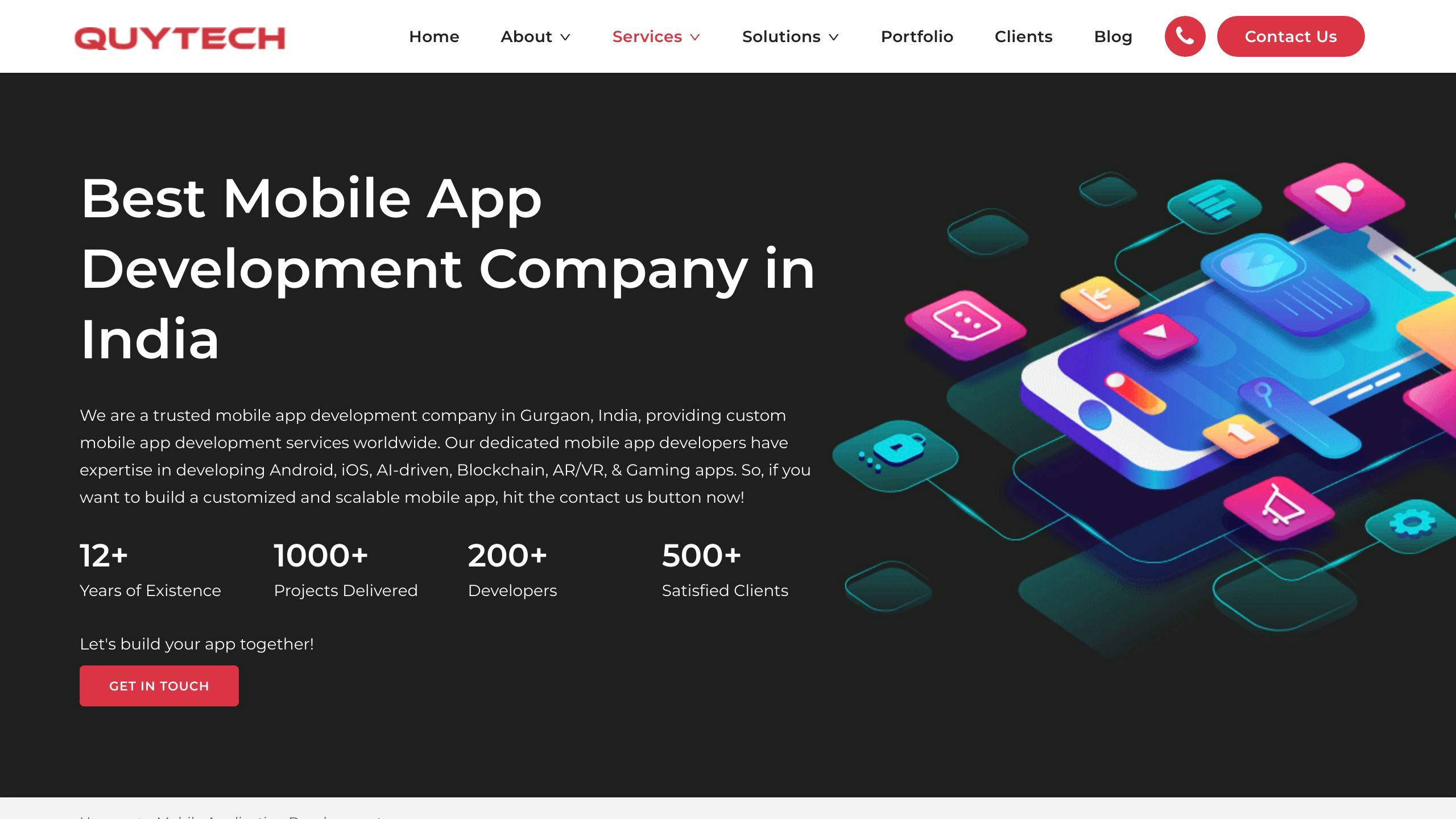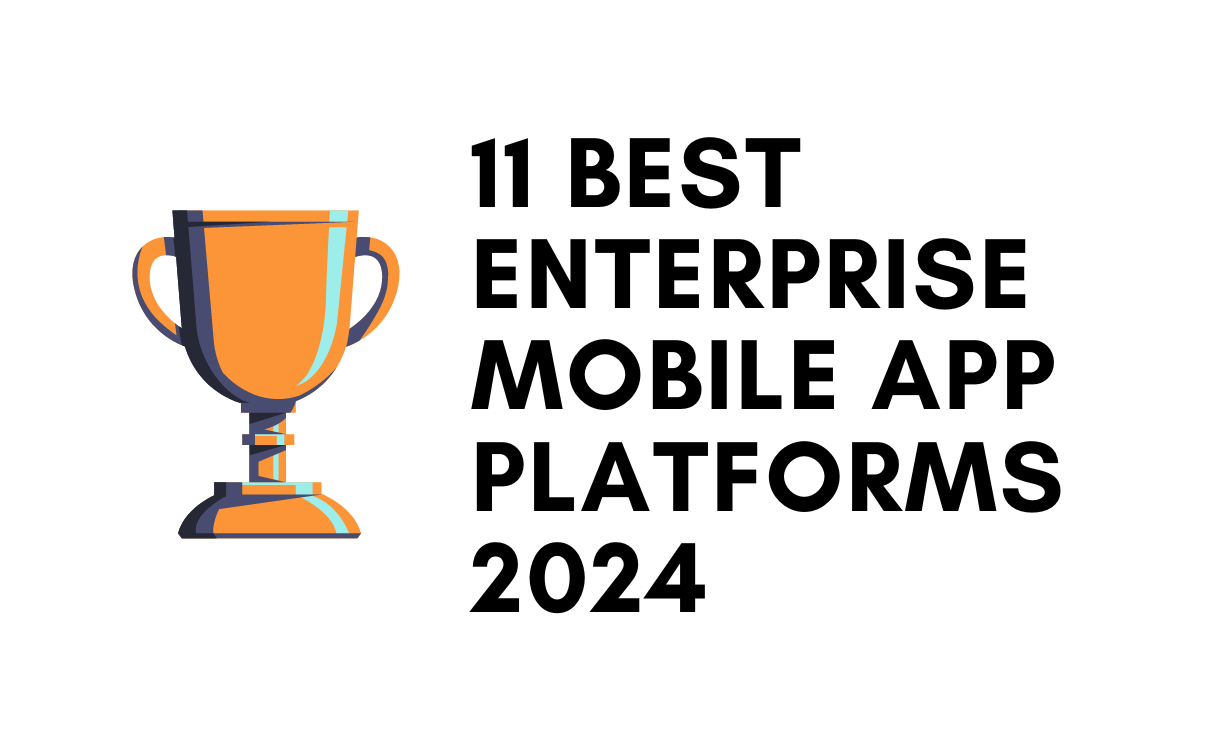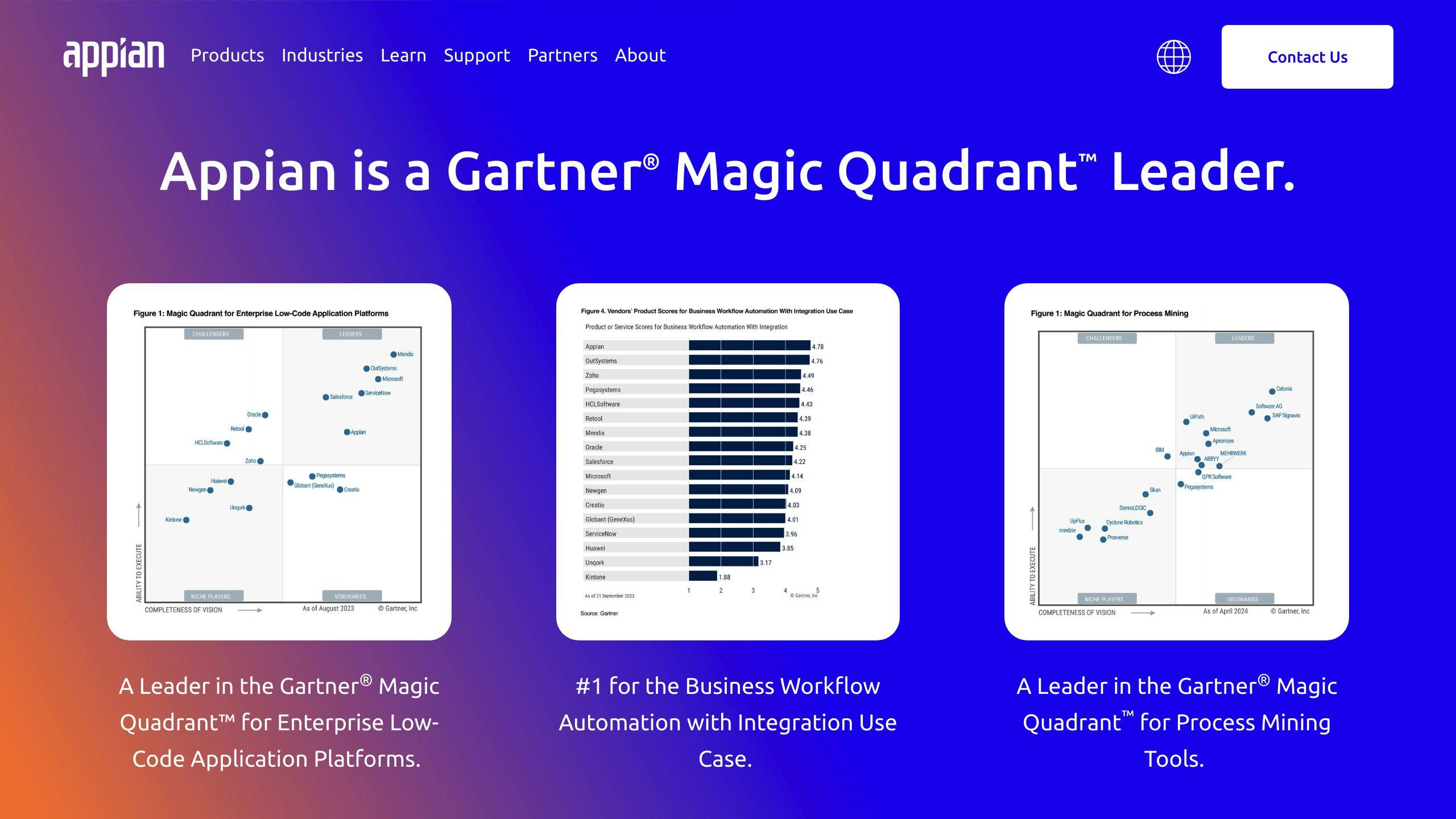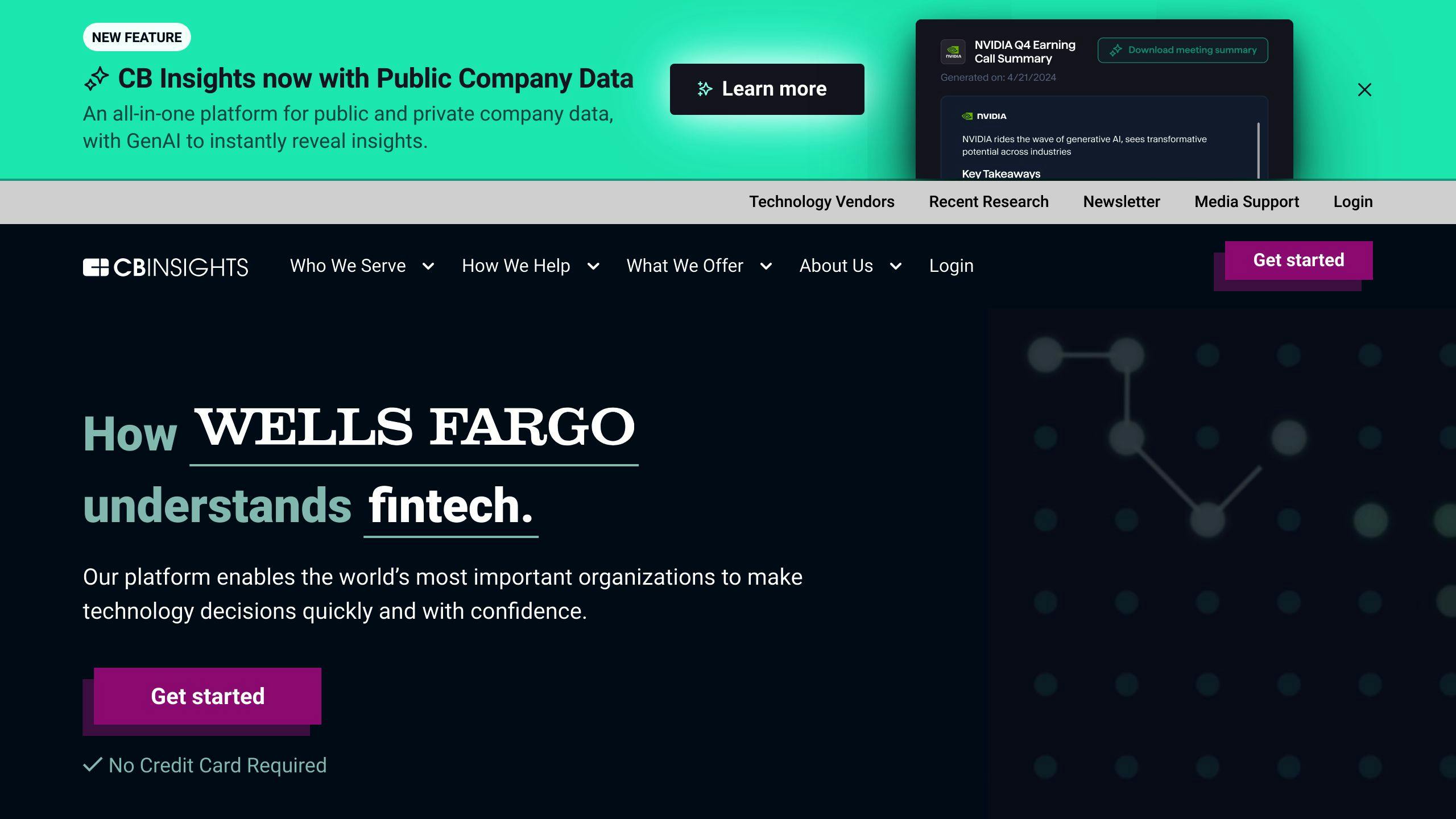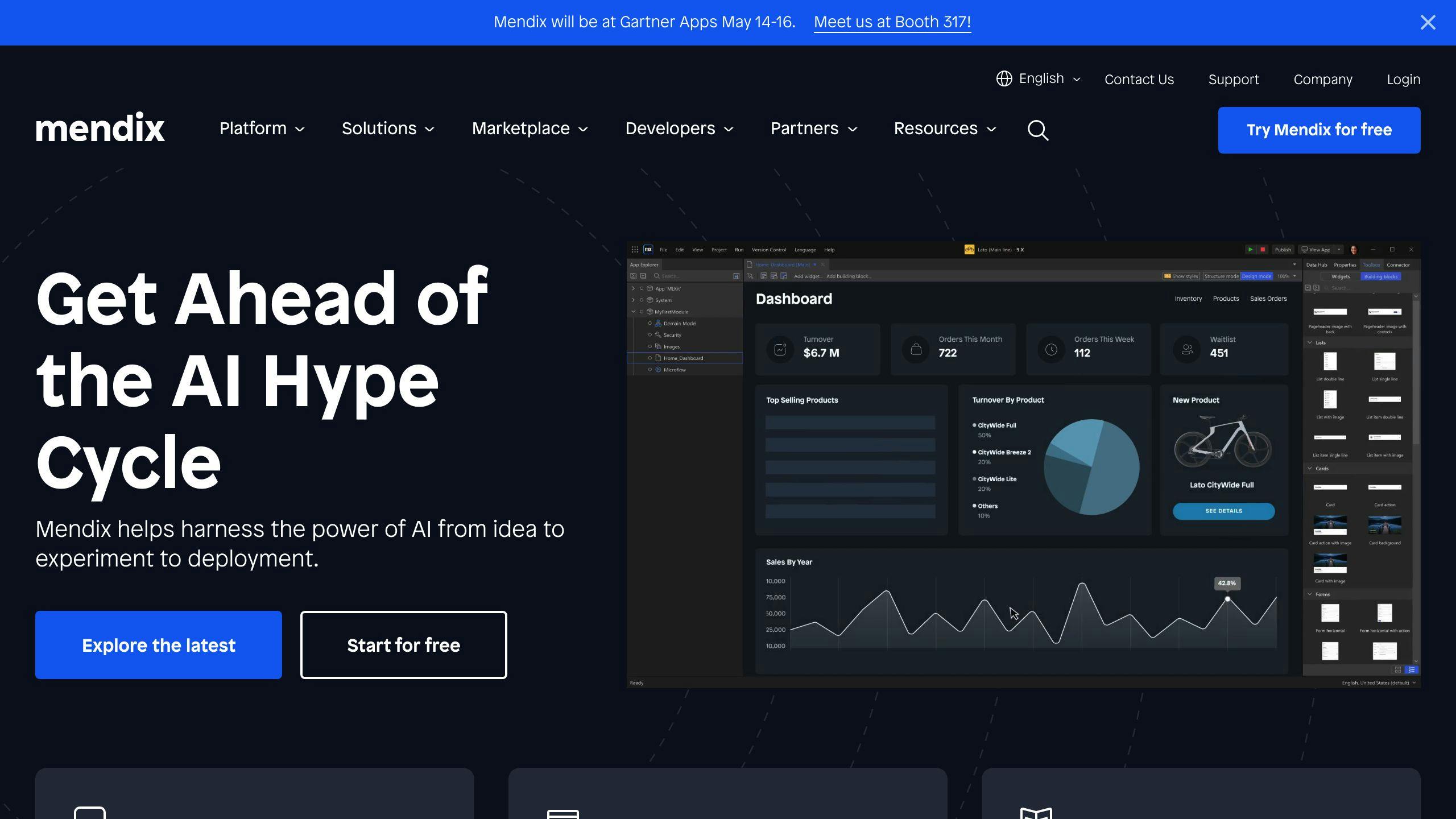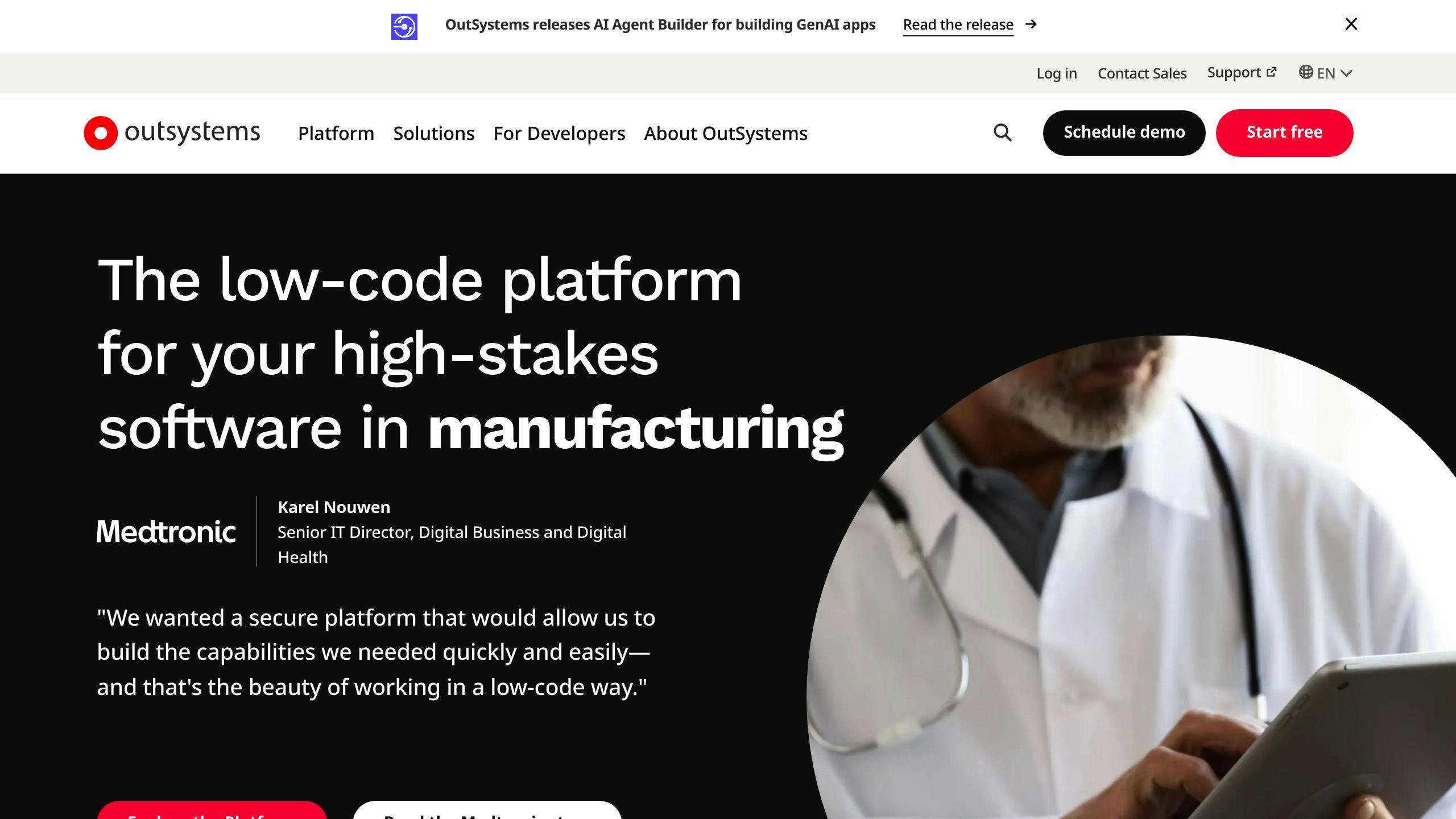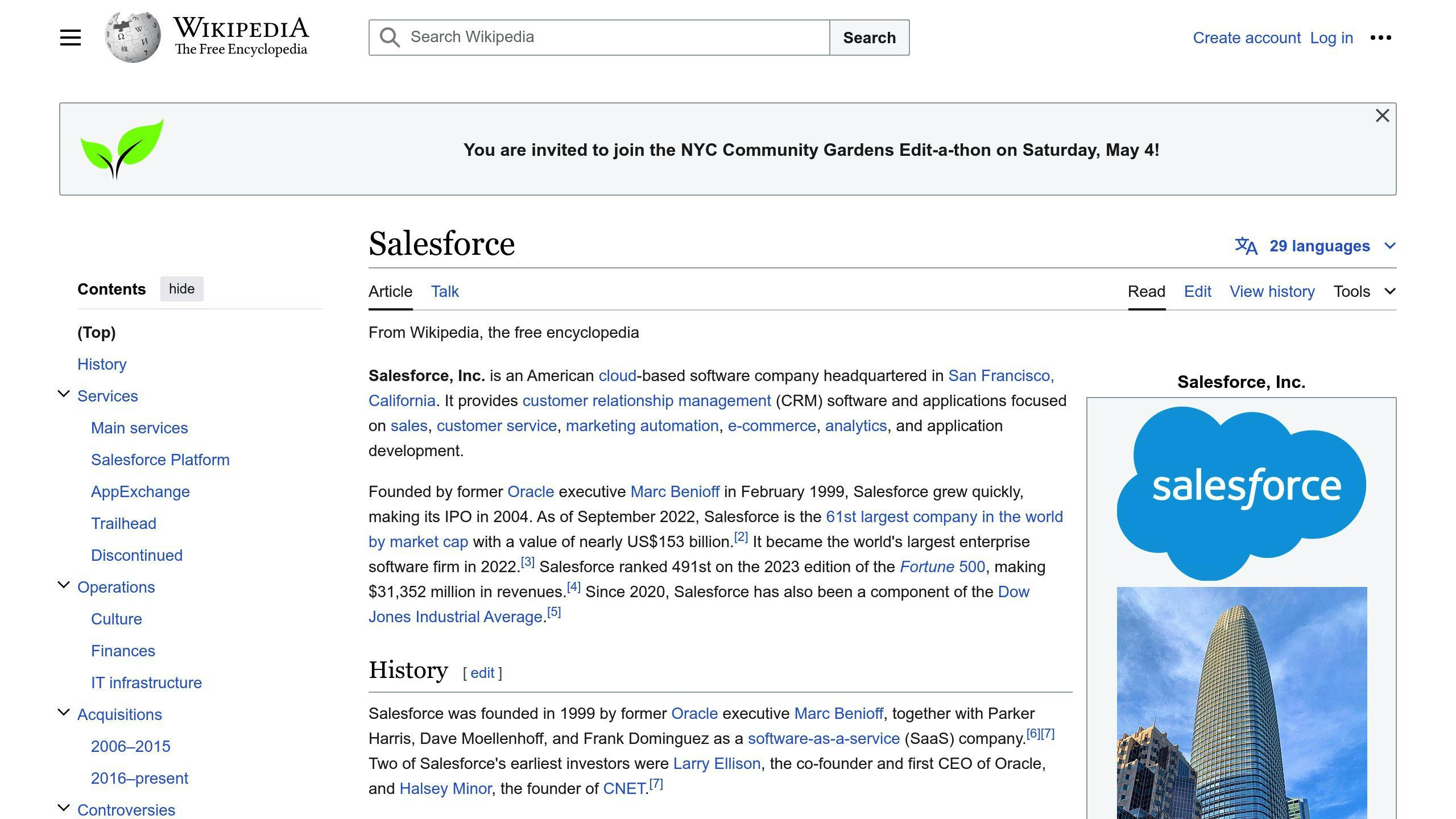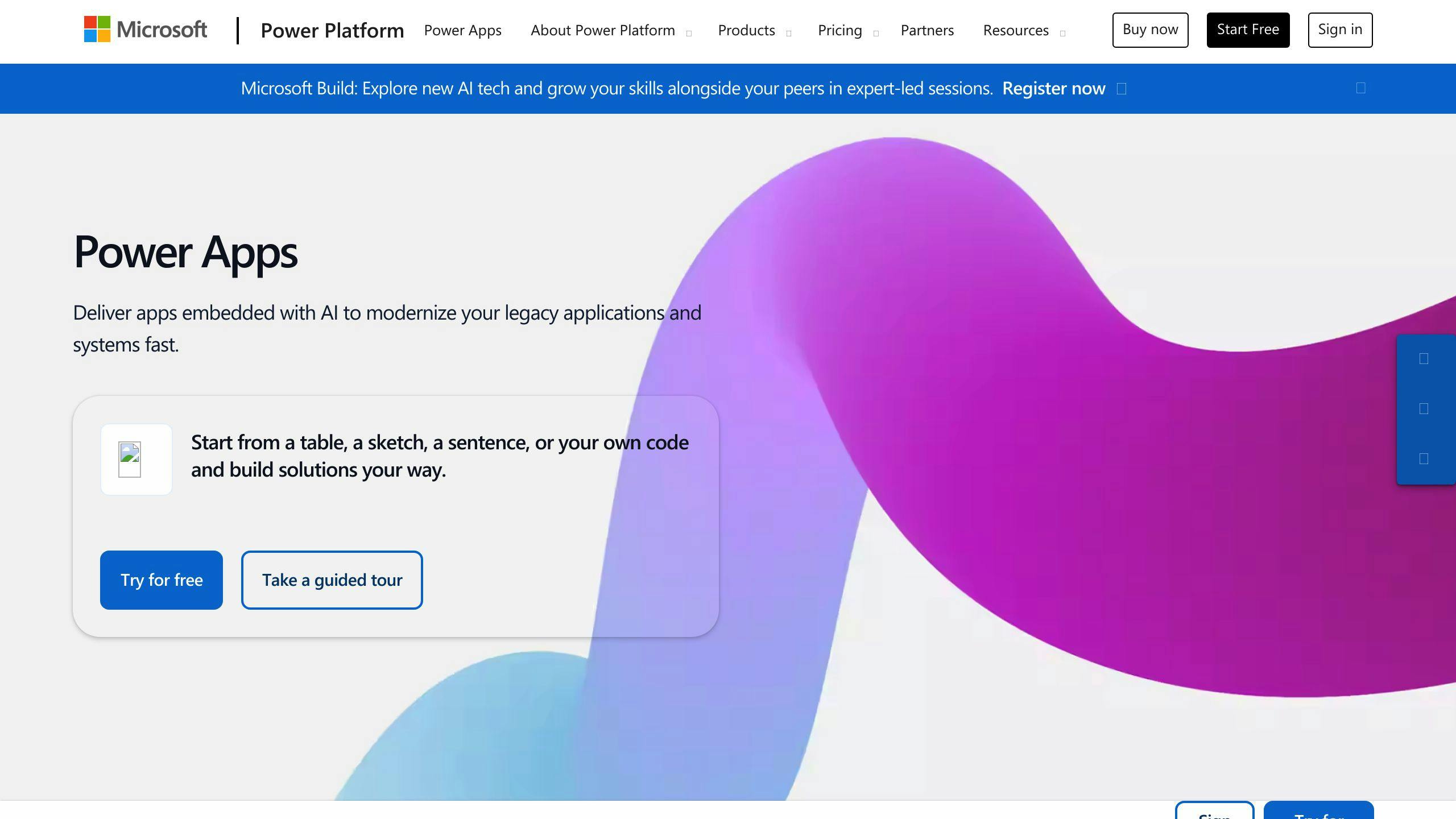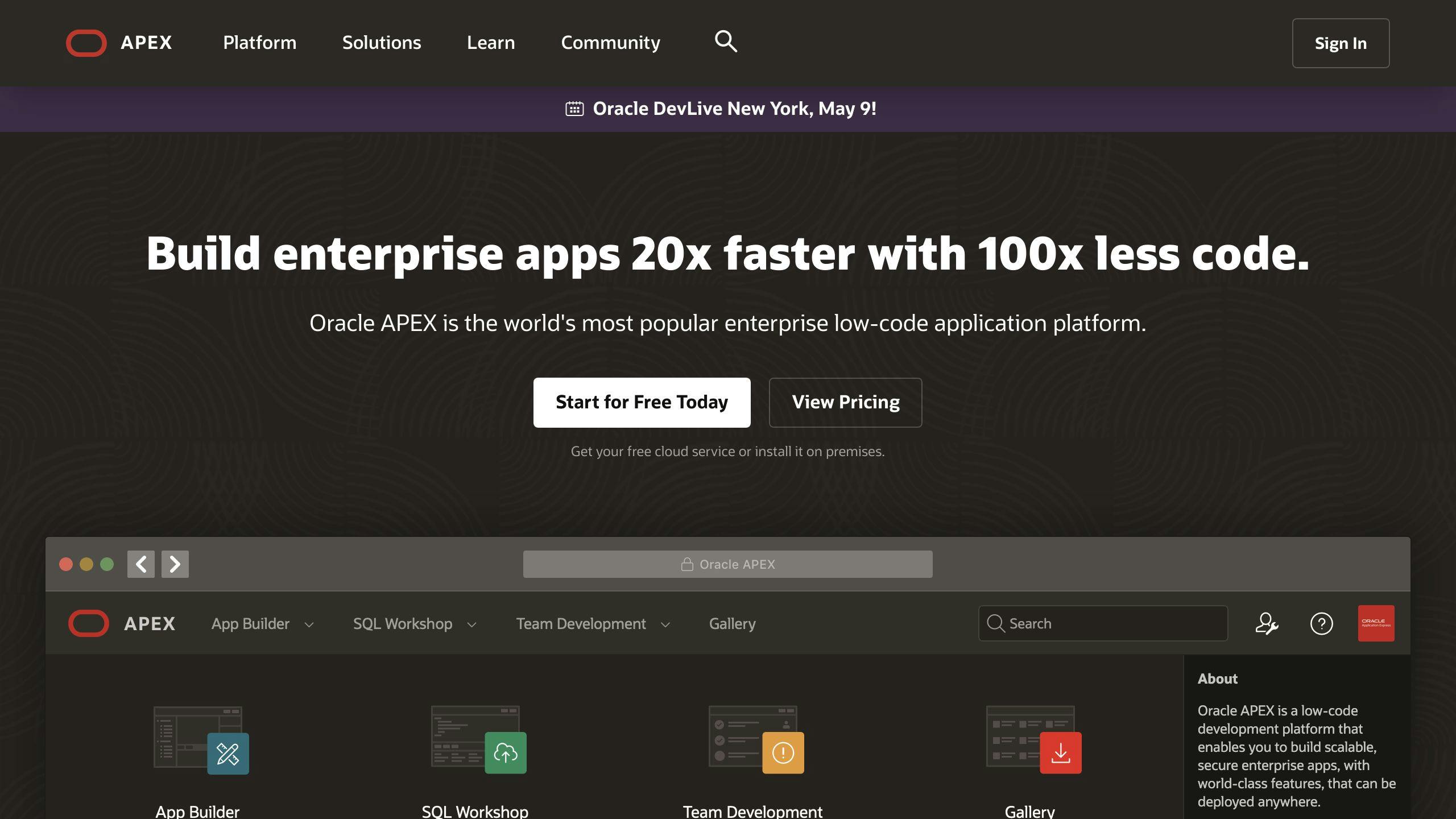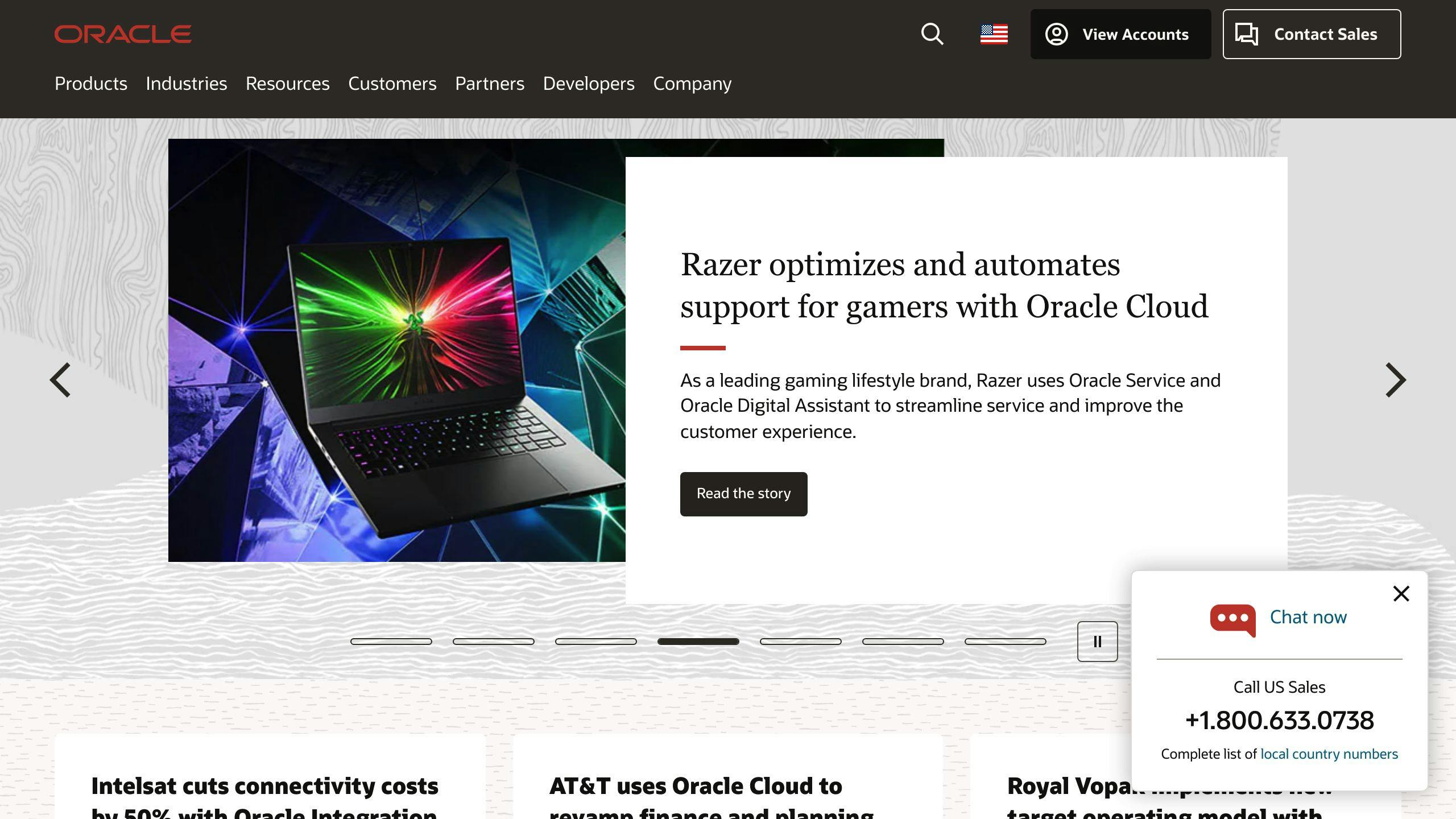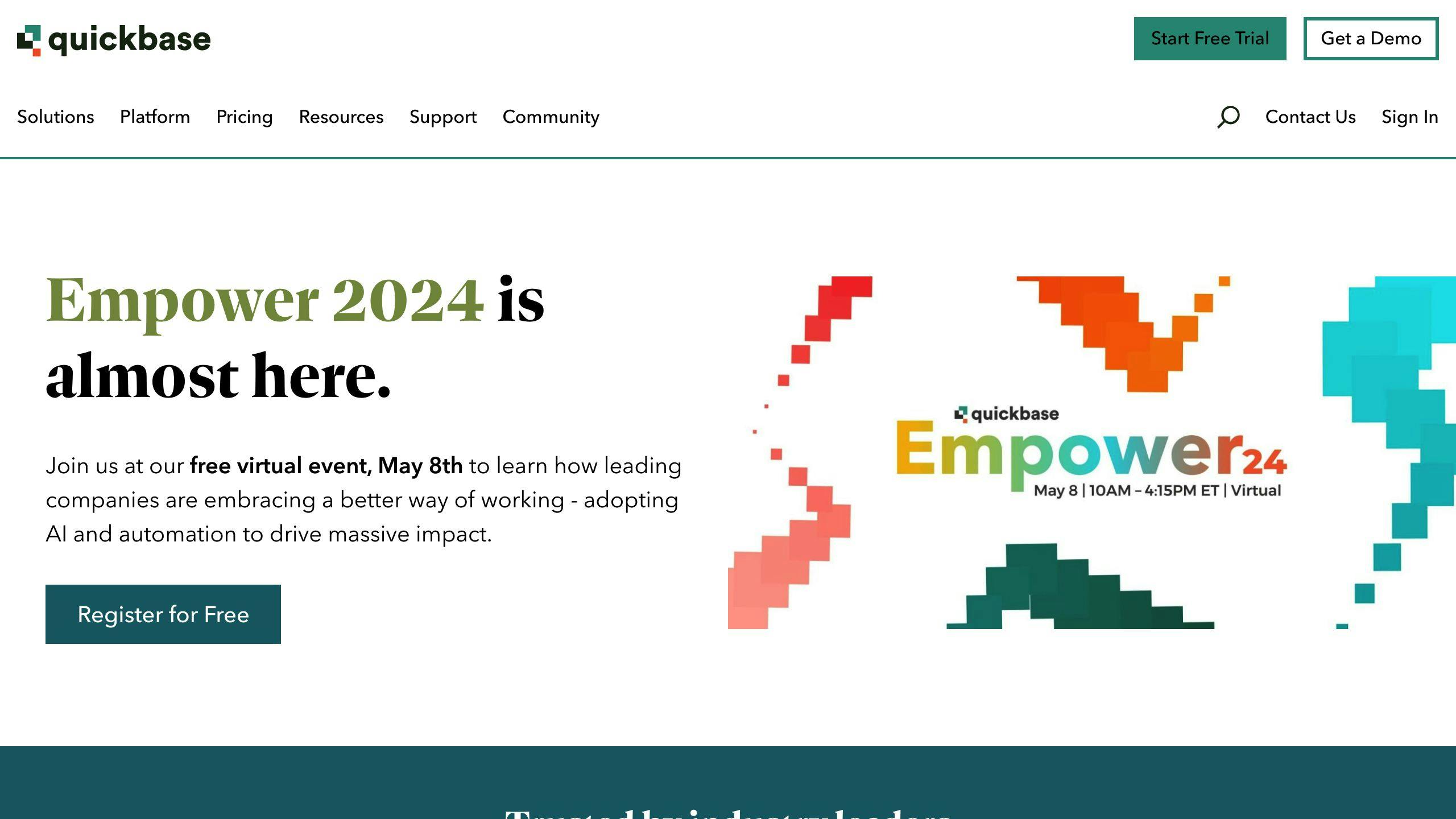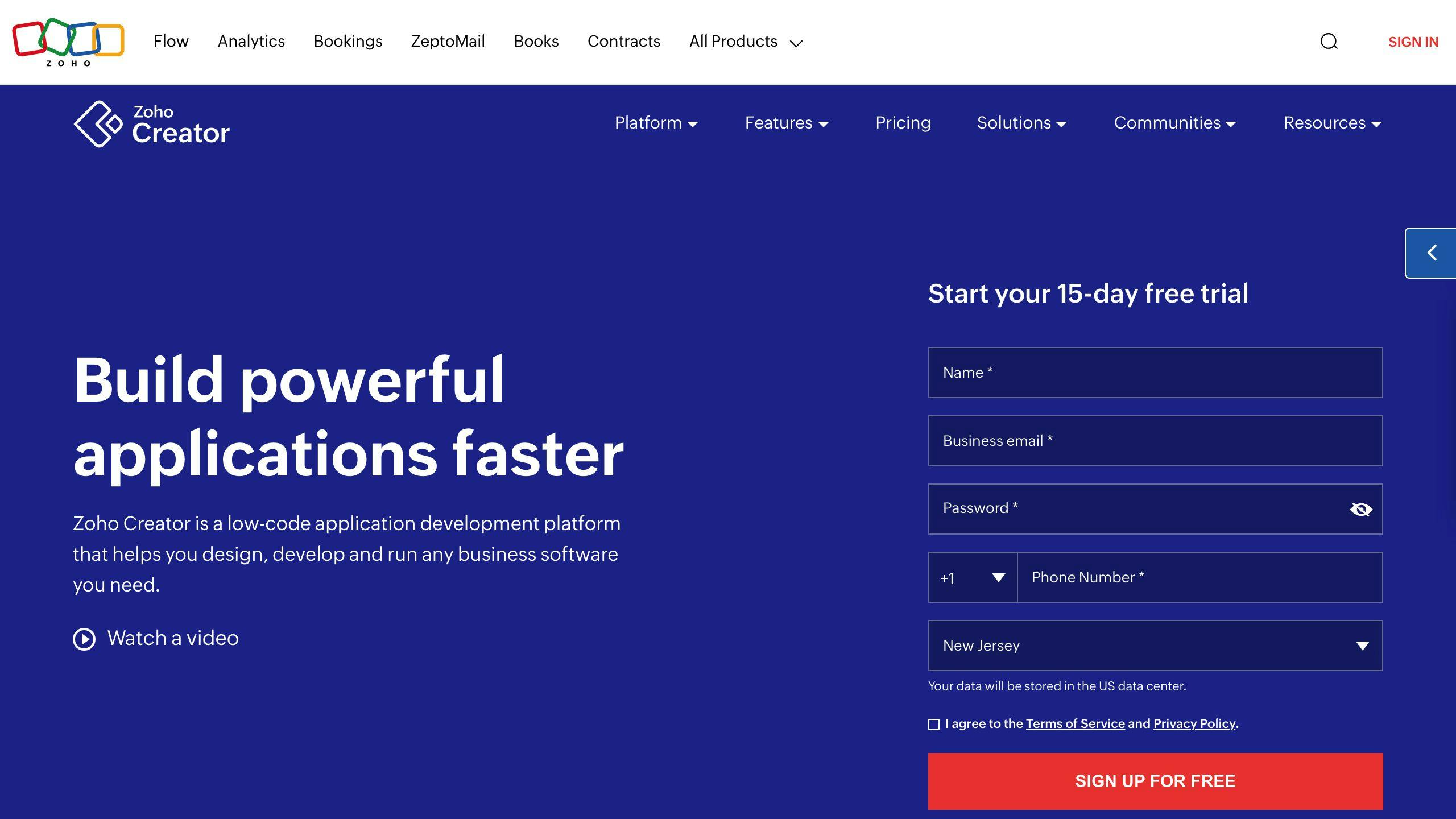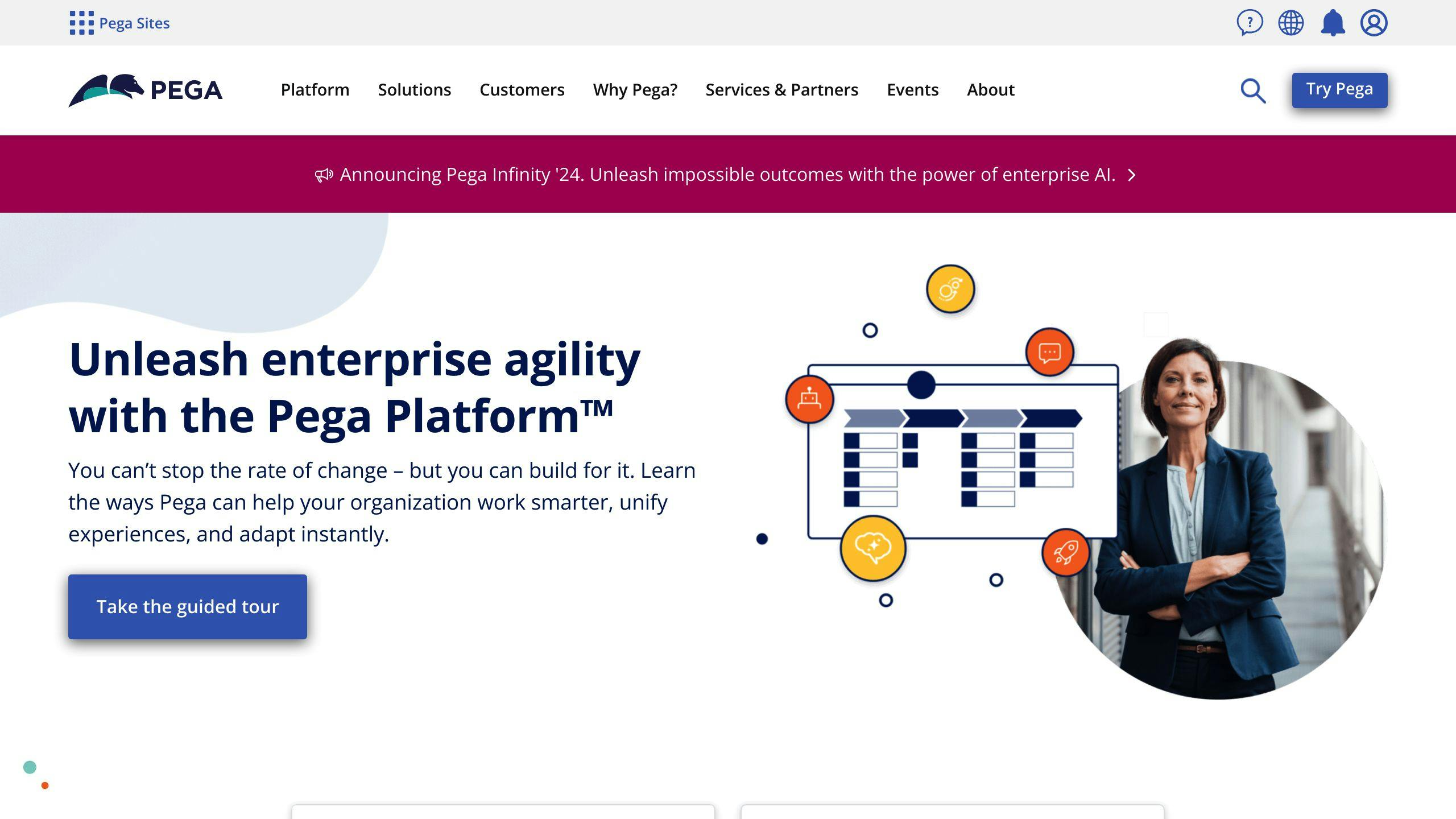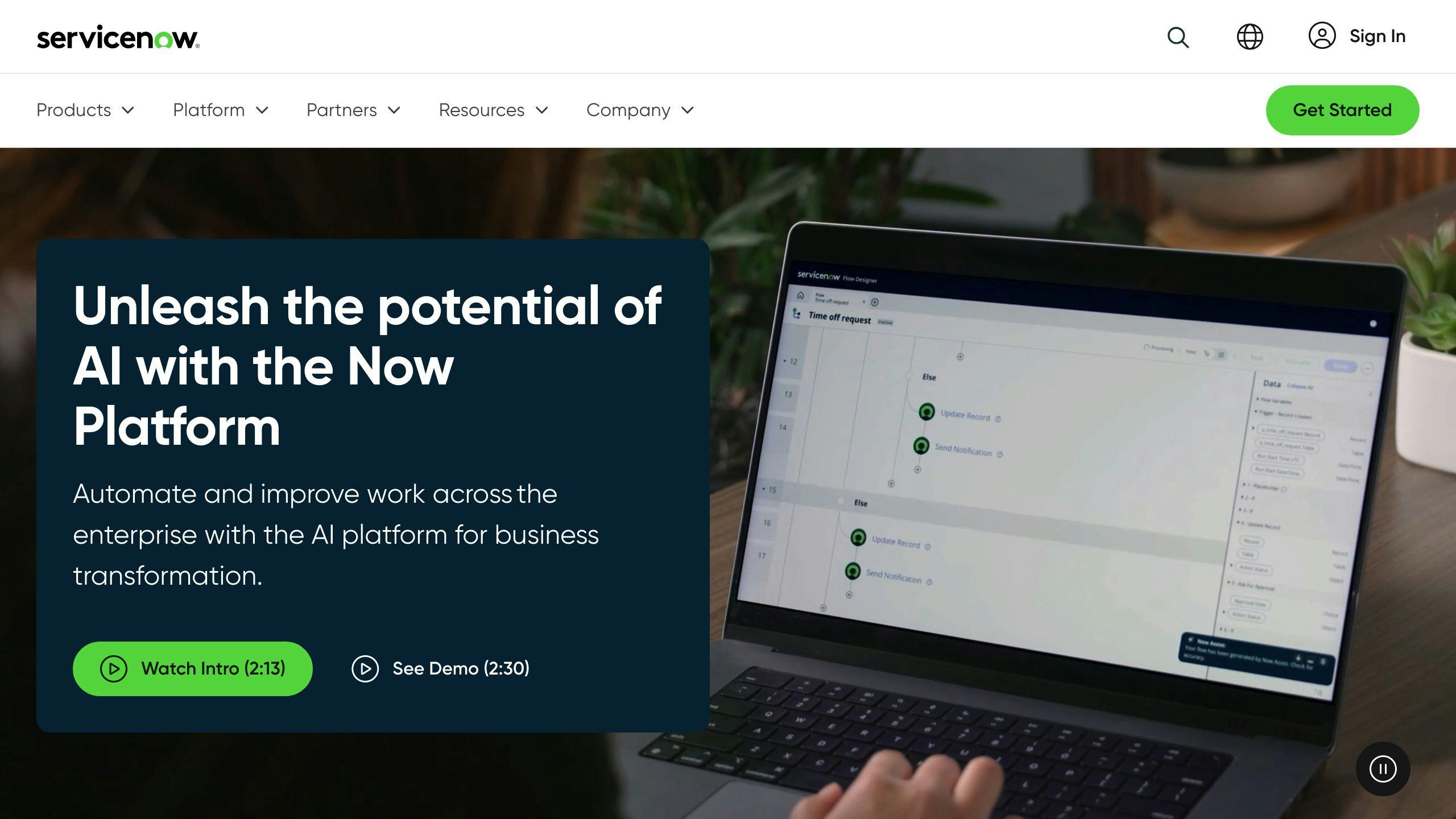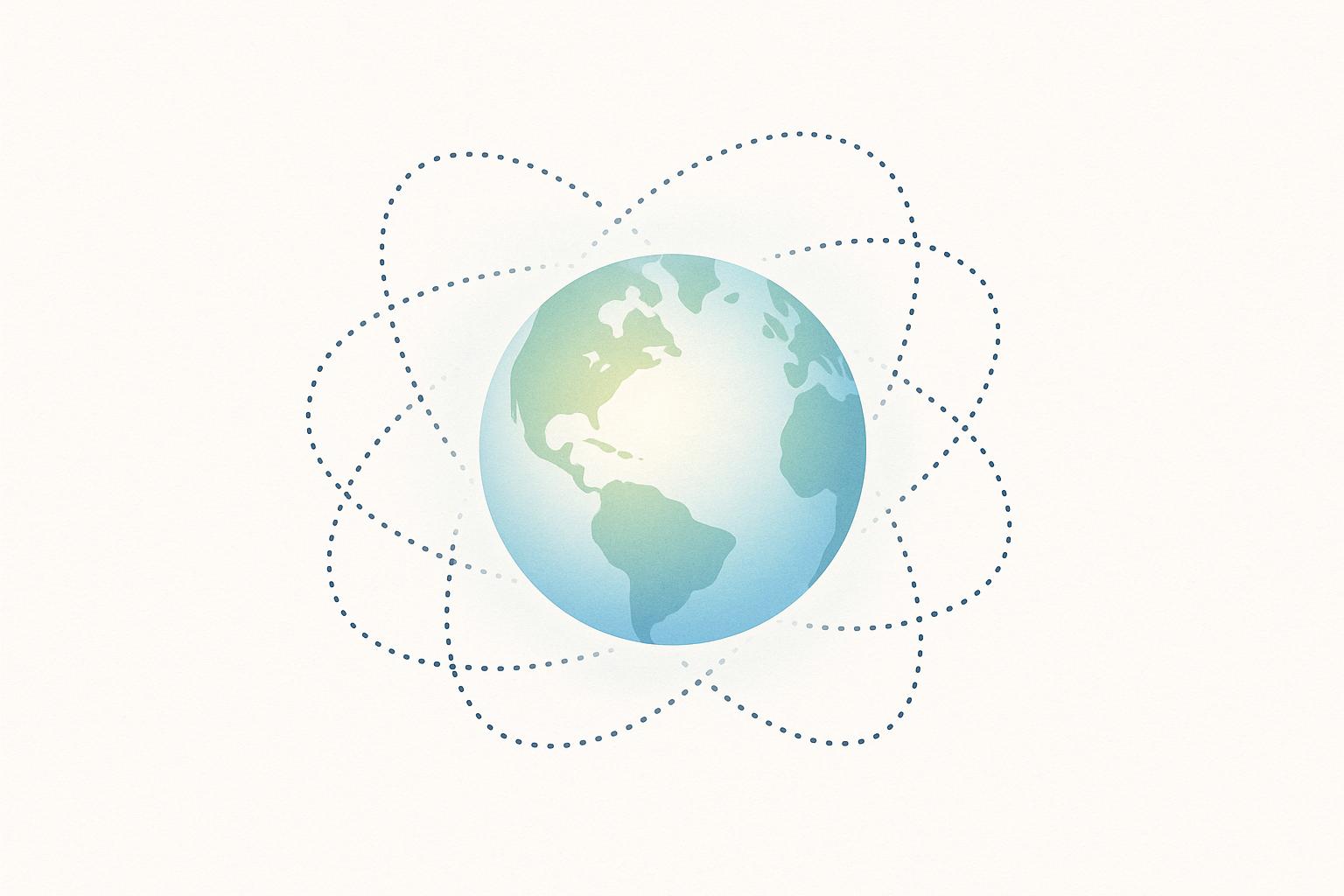Background sync allows web apps to defer network requests until the user has a stable internet connection, ensuring reliable data transfer and a seamless offline experience. With service workers, Progressive Web Apps (PWAs) can:
- Defer Network Requests: Wait for a stable connection to send data
- Ensure Data Integrity: Prevent data loss when offline
- Seamless Syncing: Automatically sync with the server once online
This guide covers:
- Setting up service workers for background sync
- Implementing one-time and periodic background sync
- Debugging and testing background sync
- Best practices for handling sync failures, coalescing events, optimizing performance, and fallbacks
By leveraging background sync, you can provide a better user experience, increase user retention, and improve app performance, even in areas with poor connectivity.
Related video from YouTube
Getting Started
Web Development Basics
Before diving into service workers and background sync, it's important to understand web development basics. This includes HTML, CSS, and JavaScript. Make sure you're familiar with these technologies to follow along smoothly.
Service Worker Concepts
Service workers are key to Progressive Web Apps. To use background sync, you need to know:
- Registration: Registering a service worker with the browser
- Installation: Installing a service worker and caching resources
- Activation: Activating a service worker to control pages
- Lifecycle: Understanding the service worker lifecycle, including updates and uninstallation
Setting Up Your Environment
To develop and test service workers, you'll need:
ToolExamplesCode EditorVisual Studio Code, AtomBrowser ToolsChrome DevTools, Firefox Developer EditionLocal Development Serverhttp-server, live-server
With these basics covered, you're ready to dive into service workers and background sync. In the next section, we'll look at the concept of background sync and its benefits in PWAs.
Understanding Background Sync
What is Background Sync?
Background sync lets web apps delay network requests until the user has a stable internet connection. This is useful for Progressive Web Apps (PWAs) that need to work well even with poor or spotty connectivity. With background sync, PWAs can make sure important data gets sent to the server, even if the user is offline or has a slow connection.
Challenges of Web Apps Without Background Sync
Web apps without background sync often fail to provide a smooth user experience in areas with poor internet. If a user tries to send data but loses connection, the request usually fails, leaving the user with an error message. This can be frustrating, especially when sending important data like forms or messages.
Benefits of Background Sync
Background sync solves these problems by ensuring data gets sent to the server reliably. Here are the key benefits:
BenefitDescriptionBetter user experienceEnsures important data is sent, even if the user is offline or has a slow connection.Reliable data transferGuarantees data reaches the server, reducing the chance of data loss or corruption.Offline capabilitiesAllows users to keep using the app without an internet connection.
Setting Up Service Workers
Registering a Service Worker
To set up a service worker, you need to register it in your application. This involves creating a JavaScript file that will act as the service worker and then registering it using the navigator.serviceWorker.register() method.
Here's an example of how to register a service worker:
if ("serviceWorker" in navigator) {
navigator.serviceWorker.register("/serviceworker.js")
.then(registration => {
console.log("Service worker registered:", registration);
})
.catch(error => {
console.error("Service worker registration failed:", error);
});
}
In this example, we first check if the browser supports service workers by checking if the serviceWorker property exists in the navigator object. If it does, we then register the service worker using the register() method, passing in the URL of the JavaScript file that will act as the service worker.
Service Worker Lifecycle
The service worker lifecycle consists of several stages, including installation, activation, and termination. Understanding these stages is crucial to effectively using service workers in your application.
Here's an overview of the service worker lifecycle:
- Installation: The service worker is installed when the browser downloads and parses the service worker JavaScript file.
- Activation: The service worker is activated when the browser determines that it's ready to take control of the page.
- Idle: The service worker is idle when it's not actively handling requests or performing tasks.
- Termination: The service worker is terminated when the browser decides to stop it, usually due to memory constraints or other reasons.
Caching for Offline Use
One of the key benefits of service workers is the ability to cache resources for offline use. This allows your application to continue functioning even when the user doesn't have an internet connection.
Here's an example of how to cache resources using a service worker:
self.addEventListener("install", event => {
event.waitUntil(
caches.open("my-cache").then(cache => {
return cache.addAll([
"/index.html",
"/styles.css",
"/script.js"
]);
})
);
});
In this example, we're caching several resources, including an HTML file, a CSS file, and a JavaScript file, using the caches.open() method. We're then adding these resources to the cache using the addAll() method.
Implementing Background Sync
Background sync lets your PWA run tasks in the background, even when the user is offline or has closed the app. Here's how to set it up.
Checking Browser Support
First, check if the user's browser supports background sync.
if ("serviceWorker" in navigator && "sync" in navigator.serviceWorker) {
console.log("Background sync is supported.");
} else {
console.log("Background sync is not supported.");
}
Requesting User Permission
You need to ask the user for permission to use background sync.
Notification.requestPermission().then(permission => {
if (permission === "granted") {
console.log("Permission granted.");
} else {
console.log("Permission denied.");
}
});
Registering Sync Events
Register a sync event using the registration.sync.register() method.
navigator.serviceWorker.ready.then(registration => {
registration.sync.register("sync-example");
});
Handling Sync Events
Listen for the sync event in your service worker and handle it.
self.addEventListener("sync", event => {
if (event.tag === "sync-example") {
event.waitUntil(syncExample());
}
});
async function syncExample() {
// Perform tasks here
console.log("Sync event handled.");
}
In this example, the service worker listens for the sync event and calls the syncExample() function to perform tasks when the event is triggered.
sbb-itb-8abf120
One-time Background Sync
One-time background sync defers actions until the user is back online. This is useful when the user is offline and can't send requests to the server. By registering a one-time sync event, the service worker waits until the user is online again to perform the deferred action.
Deferring Actions Offline
When the user is offline, the service worker can register a one-time sync event to defer actions. This is helpful for tasks like sending form data or uploading files. The user can keep using the app offline, and the service worker will send the requests when the user is back online.
Registering One-time Syncs
To register a one-time sync event, use the registration.sync.register() method. This method takes a unique tag to identify the sync event. Here's an example:
navigator.serviceWorker.ready.then(registration => {
registration.sync.register('sync-form-data');
});
In this example, the service worker registers a one-time sync event with the tag sync-form-data. When the user is back online, the service worker will trigger the sync event and perform the deferred action.
Handling One-time Syncs
To handle a one-time sync event, listen for the sync event in your service worker and check the event tag. Here's an example:
self.addEventListener('sync', event => {
if (event.tag === 'sync-form-data') {
event.waitUntil(sendFormData());
}
});
async function sendFormData() {
// Send form data to the server
console.log('Form data sent successfully!');
}
In this example, the service worker listens for the sync event and checks if the event tag is sync-form-data. If it is, the service worker calls the sendFormData() function to send the form data to the server.
Periodic Background Sync
Periodic background sync lets web apps update data in the background at regular intervals. This helps users get updated content even without an internet connection.
Requesting Periodic Sync Permission
First, ask the user for permission to use periodic background sync:
const status = await navigator.permissions.query({ name: 'periodic-background-sync' });
if (status.state === 'granted') {
// Permission granted, proceed with periodic sync
} else {
// Permission denied, handle error
}
Registering Periodic Syncs
Next, register a periodic sync event using the registration.periodicSync.register() method. This method needs a unique tag and an interval:
navigator.serviceWorker.ready.then(registration => {
registration.periodicSync.register('sync-news', {
minInterval: 24 * 60 * 60 * 1000, // 1 day in milliseconds
});
});
Handling Periodic Syncs
To handle a periodic sync event, listen for the periodicsync event in your service worker and check the event tag:
self.addEventListener('periodicsync', event => {
if (event.tag === 'sync-news') {
event.waitUntil(syncNews());
}
});
async function syncNews() {
// Fetch and update news data
console.log('News data updated successfully!');
}
In this example, the service worker listens for the periodicsync event and calls the syncNews() function to update the news data.
Debugging and Testing
Debugging and testing are key steps to ensure your background sync works as expected. Let's look at the tools and methods you can use.
Using Browser Dev Tools
Browser dev tools are great for debugging service workers. Use the Application tab in Chrome DevTools to:
- Inspect registered service workers
- Check their lifecycle and events
- Manually trigger lifecycle events like install and activate
- Send push notifications for testing
You can also use the Console tab to log messages at different stages of the service worker lifecycle. For example:
self.addEventListener('install', function(event) {
console.log('[Service Worker] Installing...', event);
});
self.addEventListener('activate', function(event) {
console.log('[Service Worker] Activating...', event);
return self.clients.claim();
});
self.addEventListener('fetch', function(event) {
console.log('[Service Worker] Fetching...', event);
event.respondWith(fetch(event.request));
});
Simulating Offline Scenarios
To test your background sync, simulate offline scenarios:
- Go to the Network tab in Chrome DevTools
- Select "Offline" from the dropdown menu
This helps you see how your service worker behaves when the device is offline. Tools like Workbox or Lighthouse can also simulate different network conditions.
Cross-Browser and Device Testing
Ensure your background sync works across different browsers and devices:
- Use tools like BrowserStack or Sauce Labs to test on multiple platforms
- Use Lighthouse to audit your PWA for performance, accessibility, and best practices
Lighthouse provides a detailed report that can help you identify issues with your background sync.
Best Practices
Handling Sync Failures and Retries
When using background sync, it's important to manage failures and retries. Syncs can fail due to network issues, server problems, or conflicts. Implementing a retry system ensures data is eventually synced.
Strategies for managing sync failures:
StrategyDescriptionExponential backoffRetry syncing at longer intervals to avoid overwhelming the server.Limited retriesSet a retry limit to prevent infinite loops and save resources. Notify the user or log the error if the limit is reached.Sync queuingStore failed syncs in a queue and retry them later.
Coalescing Sync Events
Combining multiple sync events into one can improve performance and reduce server load. This is useful for frequent data updates.
Ways to coalesce sync events:
MethodDescriptionDebouncingWait for a short period before triggering a sync event to combine multiple updates.ThrottlingLimit the frequency of sync events to avoid overwhelming the server.
Optimizing Performance and Battery
Optimizing background sync tasks helps save battery life and improve performance.
Tips for optimization:
TipDescriptionEfficient data storageUse a storage method that minimizes data transfer during syncs.Optimize sync frequencyAdjust sync frequency based on app needs to balance battery life and data freshness.Lazy loadingLoad data only when needed to reduce data transfer during syncs.
Fallback for Unsupported Browsers
Not all browsers support background sync. Provide fallback options for these cases.
Fallback strategies:
StrategyDescriptionPolyfillsUse polyfills to mimic background sync in unsupported browsers.Alternative sync methodsImplement periodic or manual syncing for unsupported browsers.
Conclusion
Benefits Summary
In this guide, we've covered how background sync in Progressive Web Apps (PWAs) using service workers can improve user experience. Background sync allows users to keep using your app even when they lose internet connection. We discussed one-time and periodic syncs and how to set them up with service workers.
Using background sync, you can:
- Provide a more reliable user experience
- Increase user retention
- Improve app performance
Background sync also helps manage sync failures, combine sync events, and optimize performance and battery life.
Future Improvements
As web technology advances, background sync will continue to improve. Future updates may include better support for periodic sync, enhanced performance, and new features for offline experiences.
Stay updated with the latest developments and follow best practices for smooth implementation in your PWAs.
Further Learning Resources
For more information on background sync and service workers, check out these resources:
These resources offer detailed information on service workers, background sync, and related technologies to help you stay current with best practices.
FAQs
What is background sync in service worker?
Background sync lets a web app delay tasks until the user has a stable network connection. This allows users to keep using your app even when they lose internet connection.
What is background sync permission?
The Background Synchronization API allows a web app to delay tasks until the user has a stable network connection. This permission is needed for the app to sync data in the background.
Can PWA run in the background?
Yes, PWAs can run in the background using service workers. This means the app can continue tasks and update data even when the user is not actively using it.

.png)